Setting Error Correction Capability for a QR Code on QRCodeDynamic
The error correction capability of a QR code determines its resilience to damage or distortion during scanning.
By setting the appropriate error correction level, you can ensure that your QR Code remains scannable even in less-than-ideal conditions.
QRCodeDynamic provides the flexibility to adjust the error correction capability to meet your specific needs.
Explore this guide and start setting the error correction capabilities of your QR code!
Step 1: Sign up, and after logging in, click the "Generate QR Codes" button
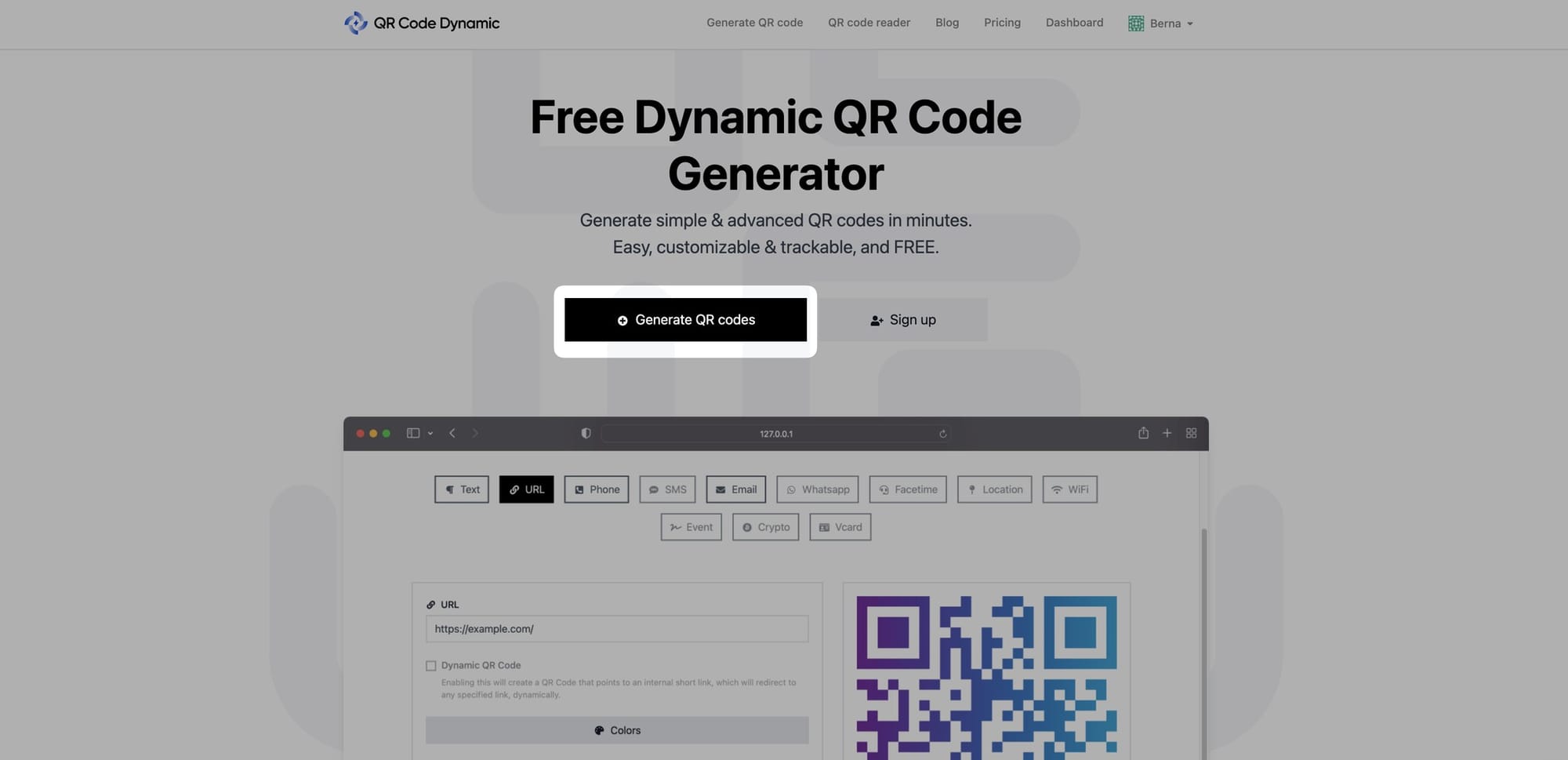
Step 2: Choose a type of QR code, enter the information, change the colors, and customize it
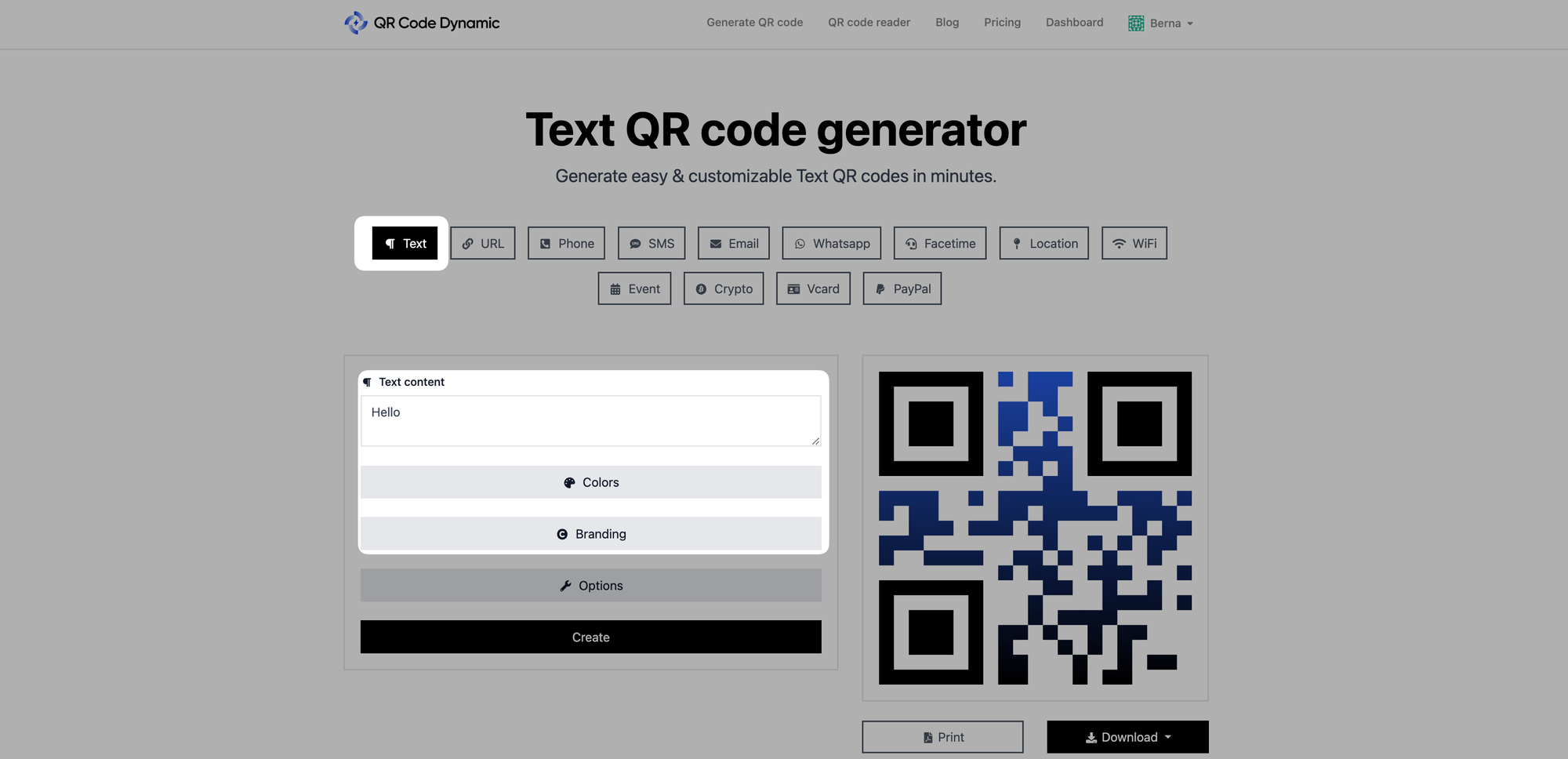
In the section on producing QR codes, choose the kind of QR code that goes with the action you want people to take. Enter the necessary information.
Under the "Colors" area, you can change the colors of your QR code as desired.
Include a logo from the "Branding" area if you want.
Also, you can arrange the size and margin size of your QR code from the "Options" part.
Step 3: Go to the "Options" part and scroll to the "Error Correction Capability" part
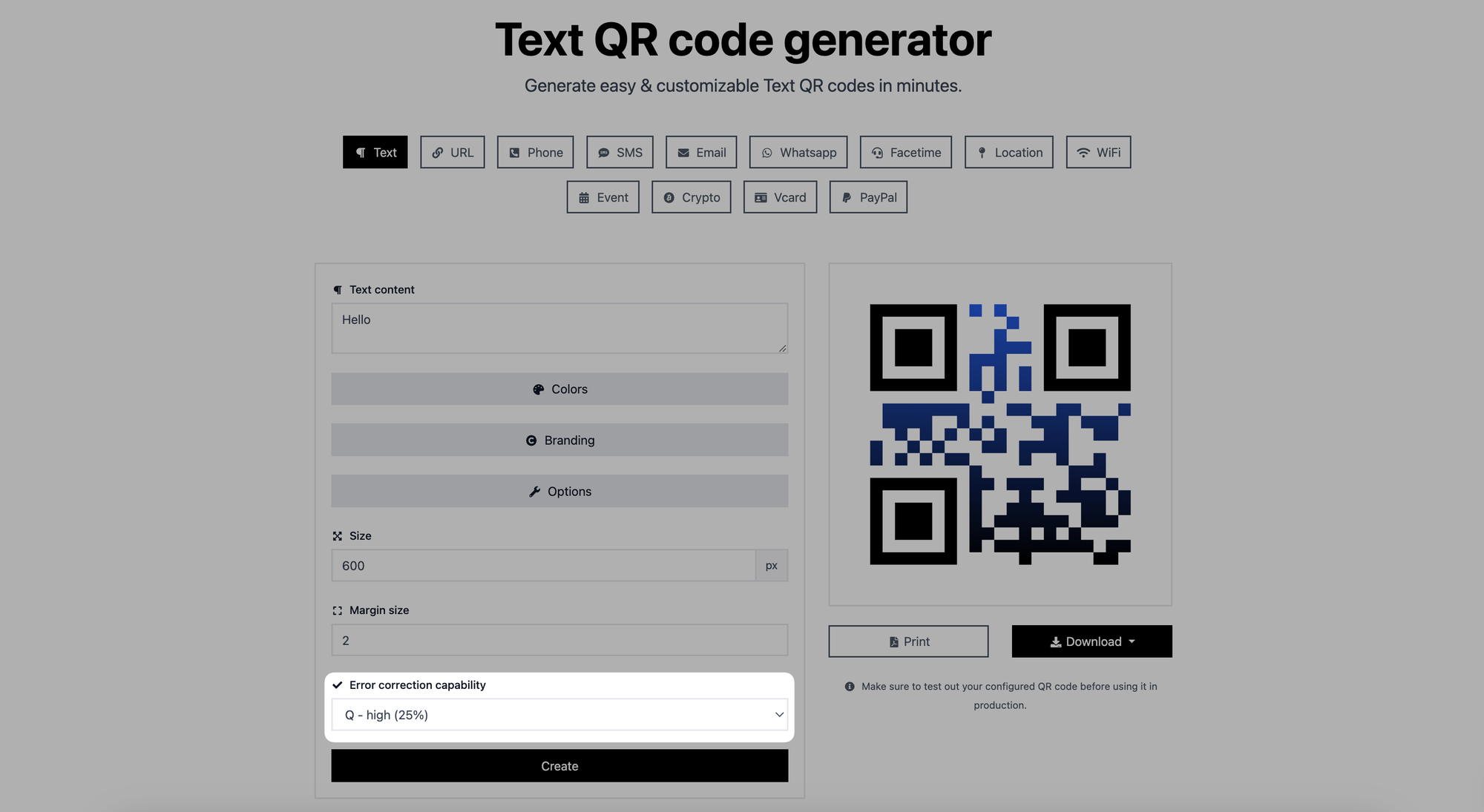
Step 4: Choose the error correction level
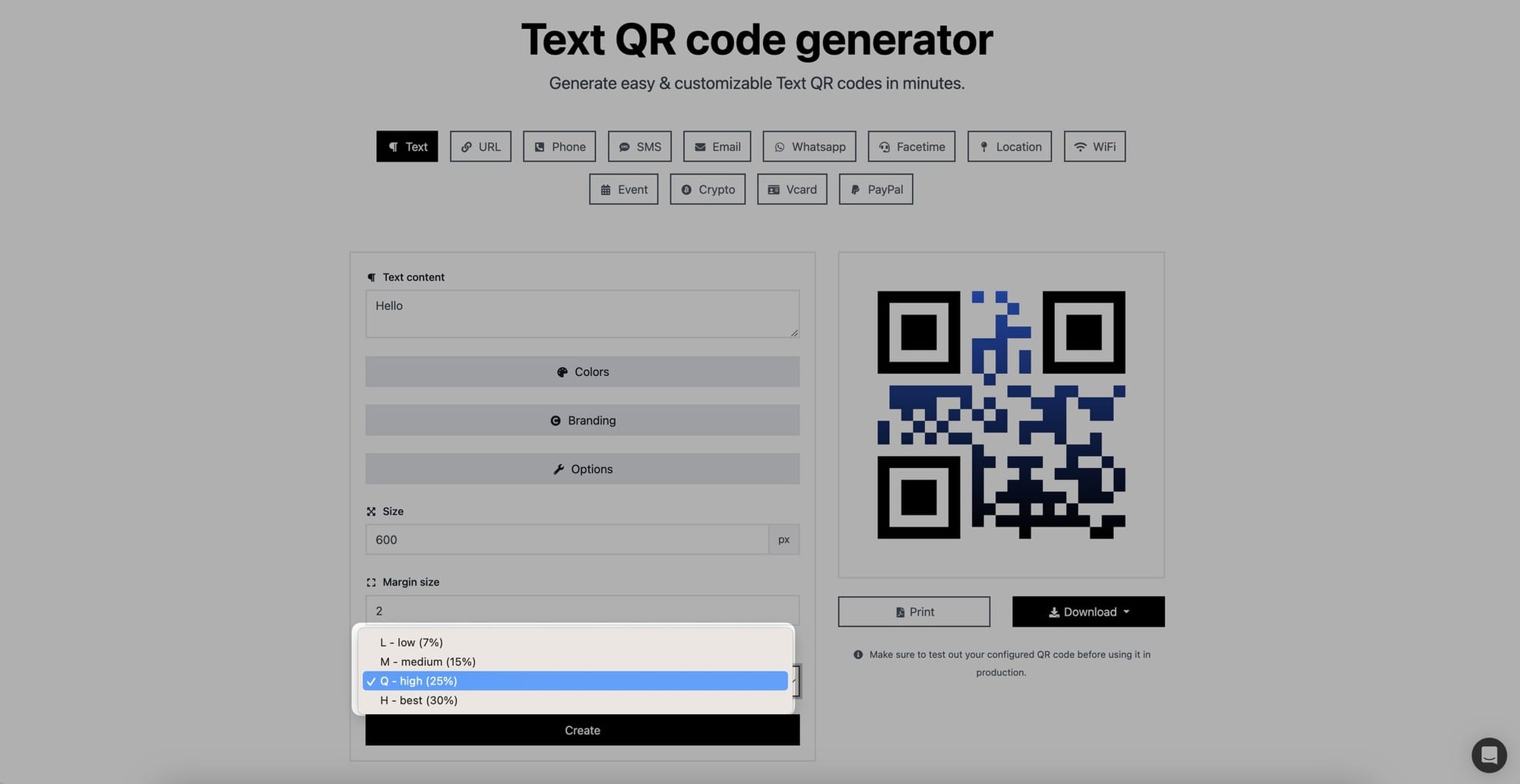
Select the error correction level that suits your needs.
Here are the guidelines for error correction levels:
- L (Low): Approximately 7% or fewer errors can be corrected.
- M (Medium): Approximately 15% or fewer errors can be corrected.
- Q (Quartile): Approximately 25% or fewer errors can be corrected.
- H (High): Approximately 30% or fewer errors can be corrected.
Step 5: Once you're done personalizing it, create your QR code, print it off, and download it
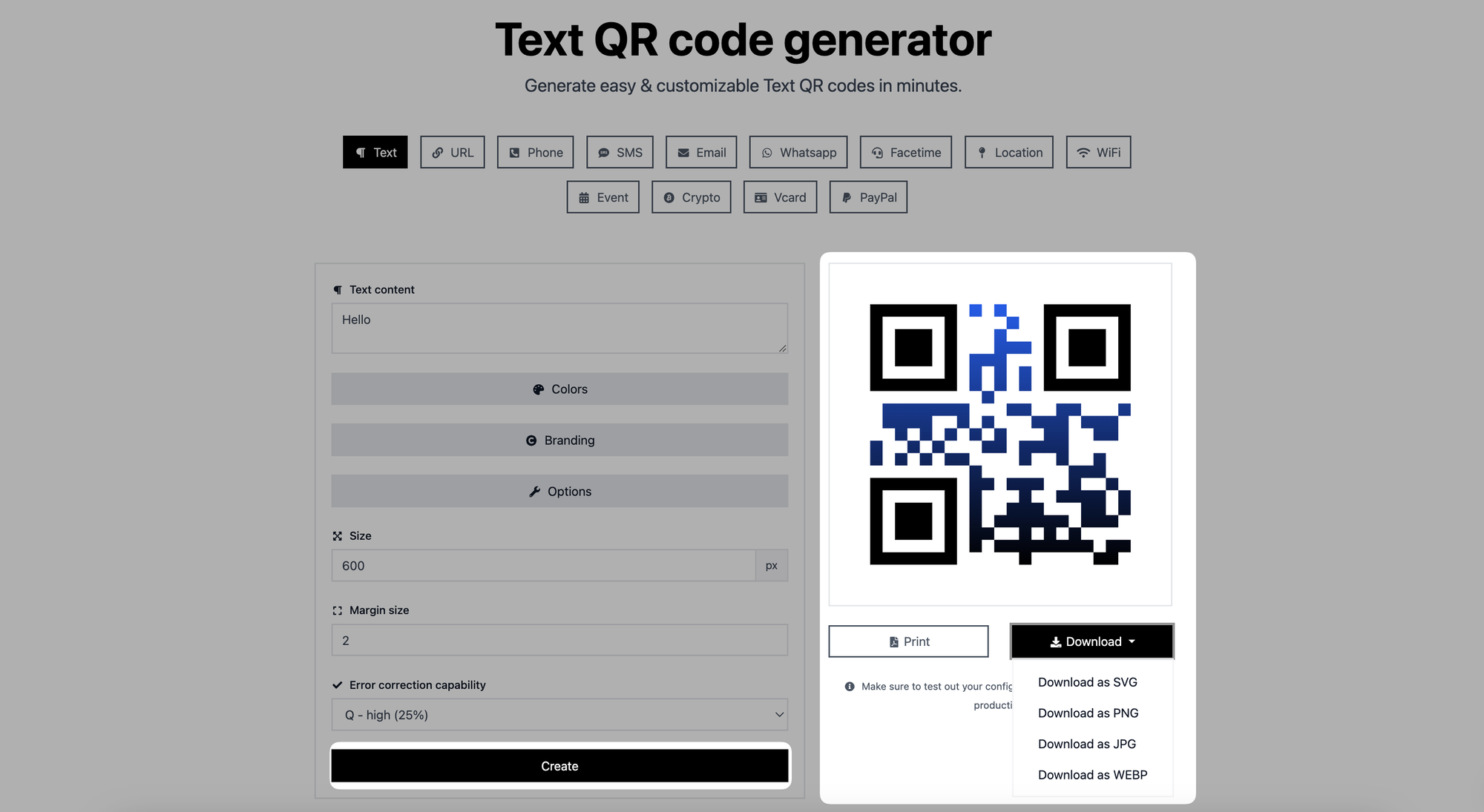
You can also modify your QR code's error-correction capabilities in the "Options" section if you'd like.
Click "Create" once you've completed creating your QR code. Print it off or save it as a JPG, PNG, SVG, or WEBP file after that, if desired.
You have successfully set the error correction capability for your QR code! The QR code is now optimized to withstand errors and maintain scannability in various conditions.
By following these steps, you can easily set the error correction capability for your QR Codes, ensuring their reliability and readability. Enjoy creating QR Codes that can withstand common scanning challenges!
If you have any questions about setting error capabilities, please contact us!