How To Set A Pageview Limit For QR Codes on QRCodeDynamic
Setting a pageview limit for QR Codes allows you to control the number of times the QR code can be scanned or accessed.
By defining a specific limit, you can ensure that the QR code remains functional and accessible only until a certain number of pageviews have been reached.
See how you can do that with QR Code Dynamic easily.
Only allow the link to work for a certain amount of pageviews.
Step 1: Create an account, log in, and go to the dashboard
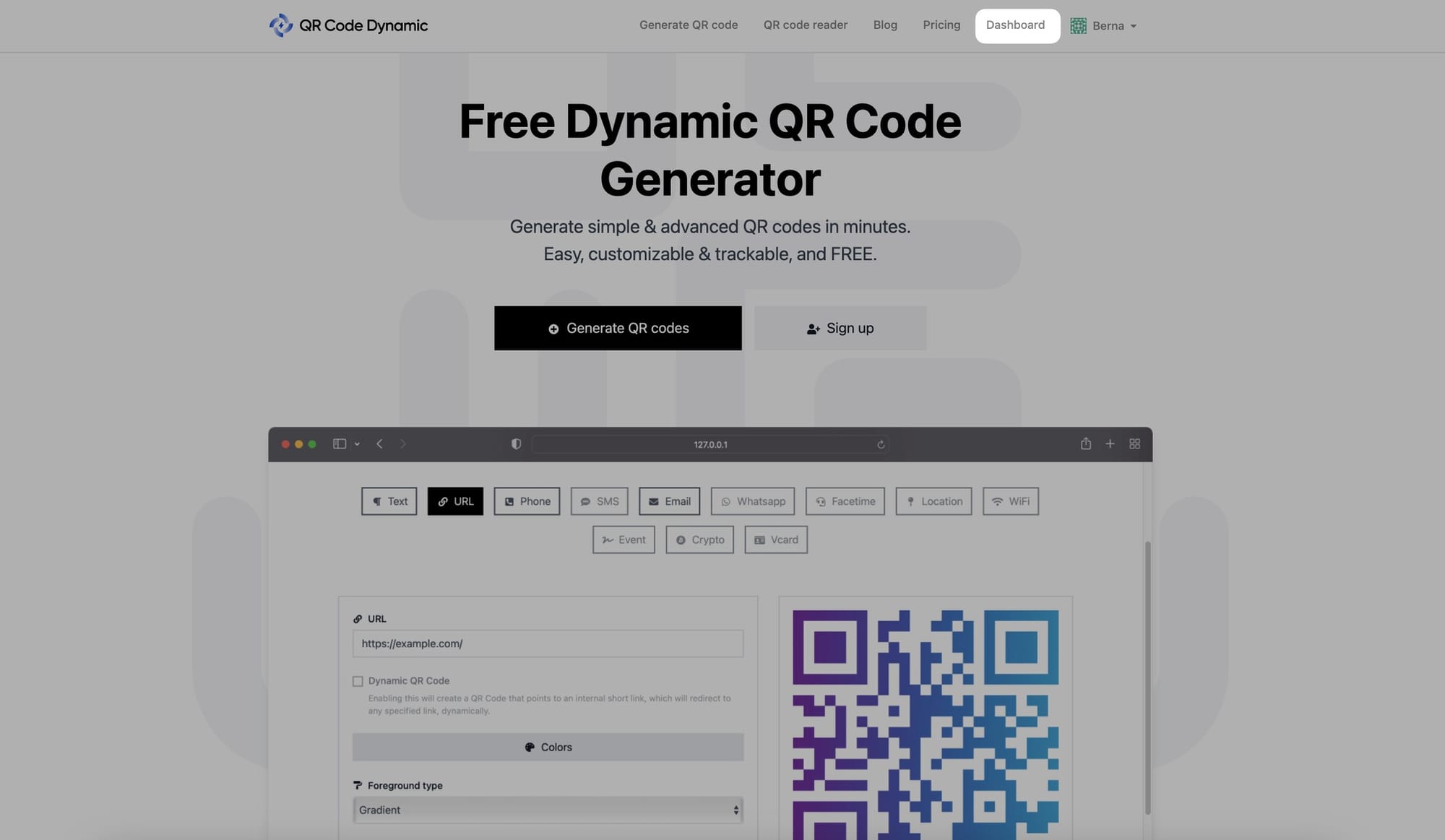
Step 2: To generate a URL QR code, pick "URL" and make the necessary changes
You must make your QR code dynamic to define a pageview limit. Enable "Dynamic QR code" and then generate your URL QR code by clicking "Create" once you finish the necessary adjustments and customizations.
Step 3: Then, navigate to the "Links" page to modify your URL QR code.
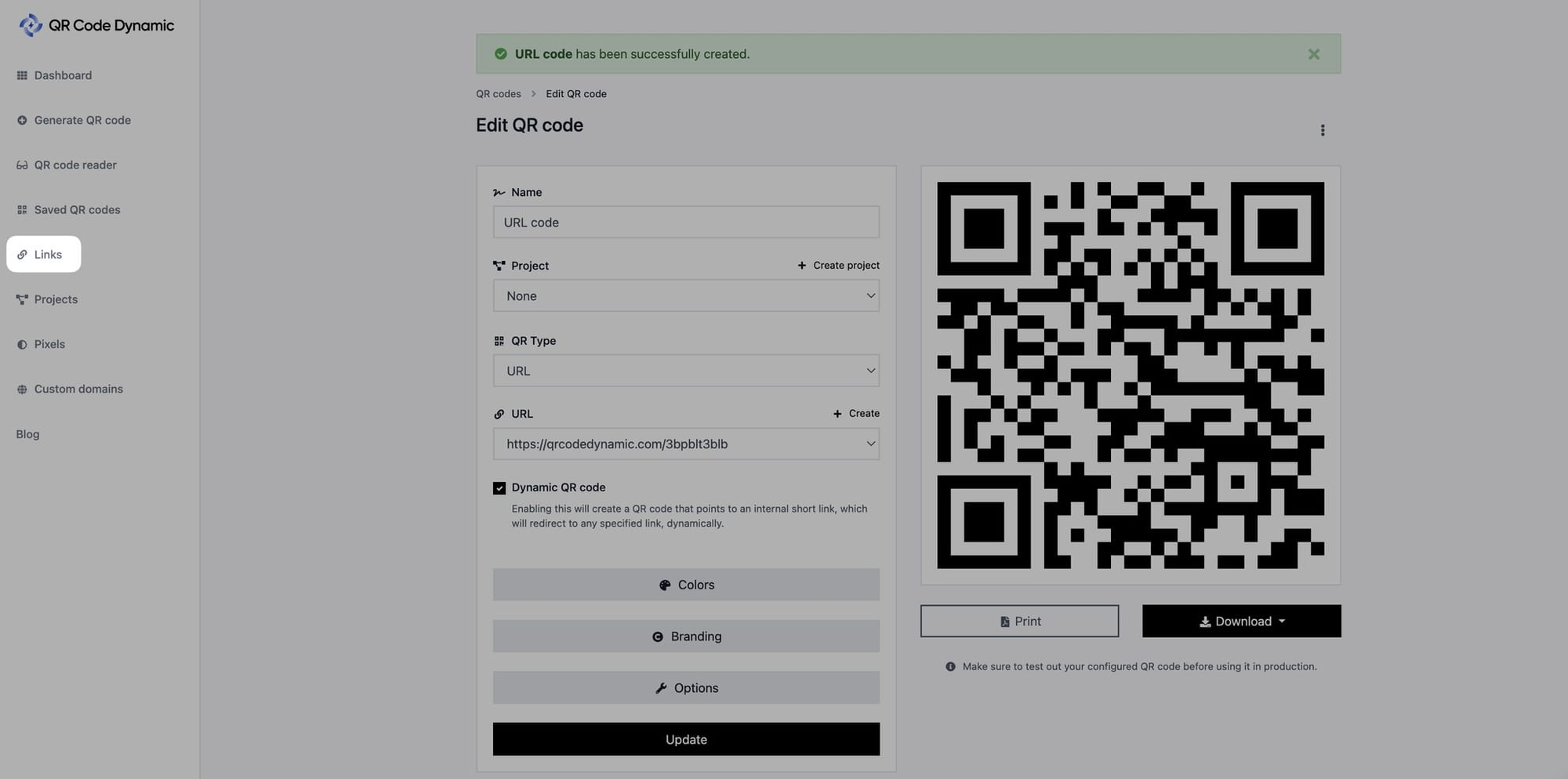
To adjust the links in your URL QR code, go to the "Links" menu on the left.
Step 4: Click the link you want to adjust and click "Edit," as shown below
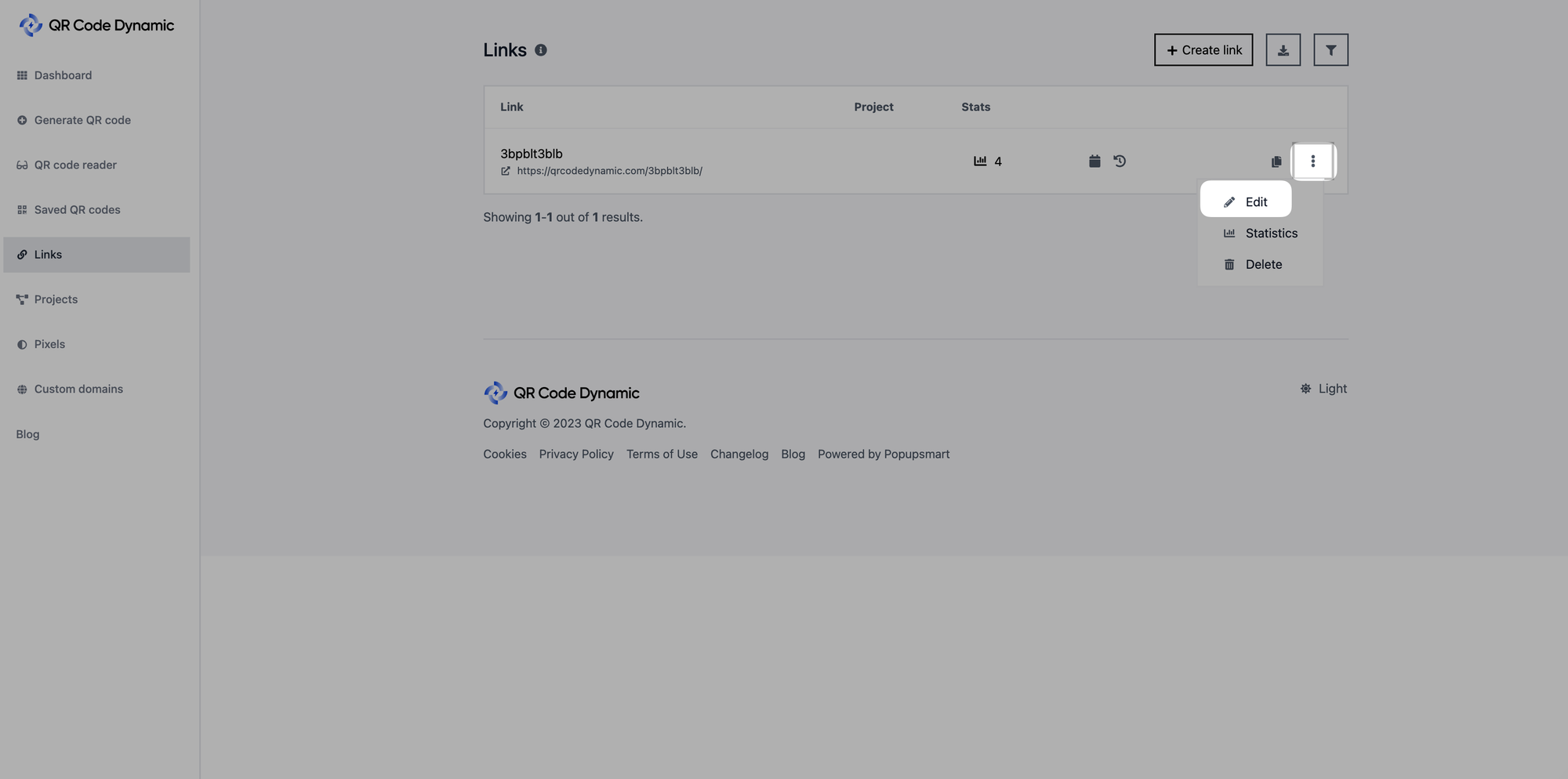
Step 5: Go to the "Temporary URL" part, and set "Pageviews limit" and "Expiration URL"
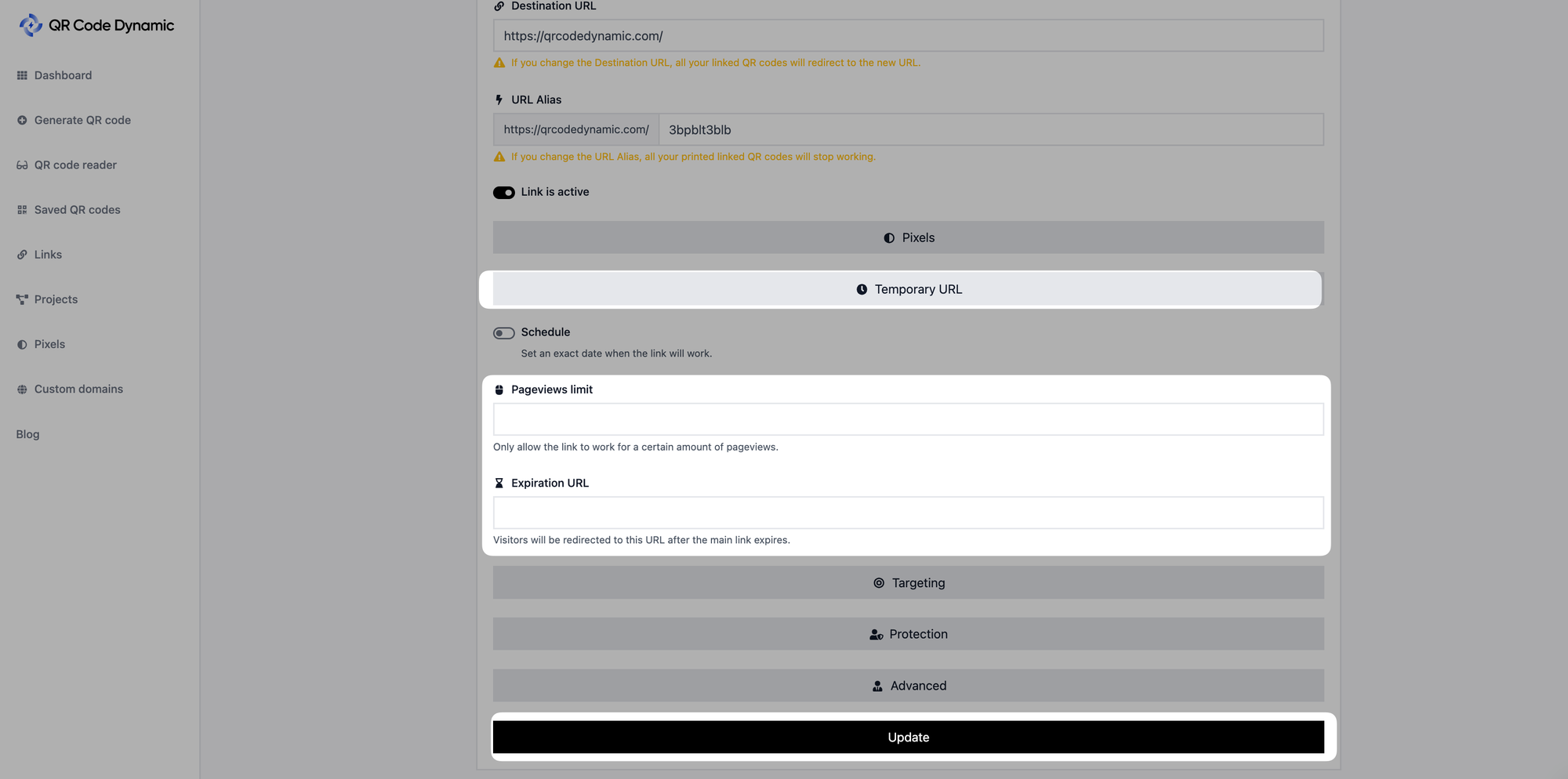
You can enter the pageview limit you want in the "Pageviews limit" field. Also, you can set an expiration URL, which will redirect visitors to a particular URL after the main link expires.
Easy, right? You have successfully set a pageview limit for your QR code. Now your URL QR code will only be functional and accessible until the defined pageview limit is reached.
Once the pageview limit is reached, users attempting to scan the QR code can be redirected to the expiration URL.
If you have questions about setting a pageview limit for your QR codes, please get in touch with us; we will be happy to assist you.