How to Log in to a Team Account on QRCodeDynamic
Team accounts can make your job much easier if you want to collaborate on QR code projects. If you are a team member that uses QRCodeDynamic, logging in to your team account is a simple process.
Here's a step-by-step guide on how to do it:
Step 1: Log in to your account and select the "Teams system" option from the profile menu.
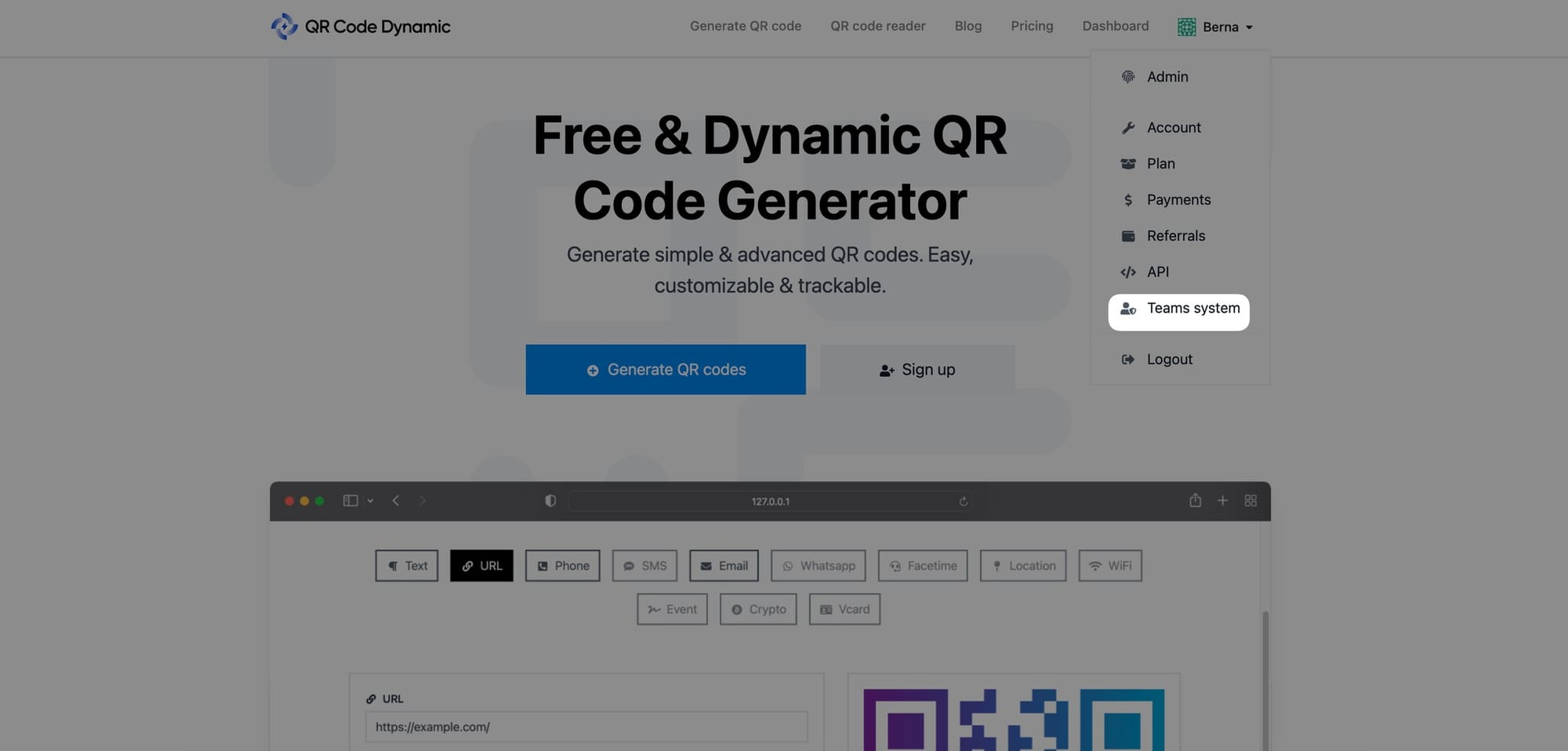
Step 2: If you want to access an account as a sub-user, you must first navigate to the "Teams System"
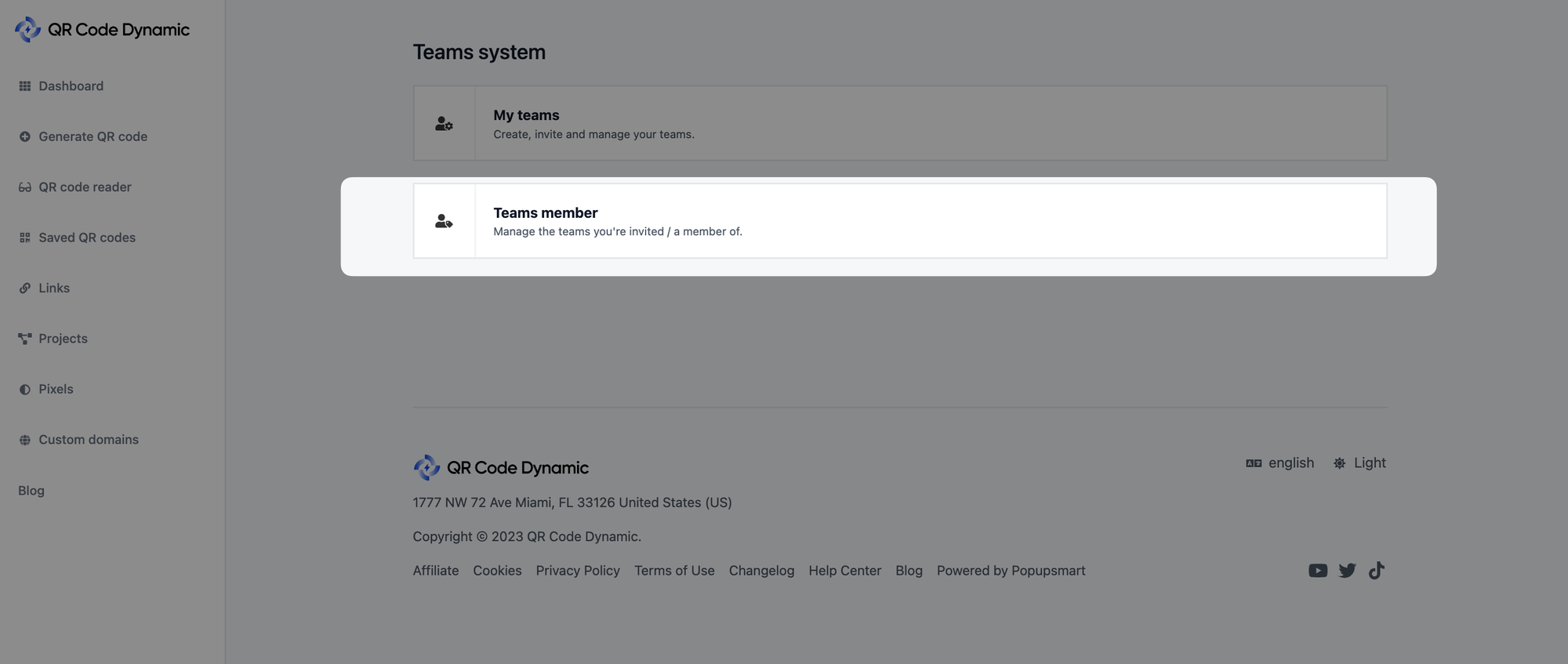
Step 3: Then, locate the team, as shown below.
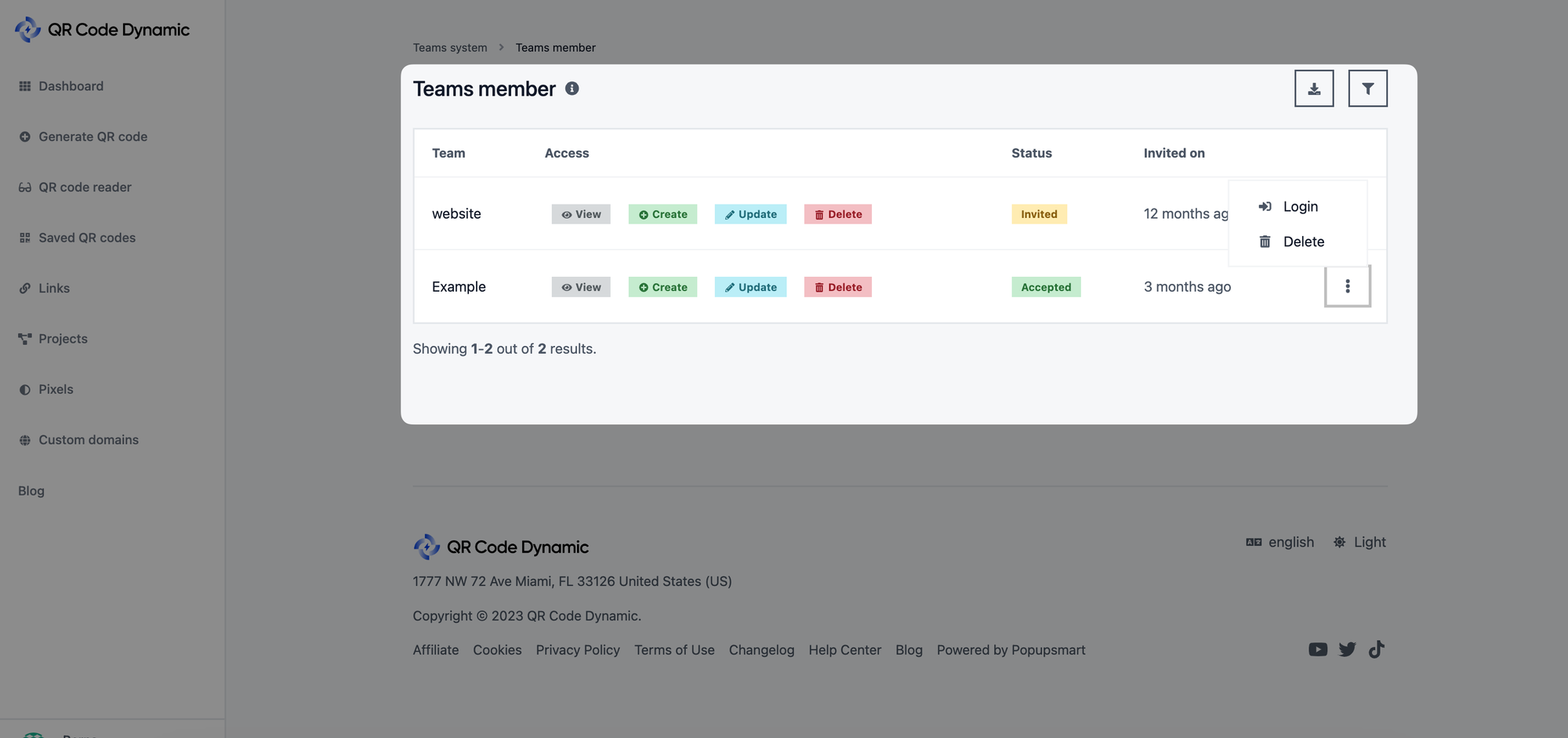
From this section, you can manage the teams you are part of and log in to your teams' accounts.
Step 4: Click the "Login" button to access the team account.
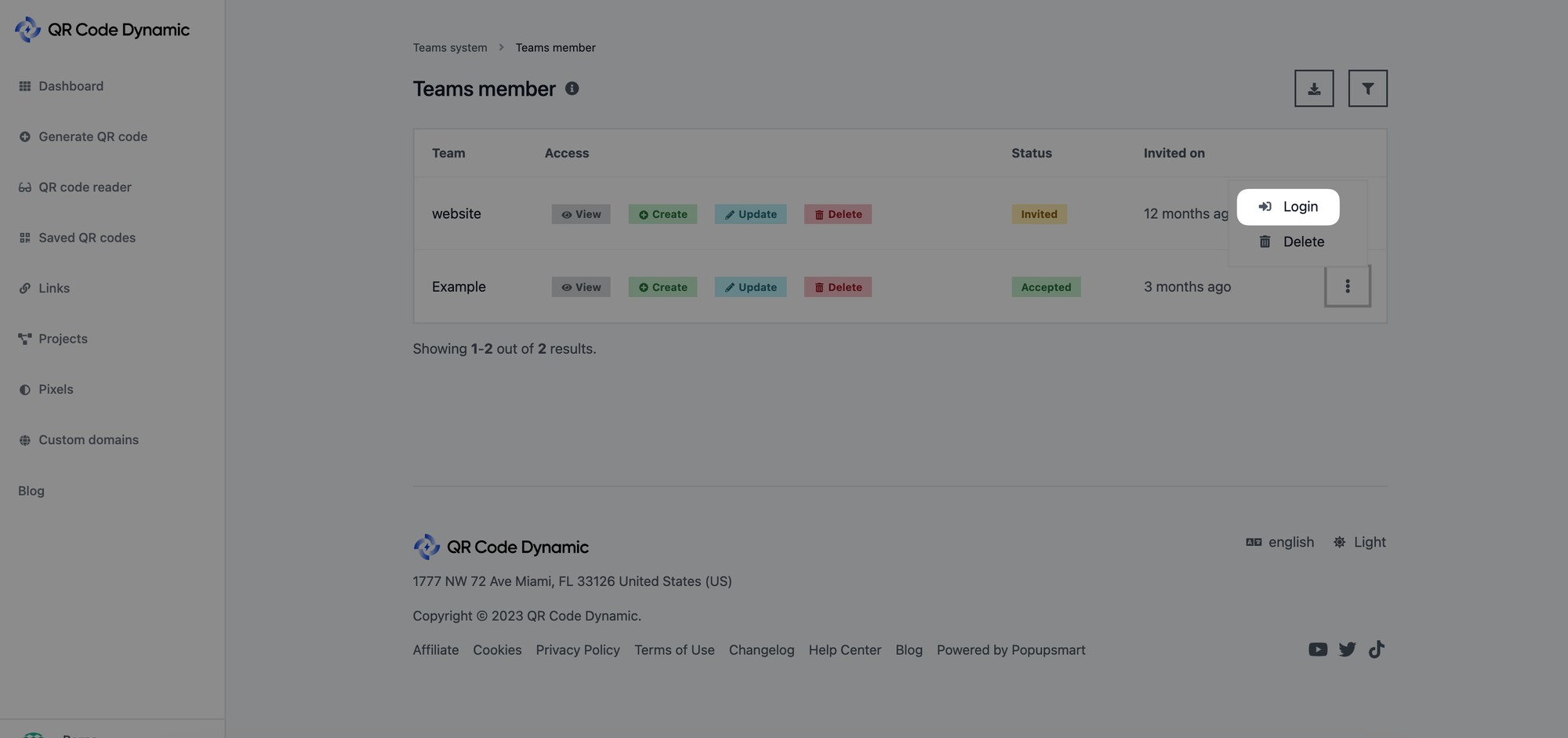
Step 5: Then click the "Submit" button on the modal.
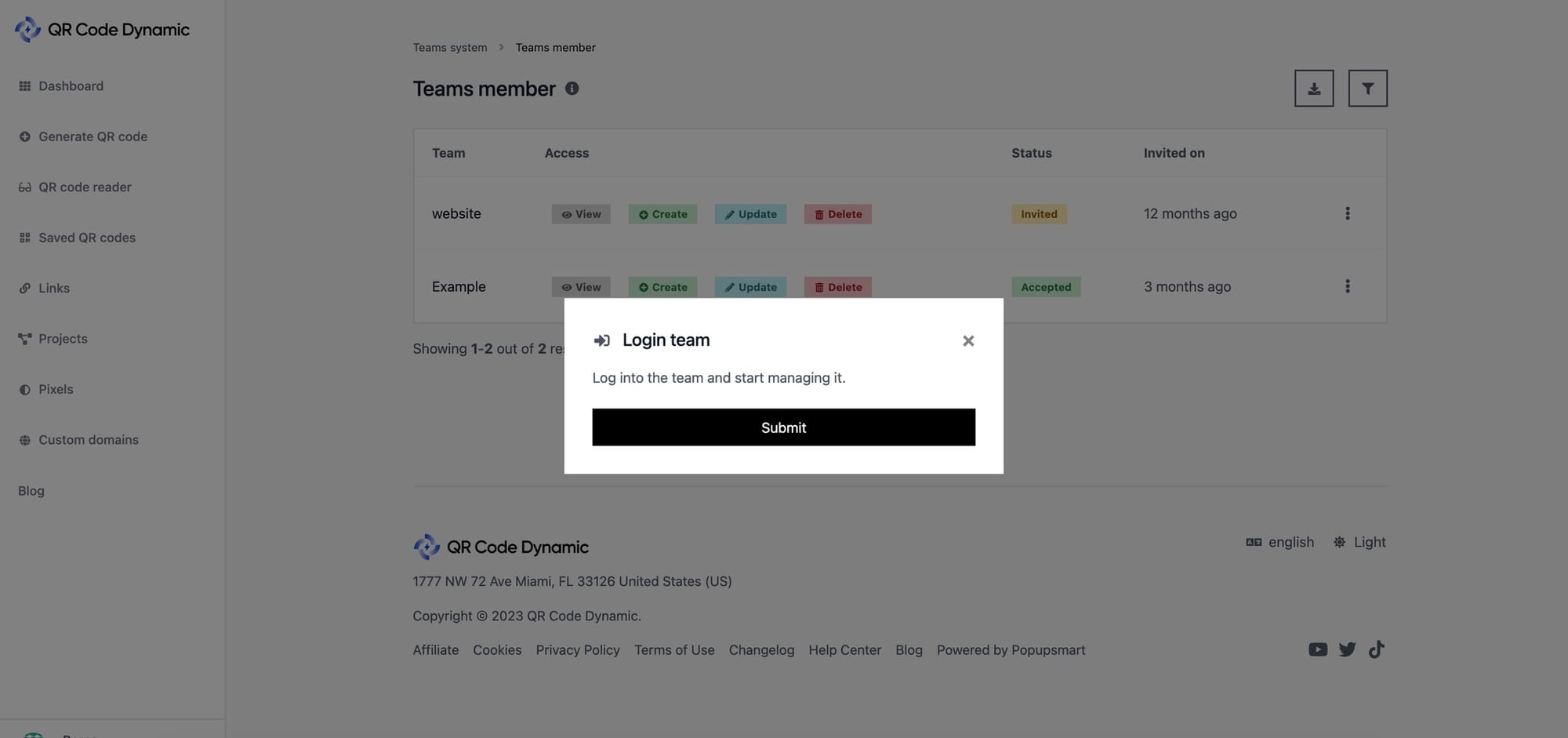
That way, you can quickly access the team account.
Step 6: Finally, you can monitor the team account and manage the QR codes. If you want to exit from this view, click the "Exit" button, as shown below.
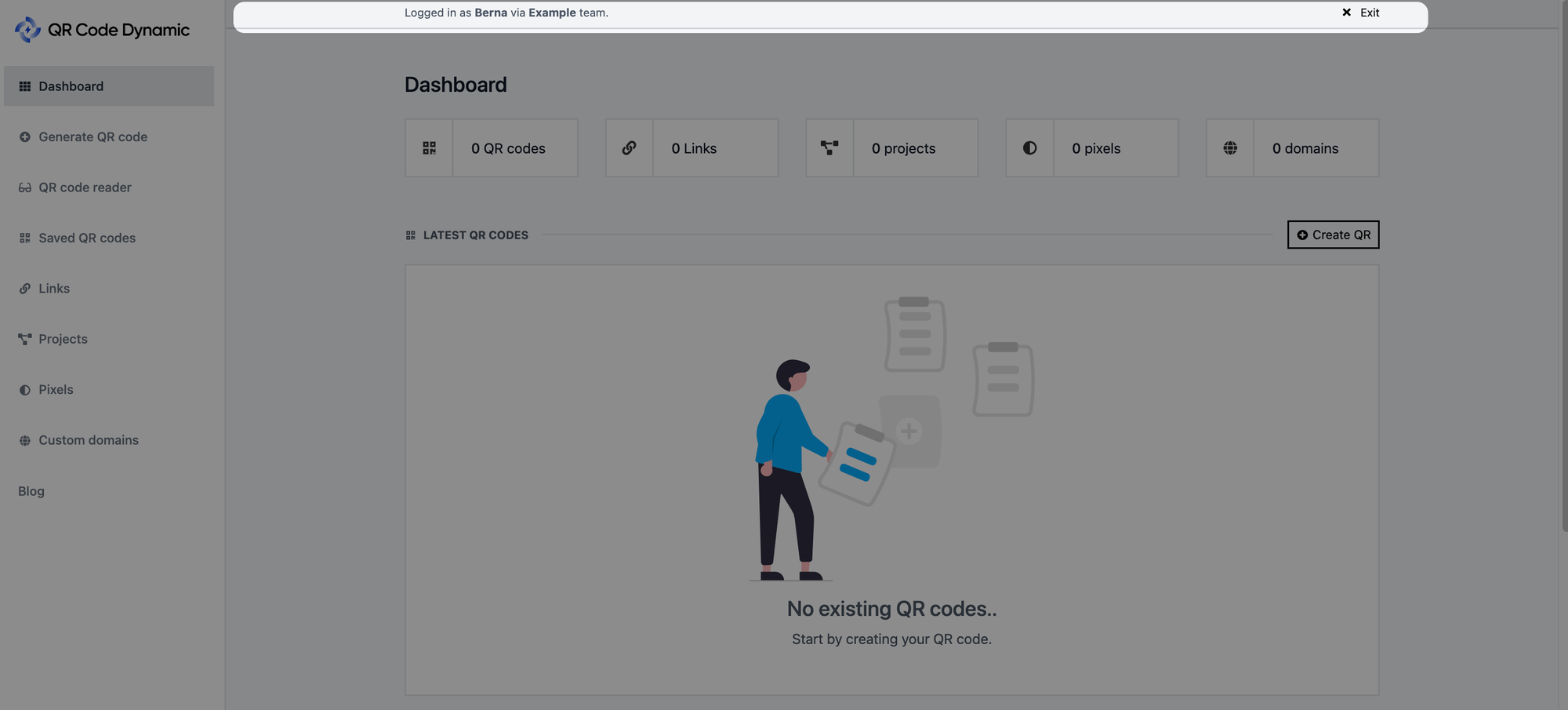
That's all! You can log in to a team account or collaborate on your account by following these steps. If you run into any problems or have particular queries about logging into a team account, don't hesitate to contact us for assistance.