How to Invite a Sub-User Into an Account on QRCodeDynamic
Inviting a sub-user into your account allows you to collaborate with your team members easily.
If you're using a QRCodeDynamic and want to invite others to collaborate on your account, you can easily do so by following these steps.
Step 1: Log in to your account and navigate to the "Teams system" from the profile menu
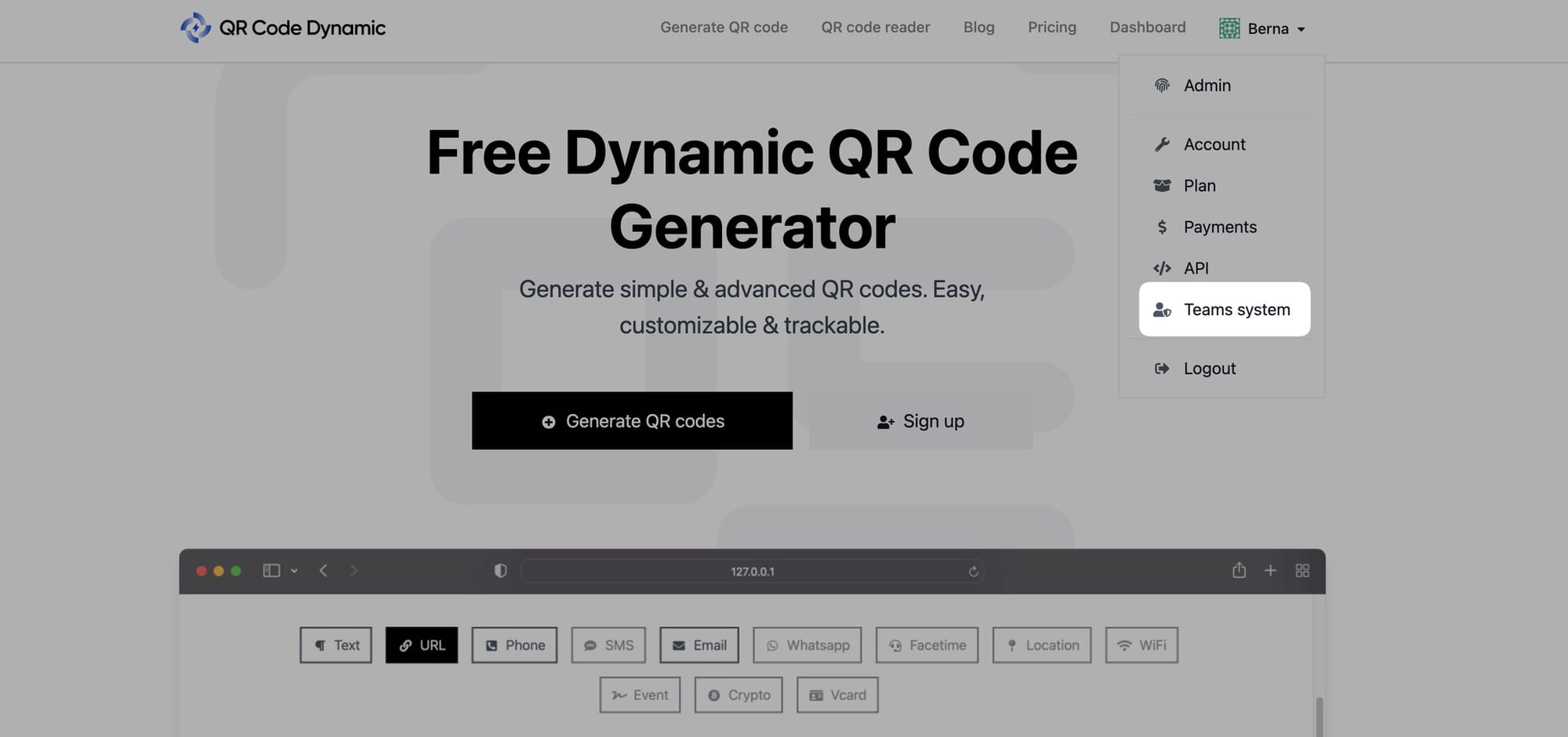
Step 2: From the Team's System page, click "My Teams"
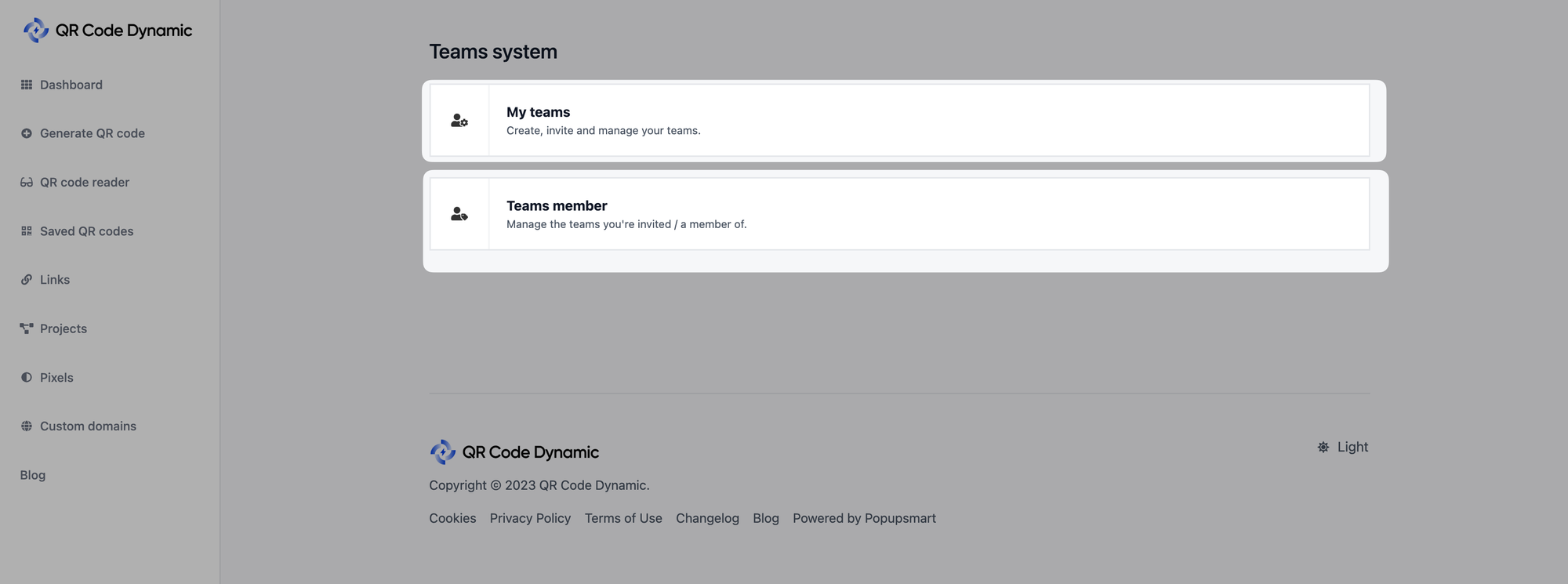
From the Team's System page, you can see your teams and team members. Head over to the "My Teams" part to invite a sub-user.
Step 3: Click on the "Create Team" button to create your team
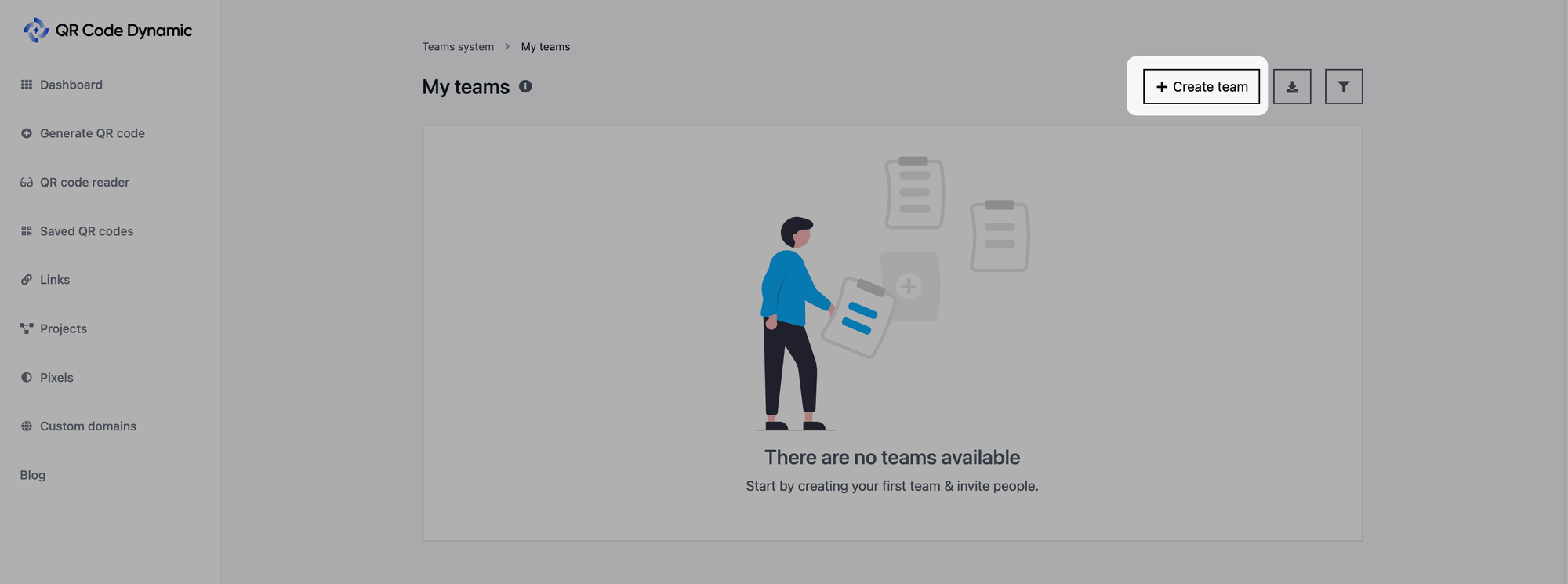
Step 4: Enter your team's name and click on the "Create" button
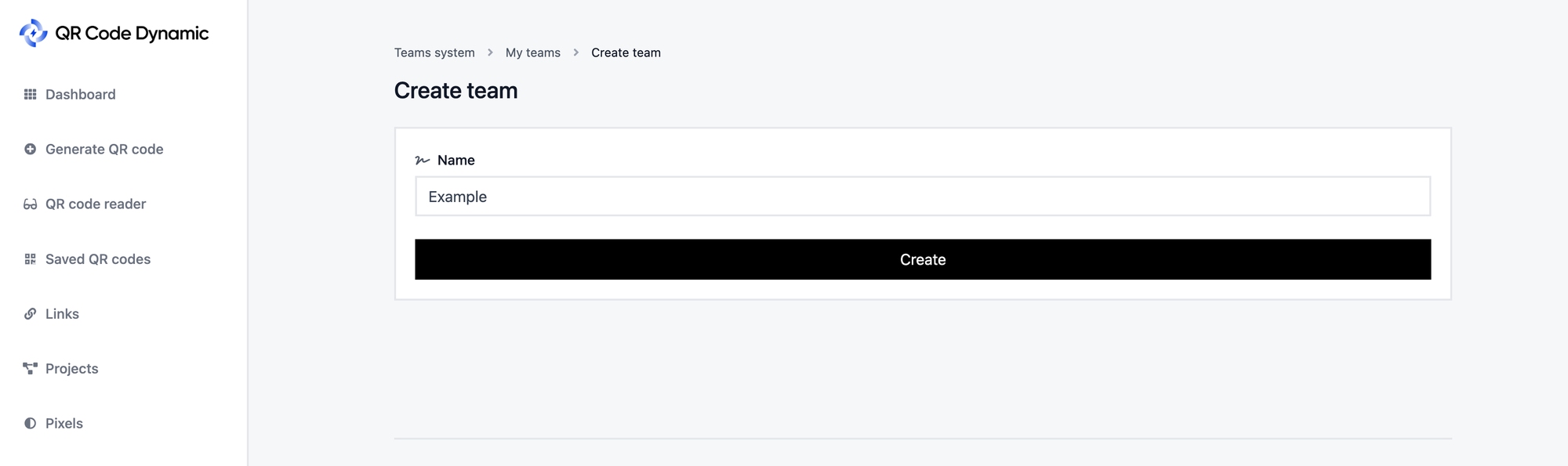
Step 5: Click on the "Invite member" button
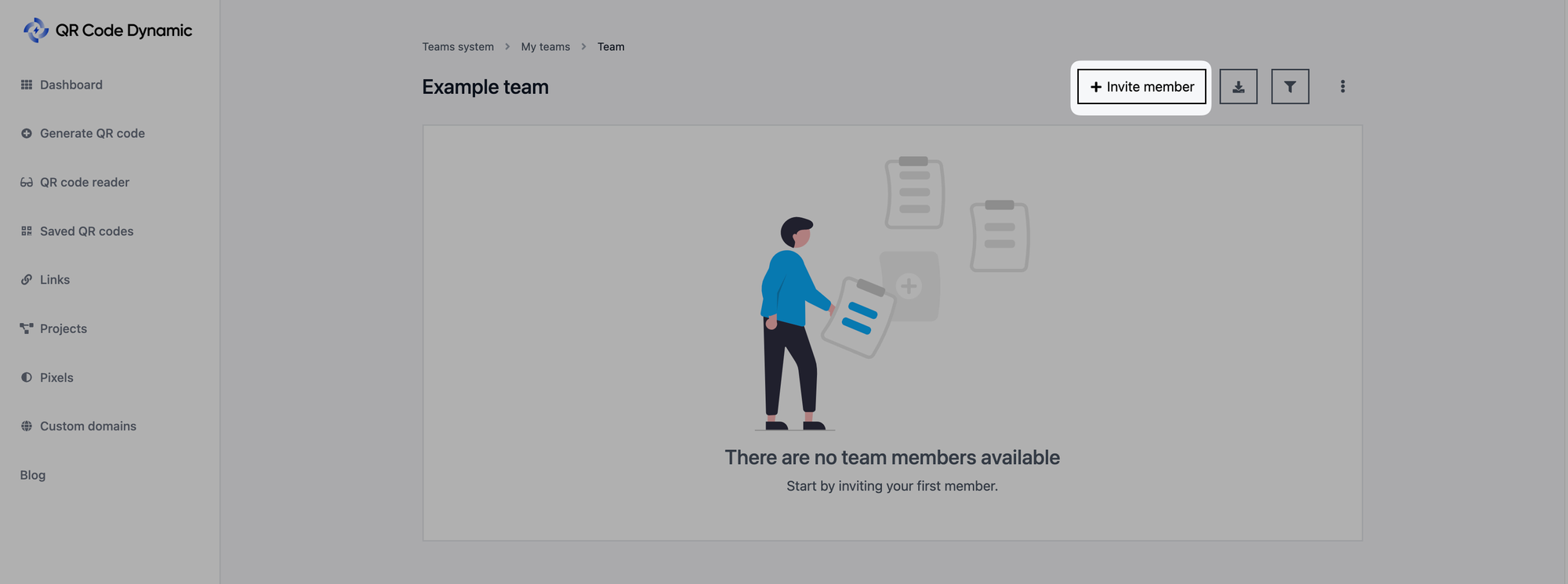
Step 6: Enter the details of the team member's email and click the "Invite via email" button
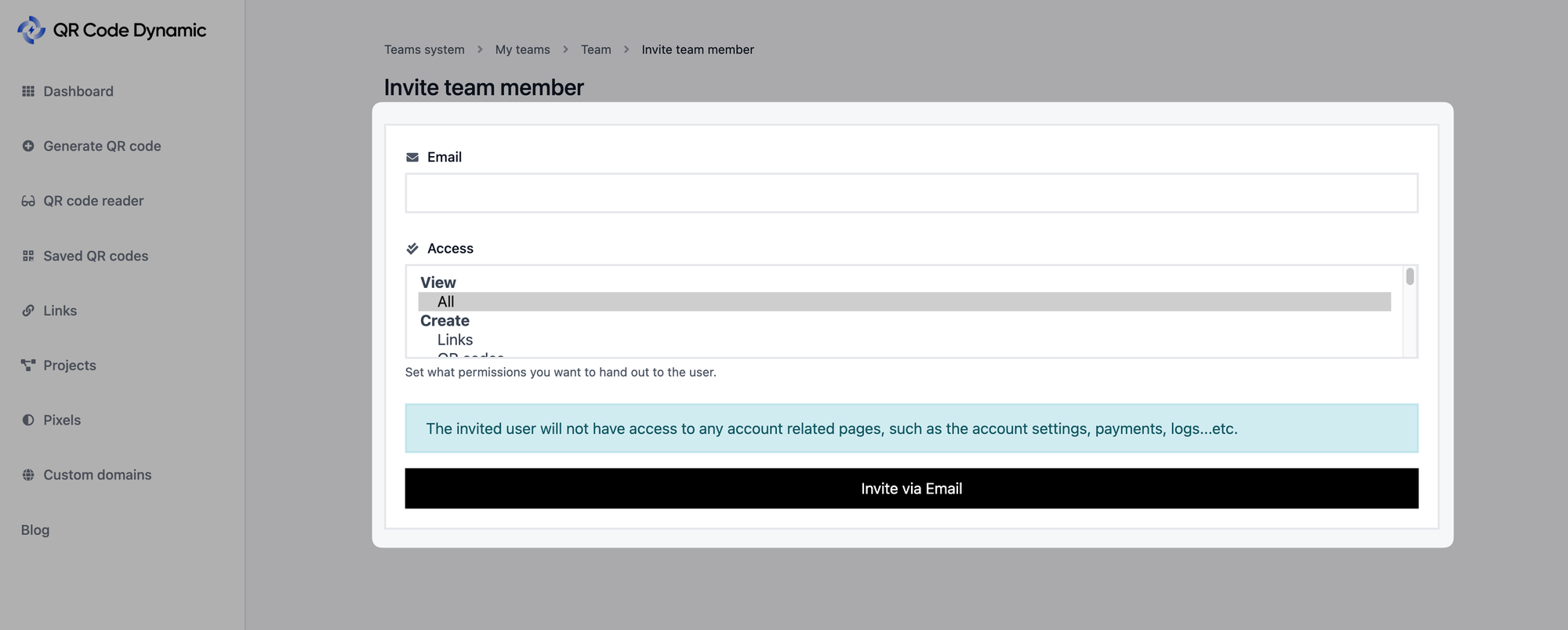
You can adjust the permissions you give to sub-users from the "Access" part. For further details, read: "How to Give Specific Permissions to Sub-Users."
Once the sub-user has accepted the invitation and created their account, they will be able to access the shared account and collaborate with you.
They can log in using their own credentials and start using the QR Code generator website according to the permissions you have granted.
If a sub-user wants to access the account, they should go to the "Teams System" and find the team, as shown below.
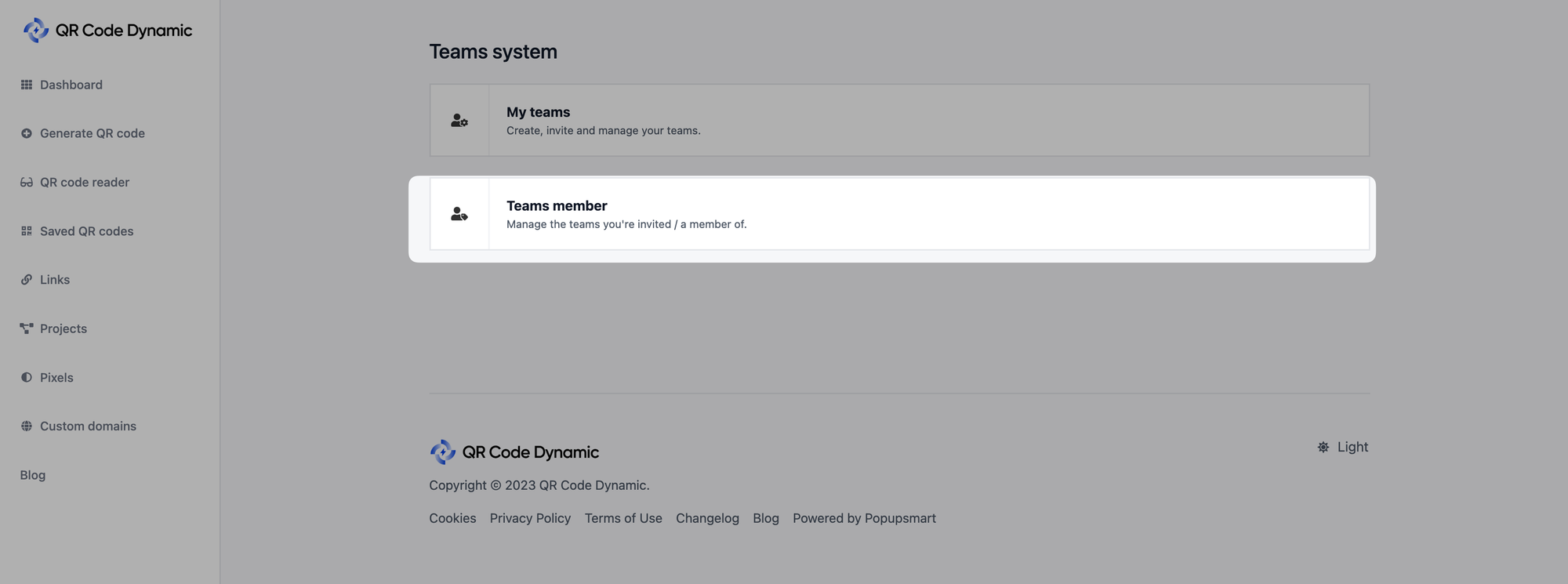
Then, a sub-user needs to click the "Login" button to access the team account.
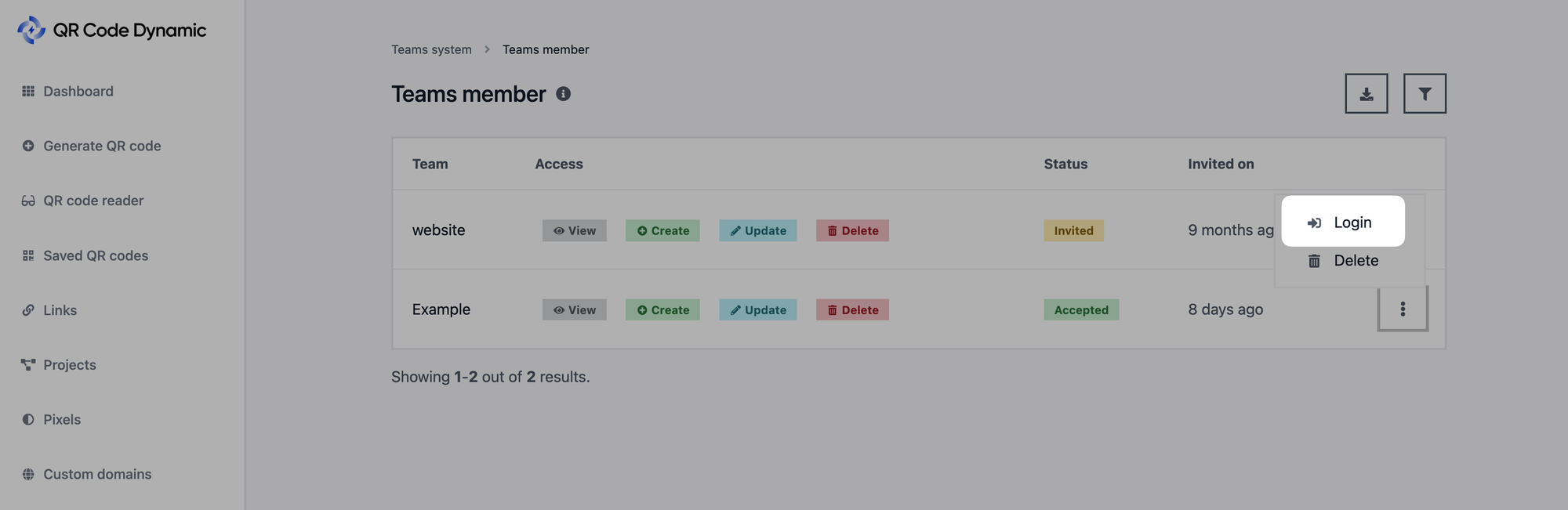
That's all! By following these steps, you can invite sub-users or team members to collaborate on your account. If you encounter any difficulties or have specific questions about inviting sub-users, feel free to reach out to us for assistance.