How to Give Specific Permissions to Sub-Users on QRCodeDynamic
Collaborating with your team and sub-users can make your job so much easier while managing your QR codes.
If you're using a QR Code Dynamic and want to give specific permissions to sub-users or team members, you can easily do that! Follow the steps below to give specific permissions to your sub-users.
Step 1: Sign in to your account and go to the "Team" from your profile
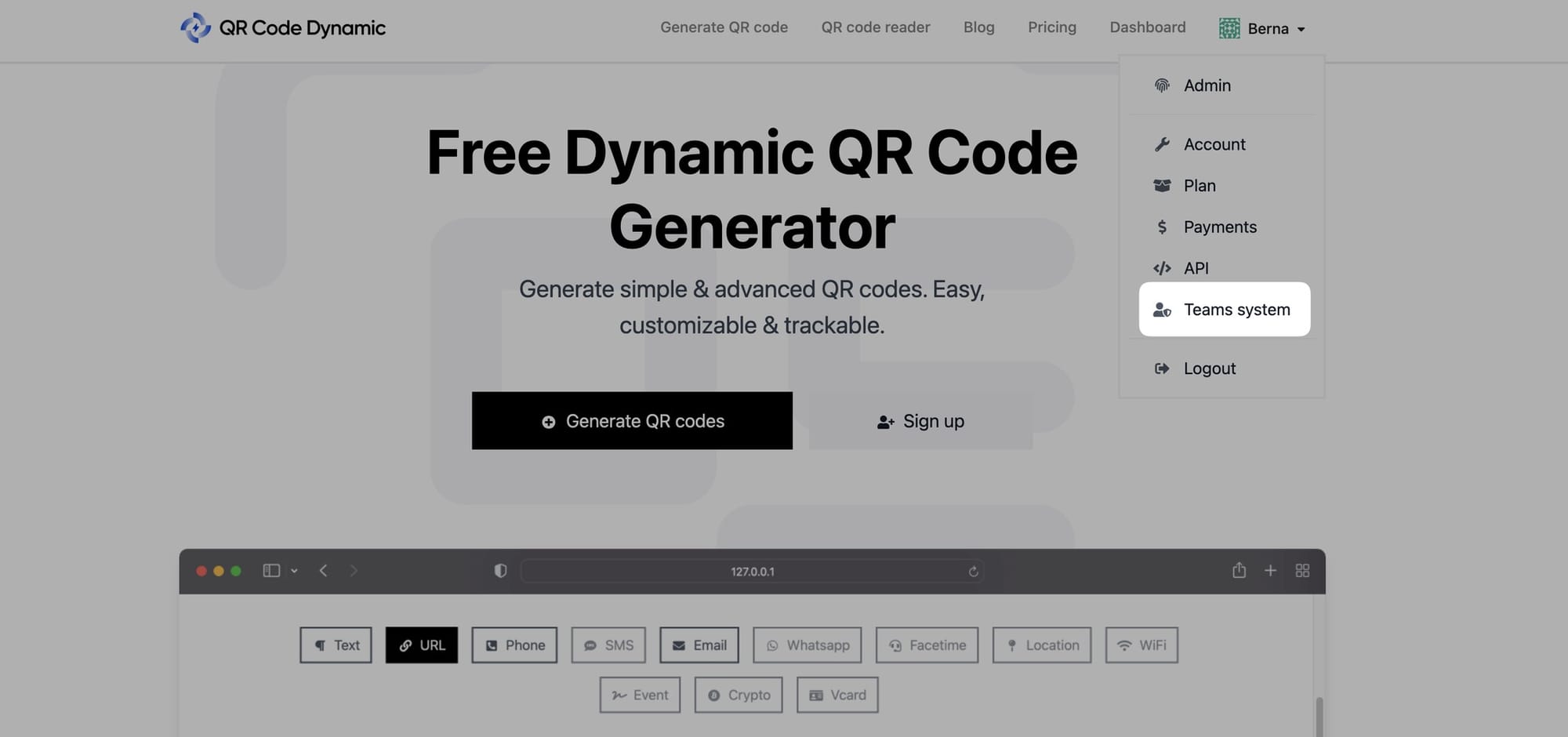
Step 2: Go to "My teams" from the Teams System page
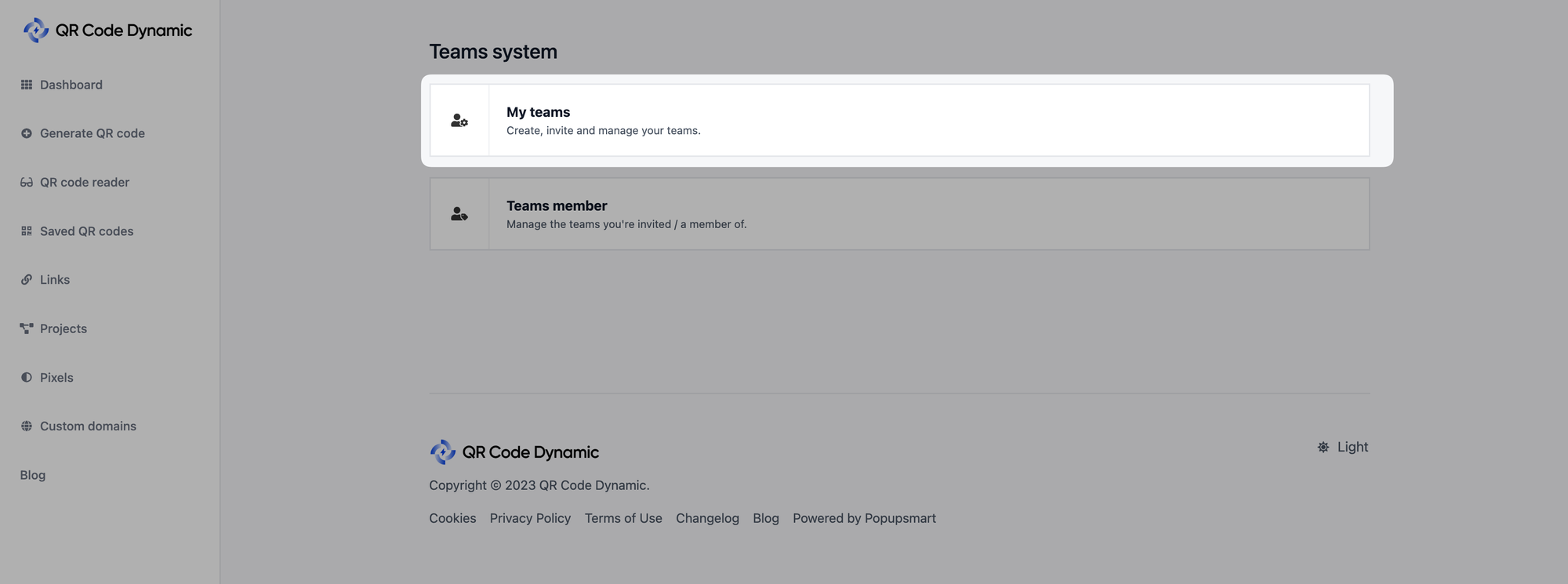
Step 3: Click on the team name under the "My Teams" part, as shown below
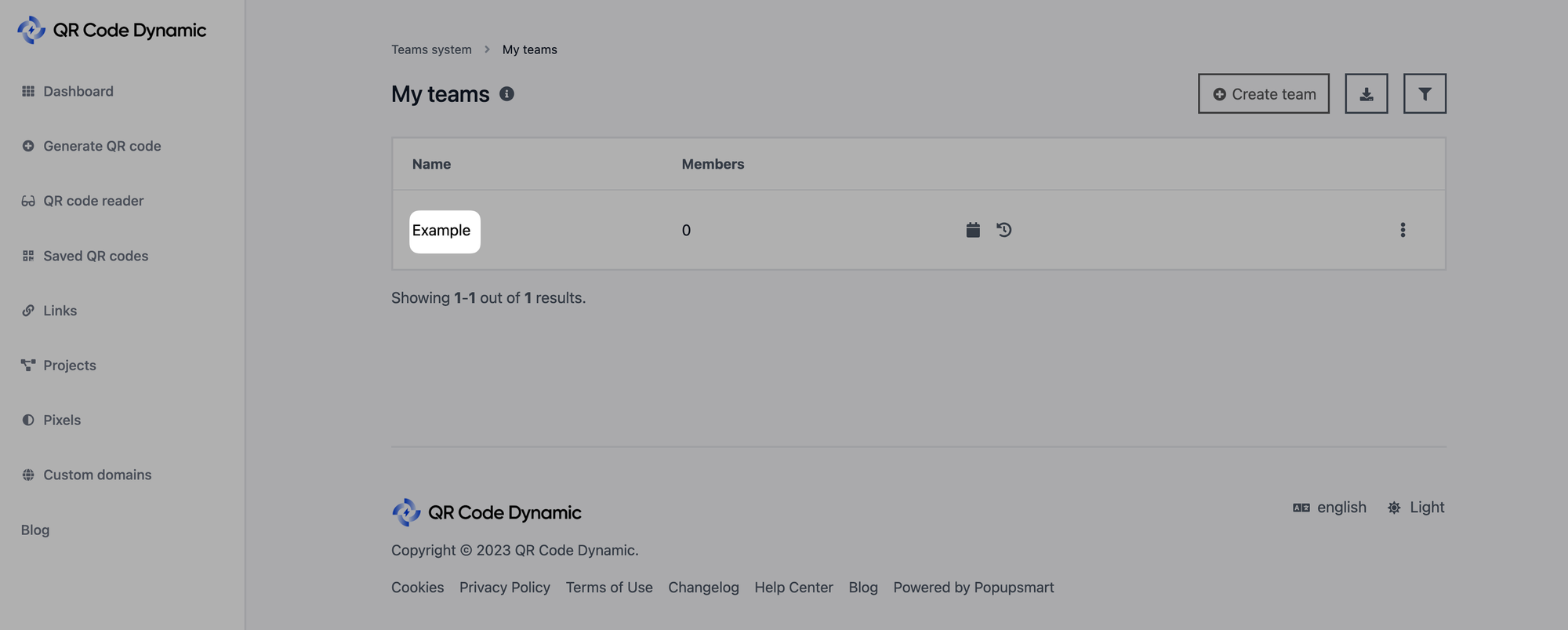
Step 4: Then, select the user you want to give specific permissions to, and click the "Edit" button
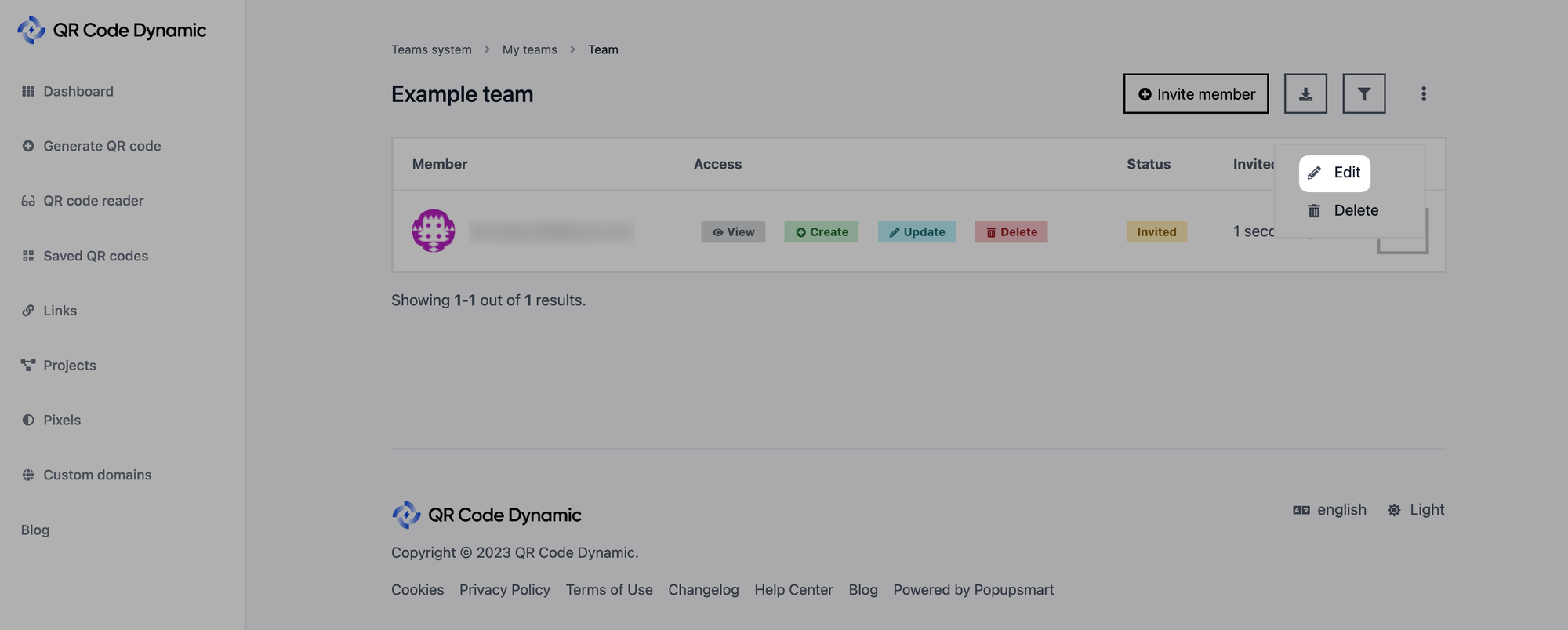
On your team page, you can see your team members and their information. By clicking on the three dots on the right side next to the user, you can find the "Edit" button.
Step 5: Specify the permissions from the "Access" part
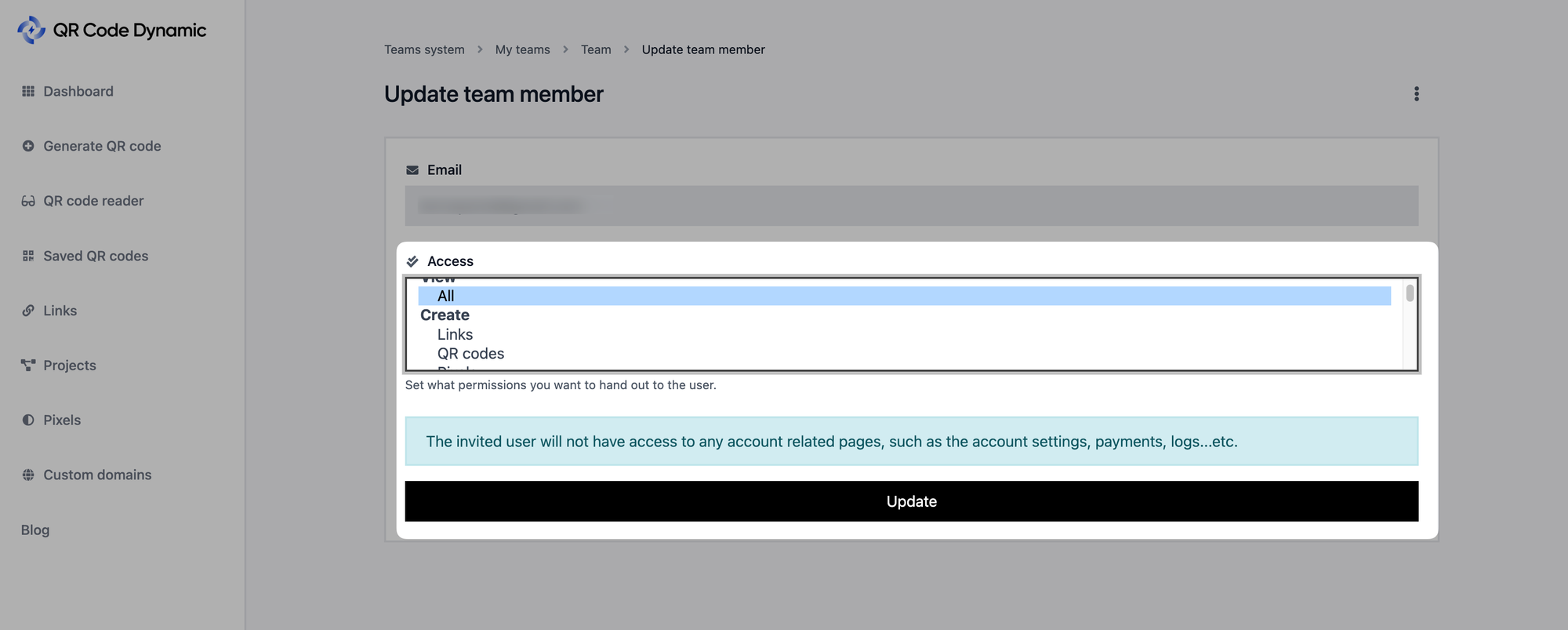
Set what permissions you want to give to the user from the "Access" section and click on the "Update" button.
All done! Now you can manage the permissions you give to your sub-users. Changing permissions can offer you tailored access and collaboration on your QR Code Dynamic account.
If you have any questions about this topic, feel free to contact us, and we can help you.