How to Filter & Export QR Codes on QRCodeDynamic
Filtering and exporting QR codes allow you to efficiently manage and organize your QR code campaigns.
Using QRCodeDynamic, you can easily filter QR codes based on specific criteria and export them for further analysis or distribution.
Read the guide below to filter and export QR codes effectively.
Step 1: Sign in to your account and go to the “Dashboard”
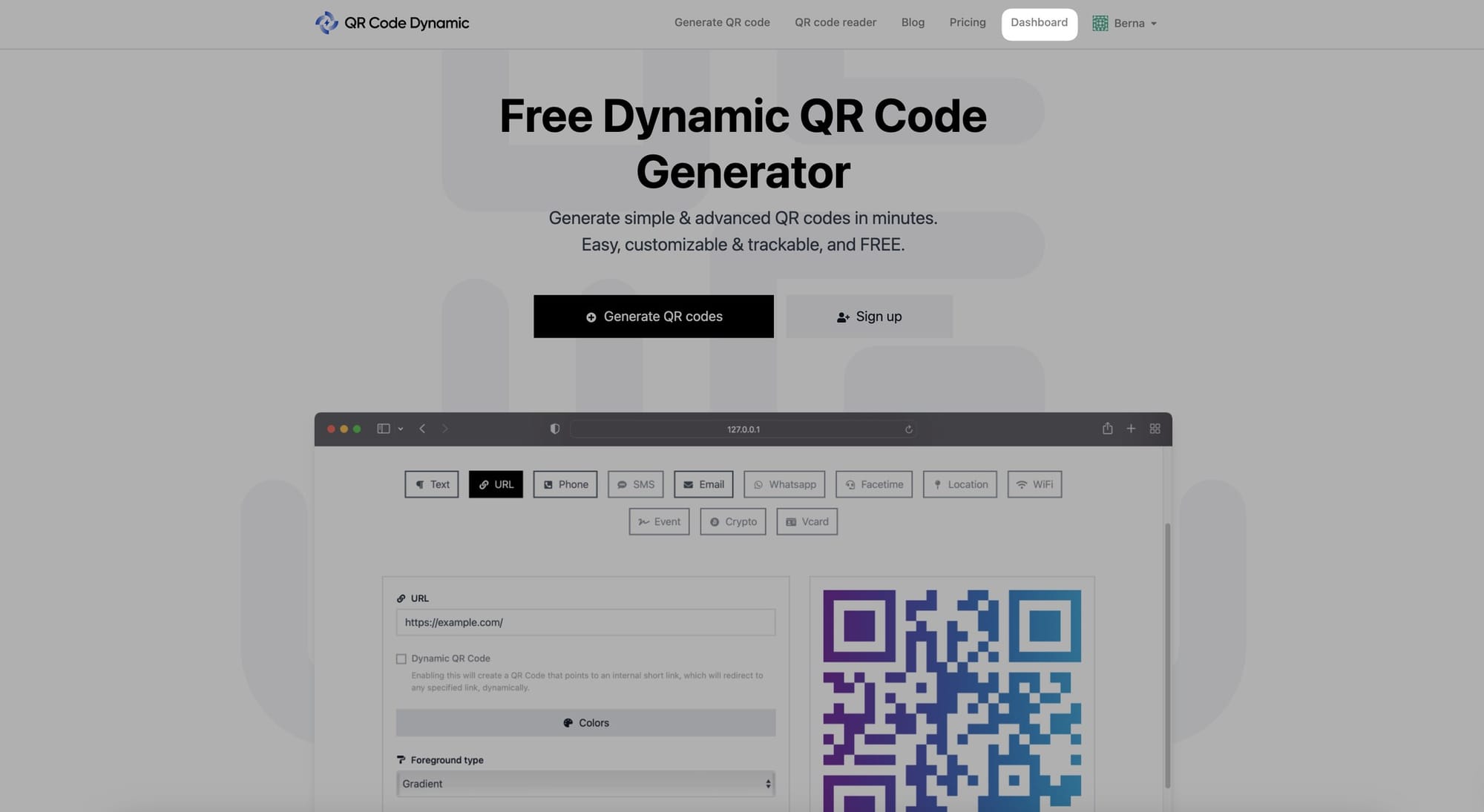
Step 2: Go to the “Saved QR codes”
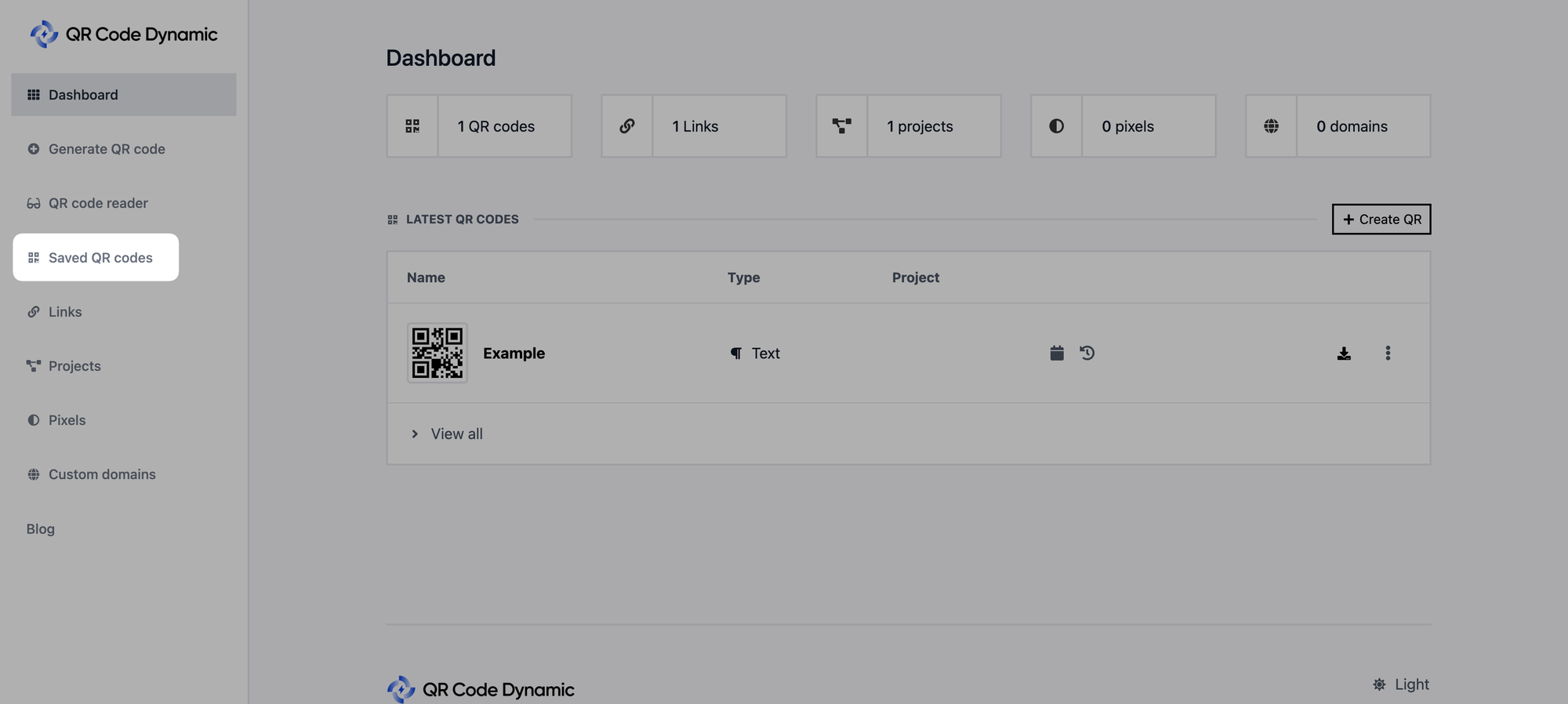
Step 3: Filter QR codes according to name, project, and type
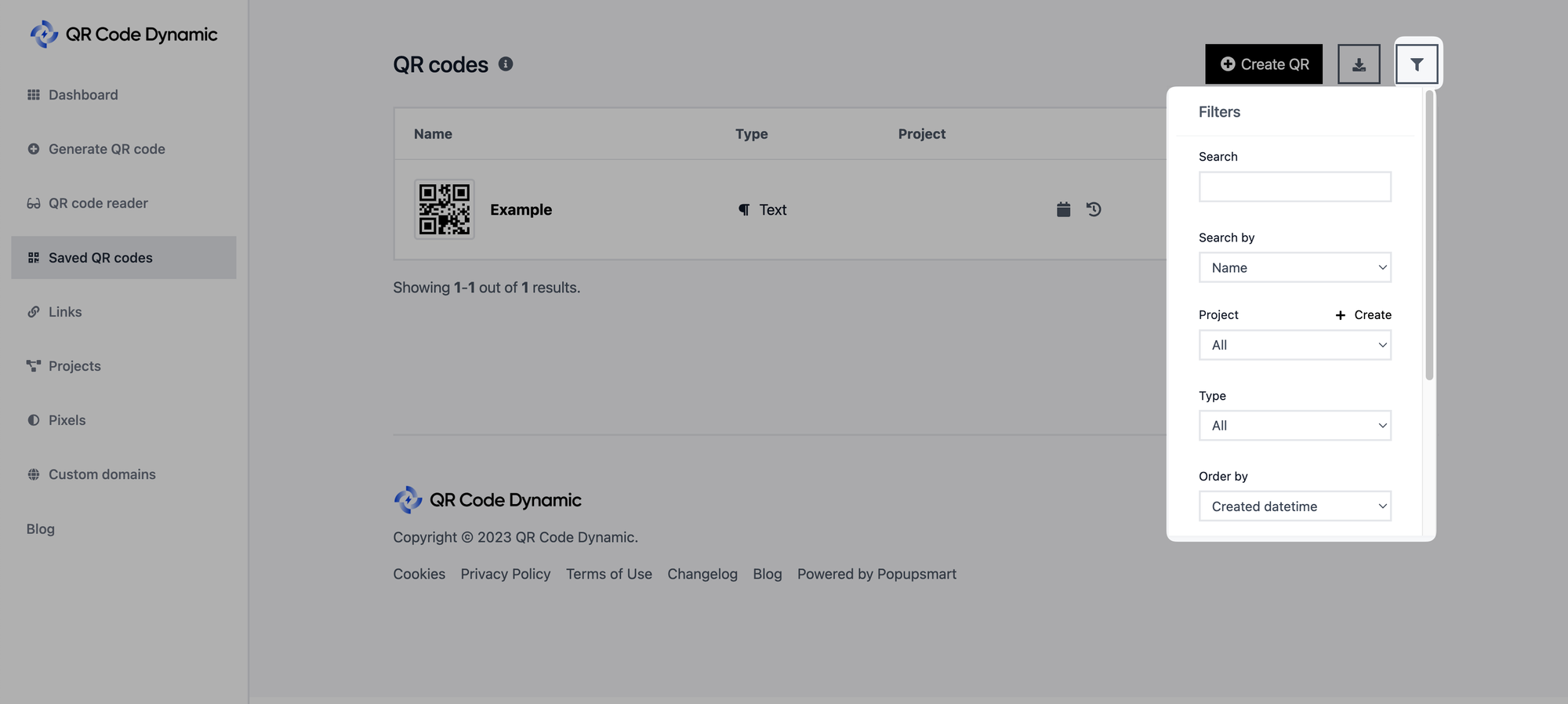
Click on the "Filters" button as shown above. You can filter your QR codes according to their name, project, QR code type, and order by created datetime, updated datetime, and name.
Step 4: Select order type and results per page while filtering QR codes
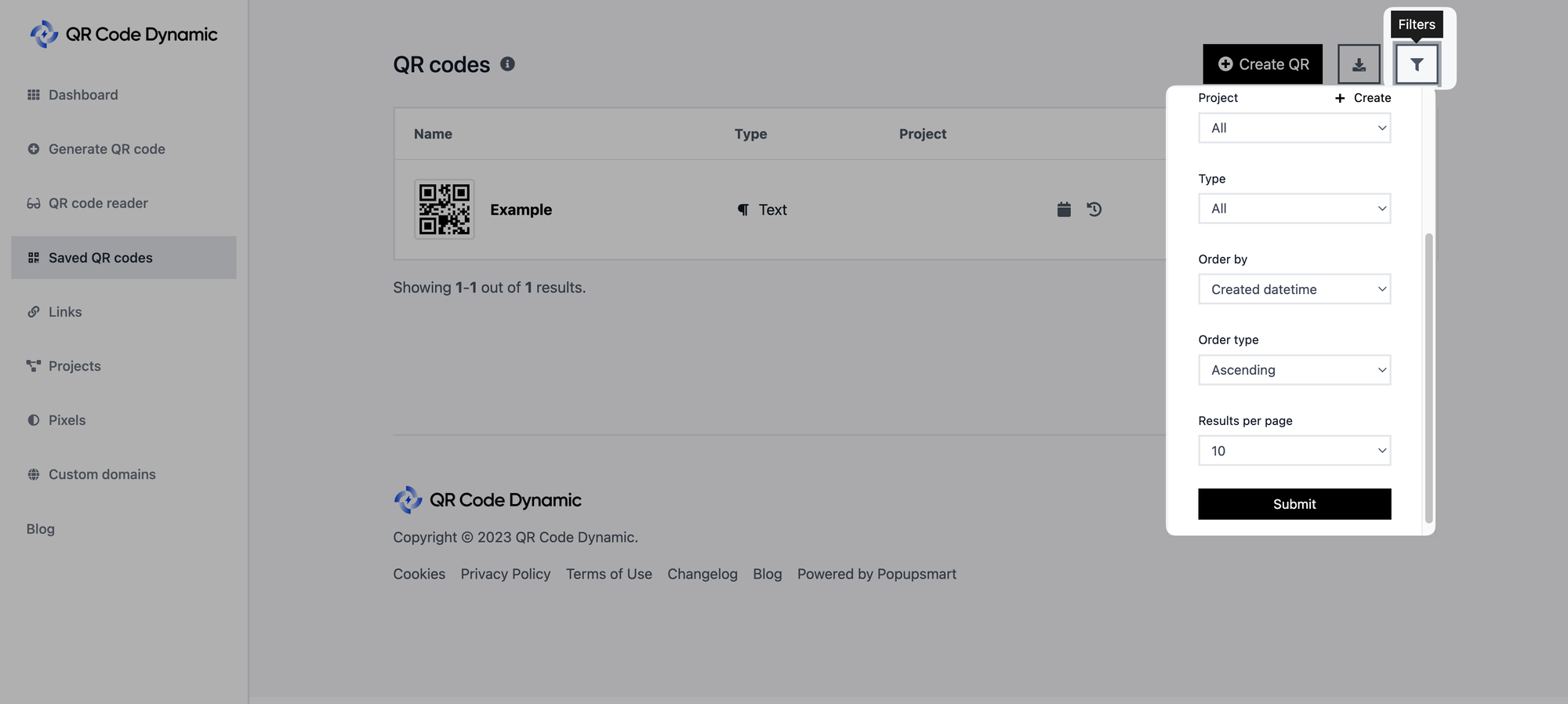
You can select the order type as ascending or descending and choose results per page as 10, 25, 50, 100, 250, or 500.
Submit once you finish choosing your filtering criteria.
Step 5: Then export your QR codes
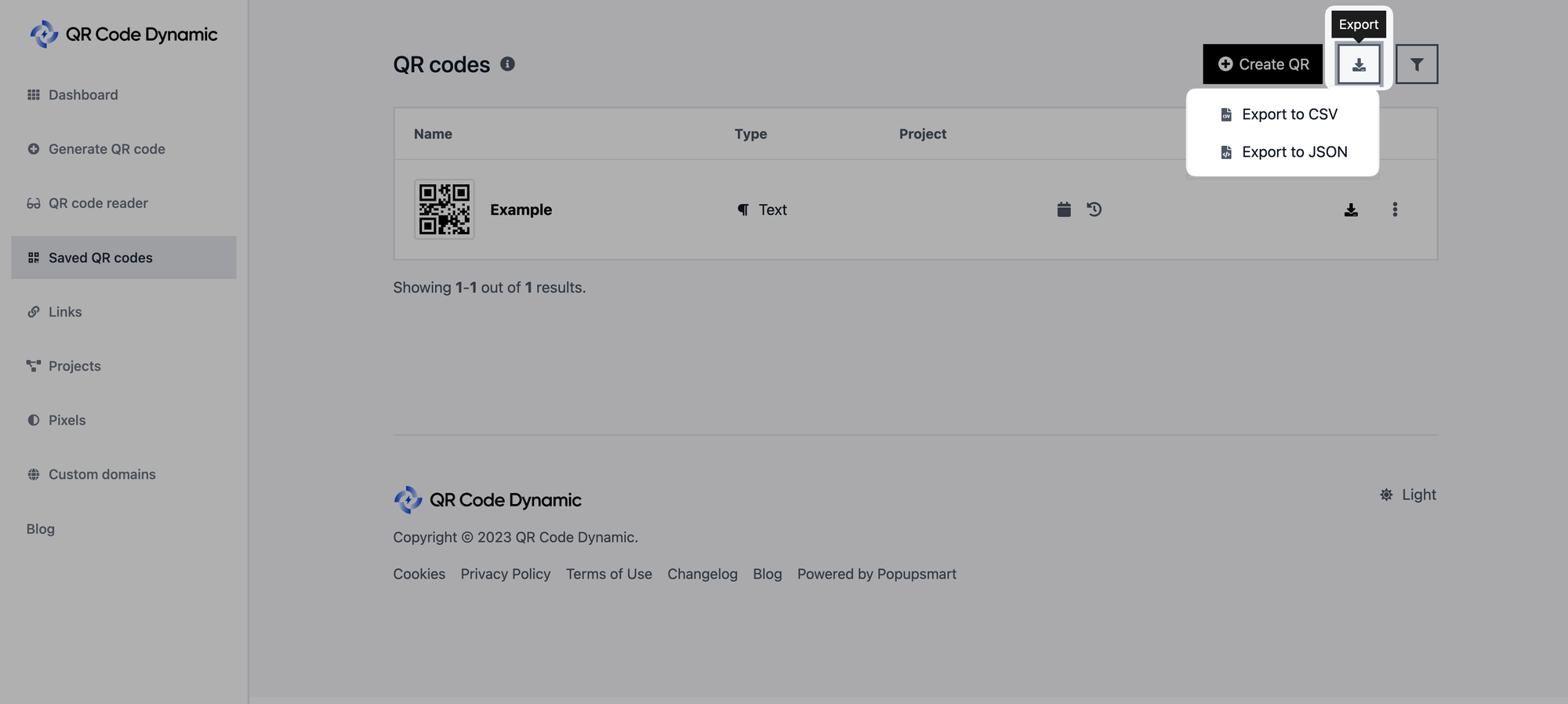
You can export your QR codes by clicking on the “Export” button.
Available exporting format options include CSV and JSON, so you can choose the one that suits your needs.
You can use the exported file for further analysis, reporting, or distribution as needed.
That’s it! You can filter and export QR codes by following these steps.
By following these steps, you can easily filter and export QR codes, ensuring efficient management and utilization of your QR code campaigns.
Feel free to contact us if you need any help about filtering and exporting QR codes.