How to Download a QR Code on QRCodeDynamic
Downloading a QR code allows you to save the generated QR Code as an image file on your computer or device.
This guide will walk you through the step-by-step process of downloading a QR Code from our website.
Explore how you can easily access and use your QR Code offline.
Step 1: Sign in to your account and generate a QR code
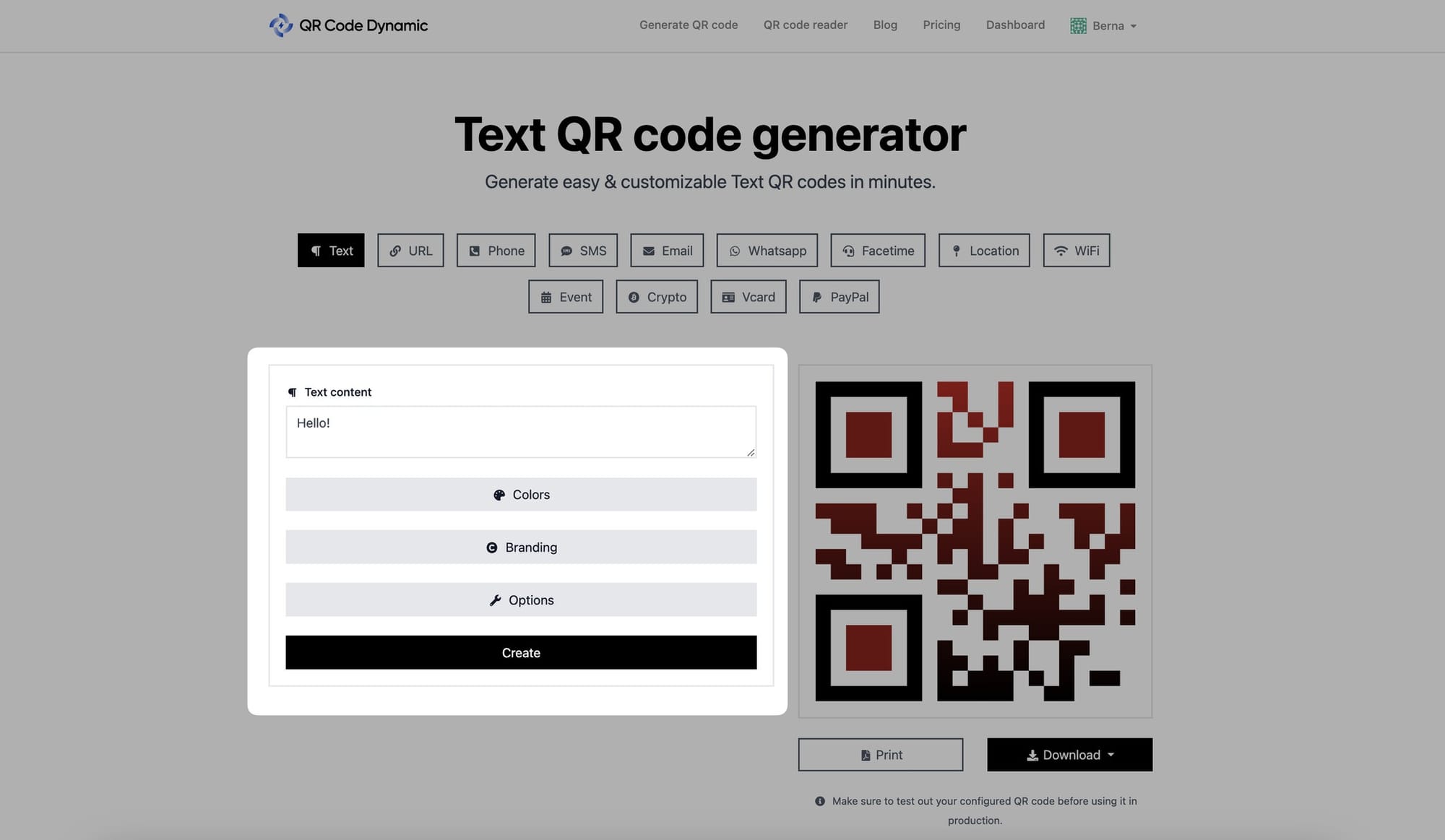
Select a QR code type after logging in to your account, then edit and generate it. When you're done, press the "Create" button.
Step 2: Click the "Download" button to save your QR code
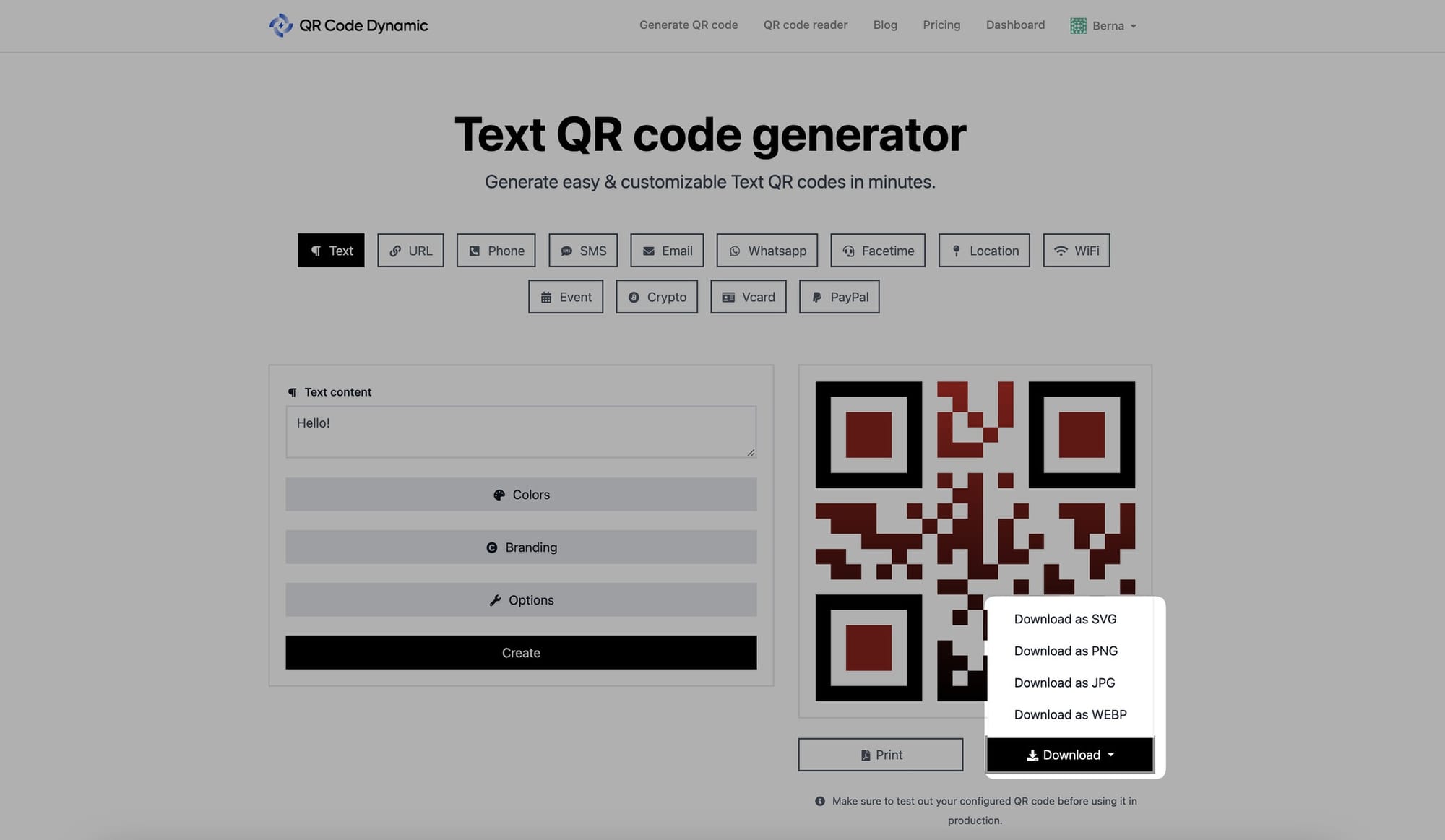
Below your QR code, click the "Download" button. You can download the QR code as SVG, PNG, JPG, or WEBP.
According to your use cases, you can choose among the different formats.
For printing, a high-resolution image format such as PNG or JPEG is recommended.
If you require a scalable QR Code or want to edit it further, consider saving it in the SVG format.
Don't forget to test the downloaded QR code by scanning it to ensure its functionality and readability before using it in your desired application.
That's it! Now you can download and use your QR codes according to different objectives.