How to Customize the Size of a QR Code on QRCodeDynamic
Customizing the size of a QR code allows you to adjust its dimensions to suit your specific requirements. With QRCodeDynamic, you can easily resize QR codes to ensure they are visually appealing and optimized for various use cases.
This guide will walk you through the step-by-step process of customizing the size of a QR code.
Step 1: Sign in and click the "Generate QR Codes" button
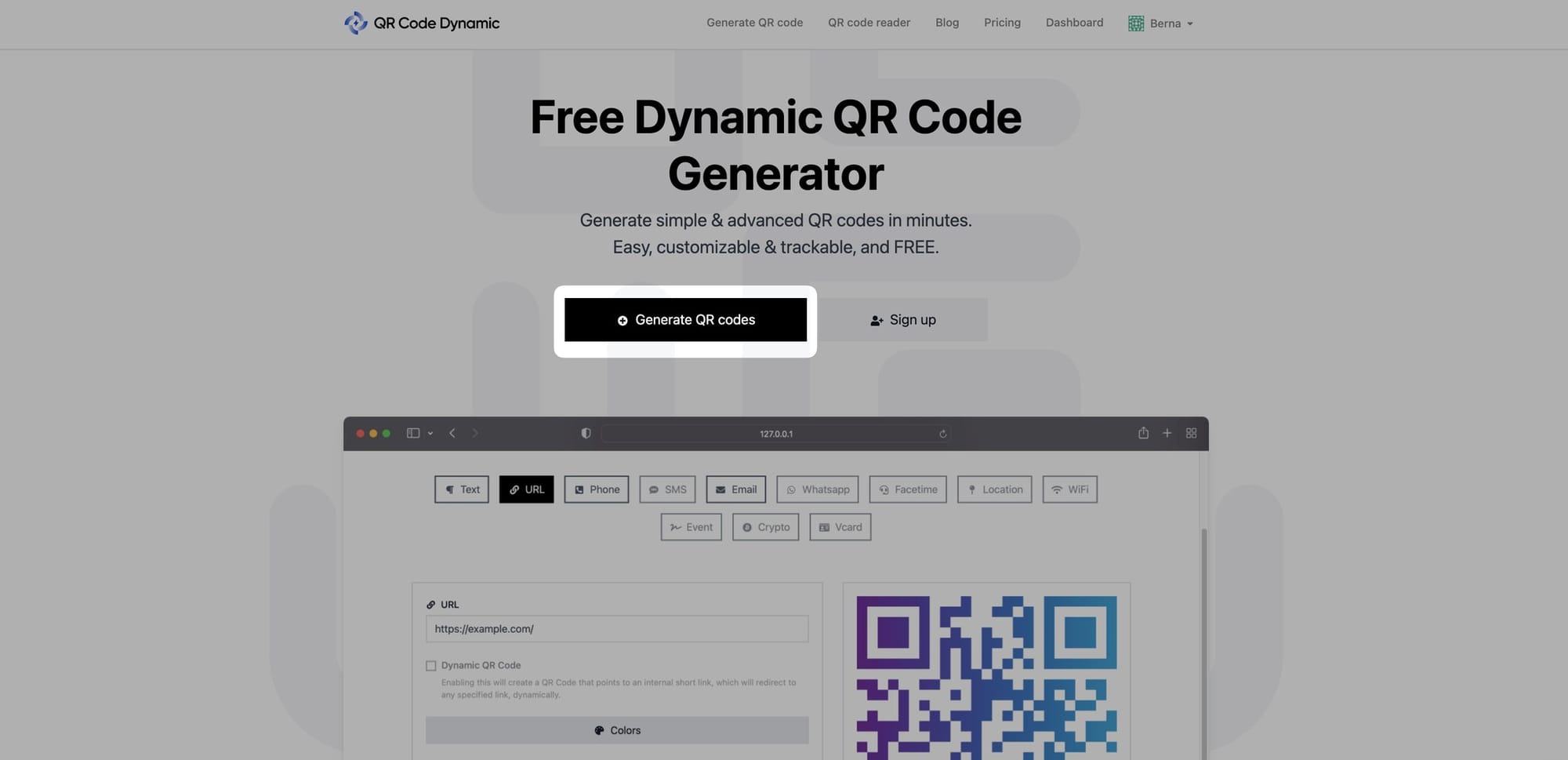
Step 2: Select a QR code type, enter the data, modify the colors, and, if desired, add a logo
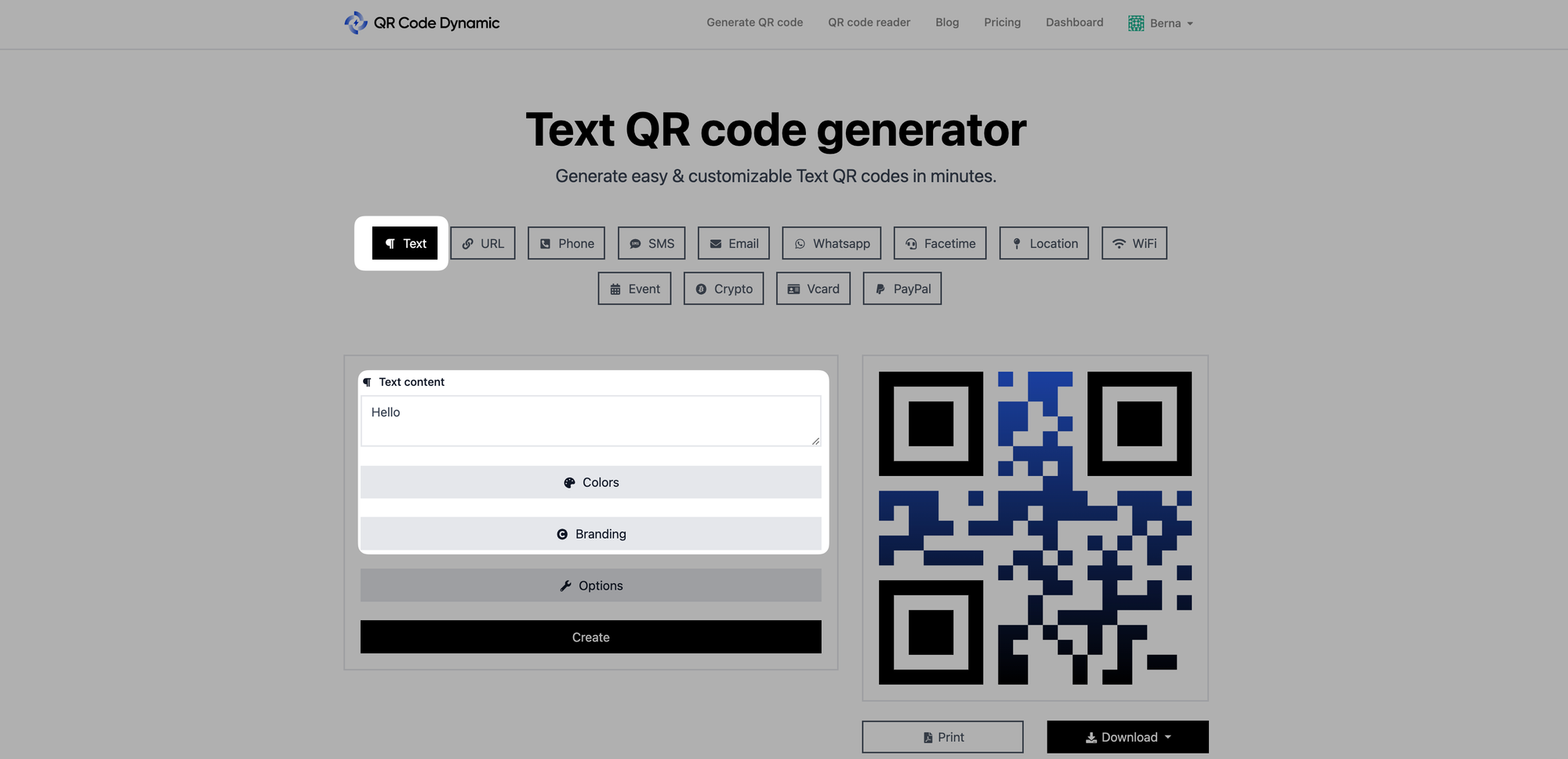
Select the type of QR code that corresponds with the action you want people to take in the section on creating QR codes. Enter the required details.
If you want, you can alter the colors of your QR code under the "Colors" section.
If you choose, include a logo from the "Branding" section.
Step 3: Then, go to the "Options" part to adjust the size & margin size
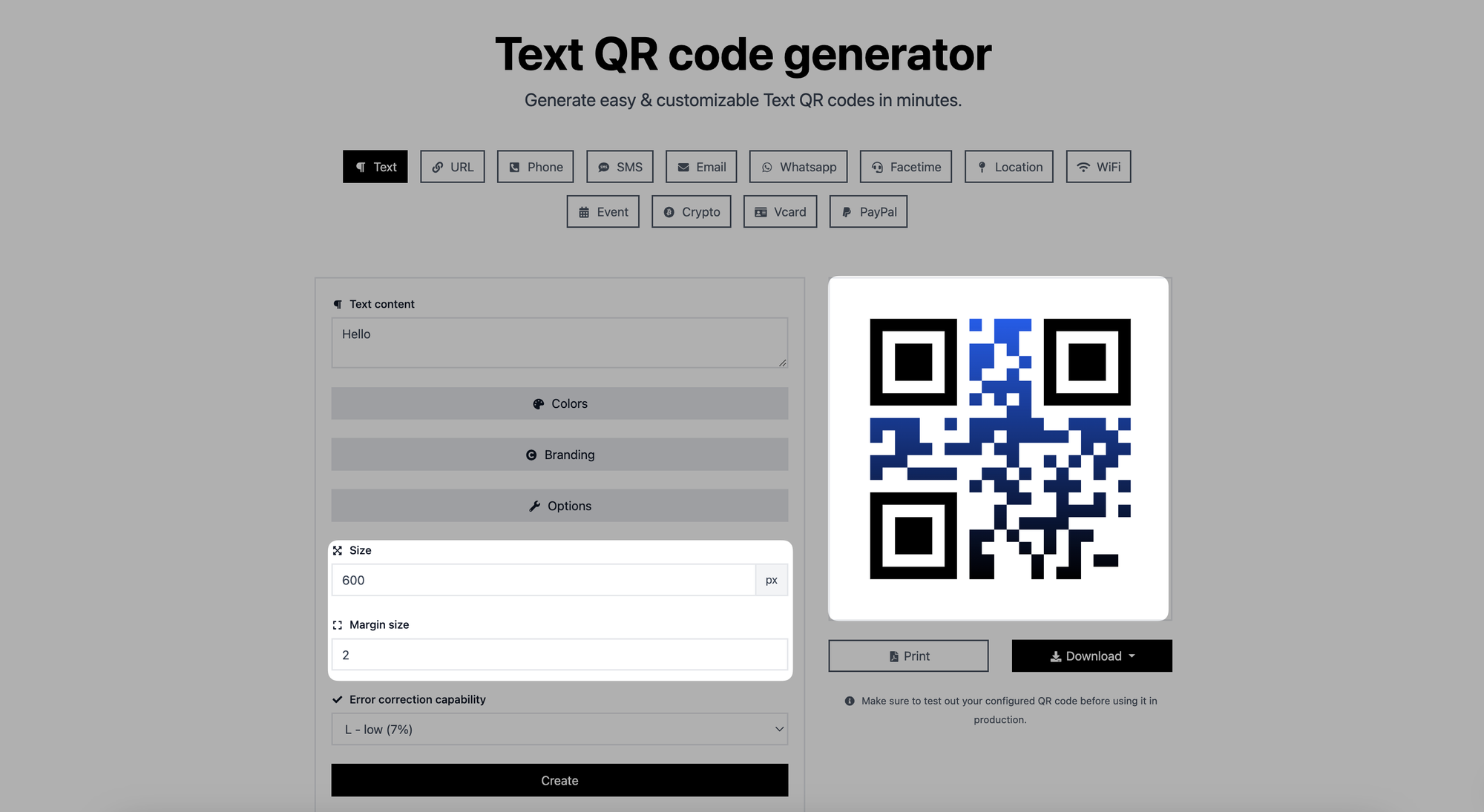
By going to the "Options" part, you can adjust your QR code's size by entering the pixel value into the "Size" part.
Below that is a "Margin size," which allows you to adjust your QR code's margin size. Enter a value there to change the margin size of your QR code.
Step 4: Create, print, and download your QR code once you've finished customizing it
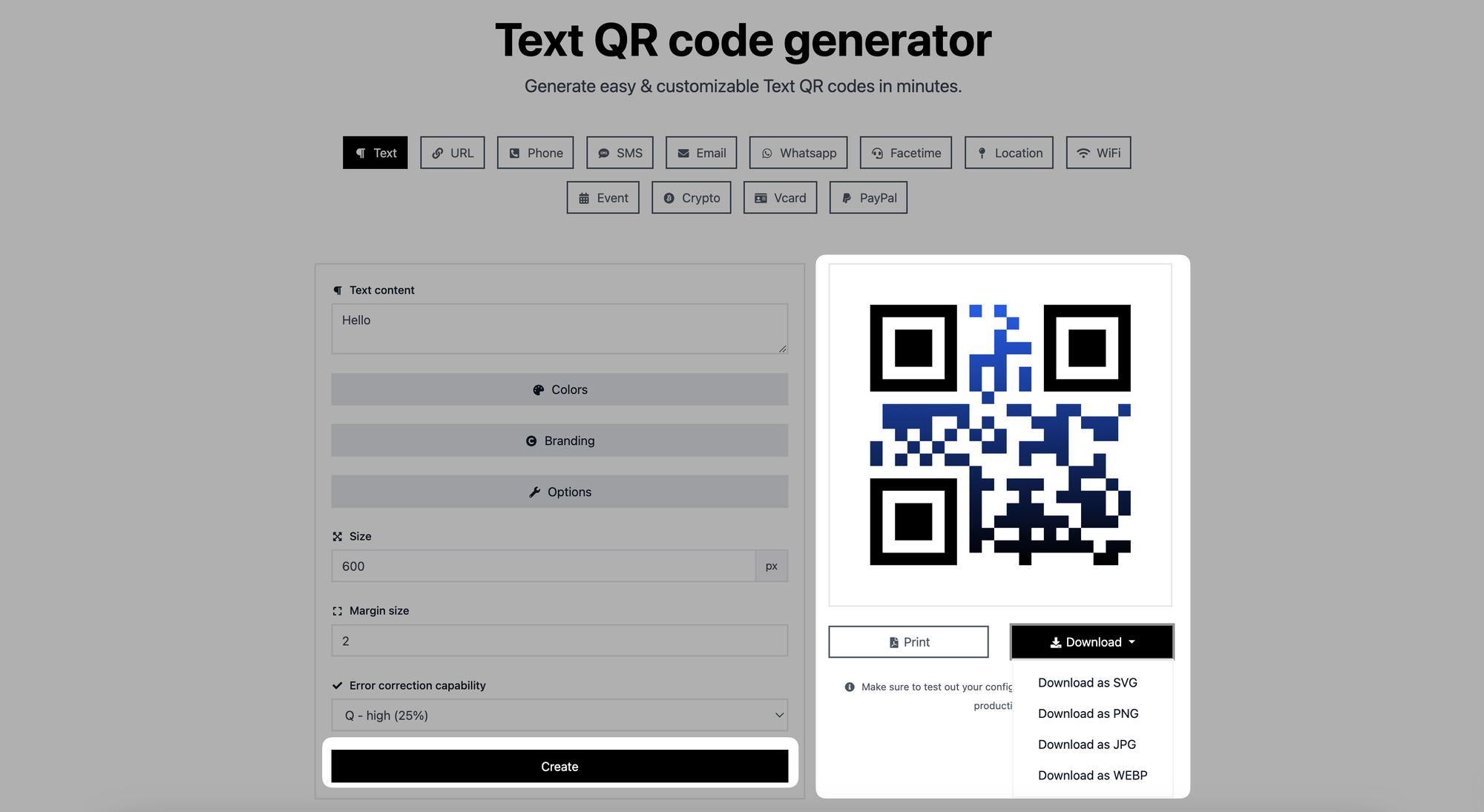
If you like, you can also set the error correction capabilities of your QR code in the "Options" section.
After you've finished designing your QR code, press the "Create" button. Then, if desired, print it or save it as a JPG, PNG, SVG, or WEBP file.
That is all! Your QR code can now fit your desired dimensions and can be ready to be used in your projects.
📌 Remember to consider the intended use of the QR Code when customizing its size. For example, larger QR codes may be suitable for print materials, while smaller ones may be more appropriate for digital platforms.
By following these steps, you can easily customize the size of your QR codes to meet your specific needs. Enjoy creating QR codes that are perfectly sized for your applications!