How to Create an SMS QR Code on QRCodeDynamic
SMS QR codes allow you to encode a pre-filled SMS message that others can easily scan and send.
Here, we will explain how you can create an SMS QR code in under 2 minutes.
Let's begin!
Step 1: Click the "Generate QR codes" button on the QR Code Dynamic home page.
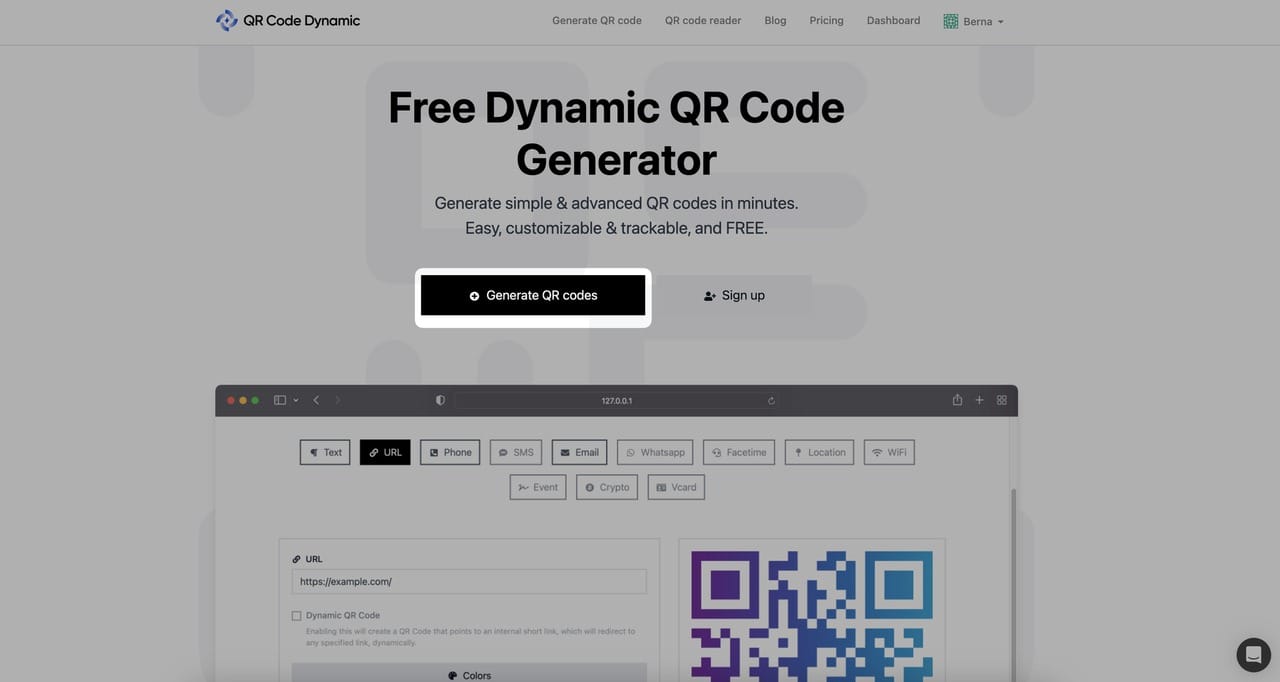
After you sign up and log in to your account, click the "Generate QR codes" button to generate your SMS QR code.
Step 2: Select the "SMS" QR code type.
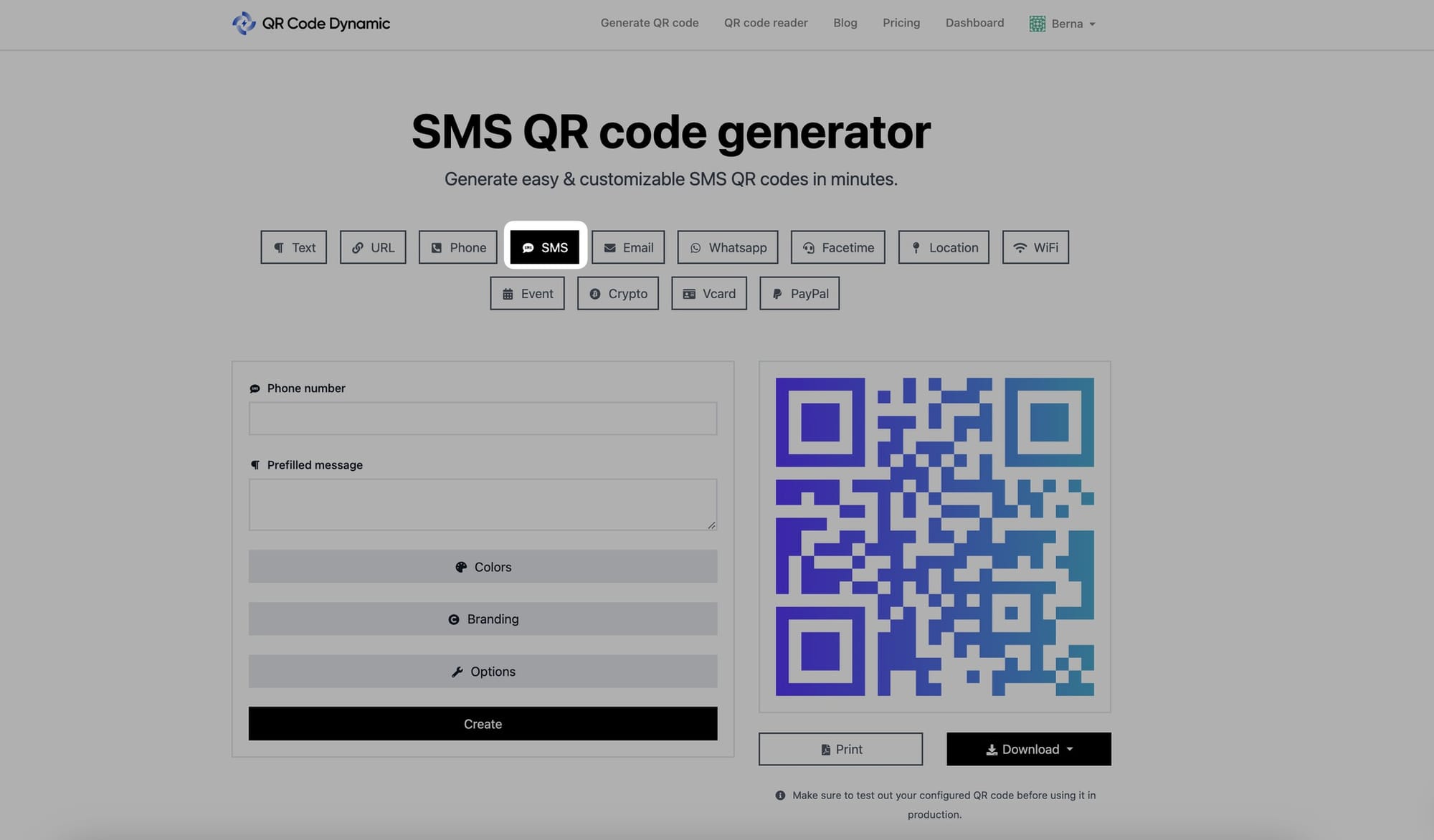
Choose the "SMS" option from the list of QR code types.
Step 3: Enter the SMS details
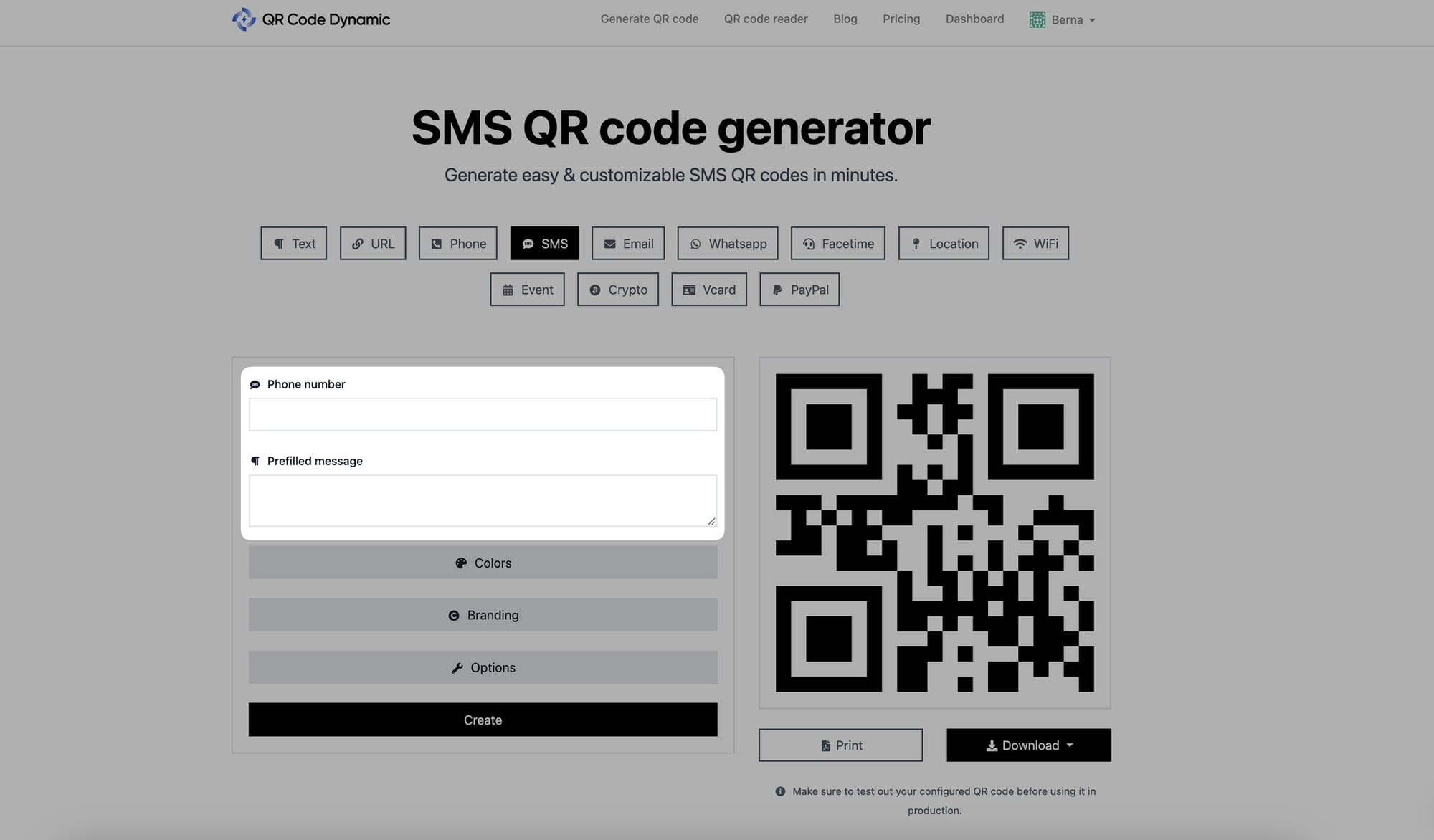
After selecting the SMS QR Code type, you will see fields for entering the phone number and the pre-filled message.
Click inside the "Phone Number" field and enter the phone number, including the country code and any necessary area codes.
Click inside the "Pre-filled message" field and enter the pre-filled message you want to encode. This message will automatically appear in the SMS app when people scan the QR code.
That way, people who want to send a text message for a specific purpose can quickly contact you without having to write a message.
Step 4: Customize the colors of your SMS QR code
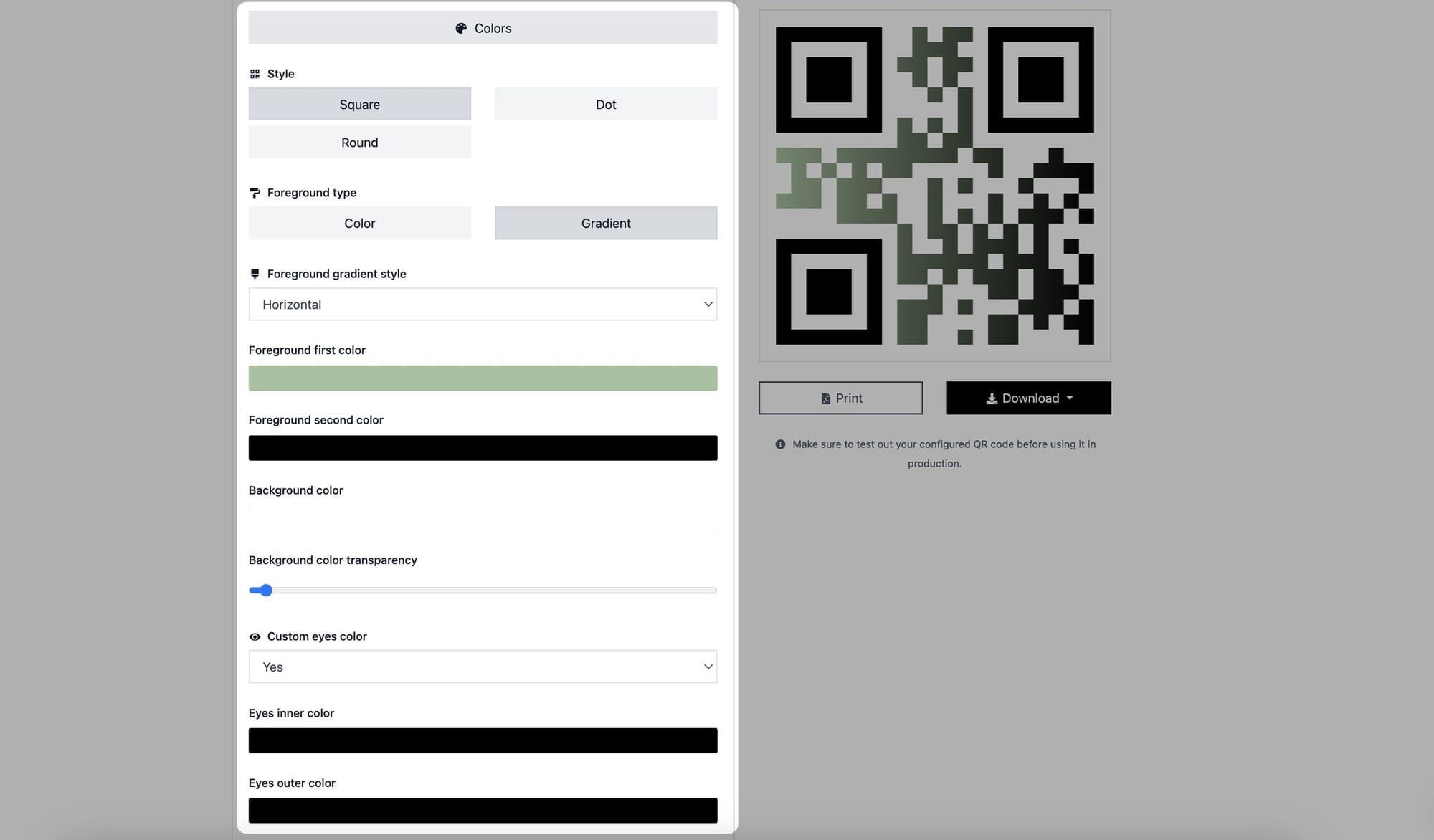
You can alter the colors of your SMS QR code if you want to.
In the "Style" area, you can choose between square, dot, and round.
The two foregrounds are color and gradient. You can select the one that best meets your requirements. Then, pick colors for the foreground and backdrop.
You can even change the color of the eyes on your QR code. Customize the inner and outer eye colors to make your SMS QR code more appealing.
Step 5: Add your logo from the "Branding" part and change the size of your QR code in the "Options" section
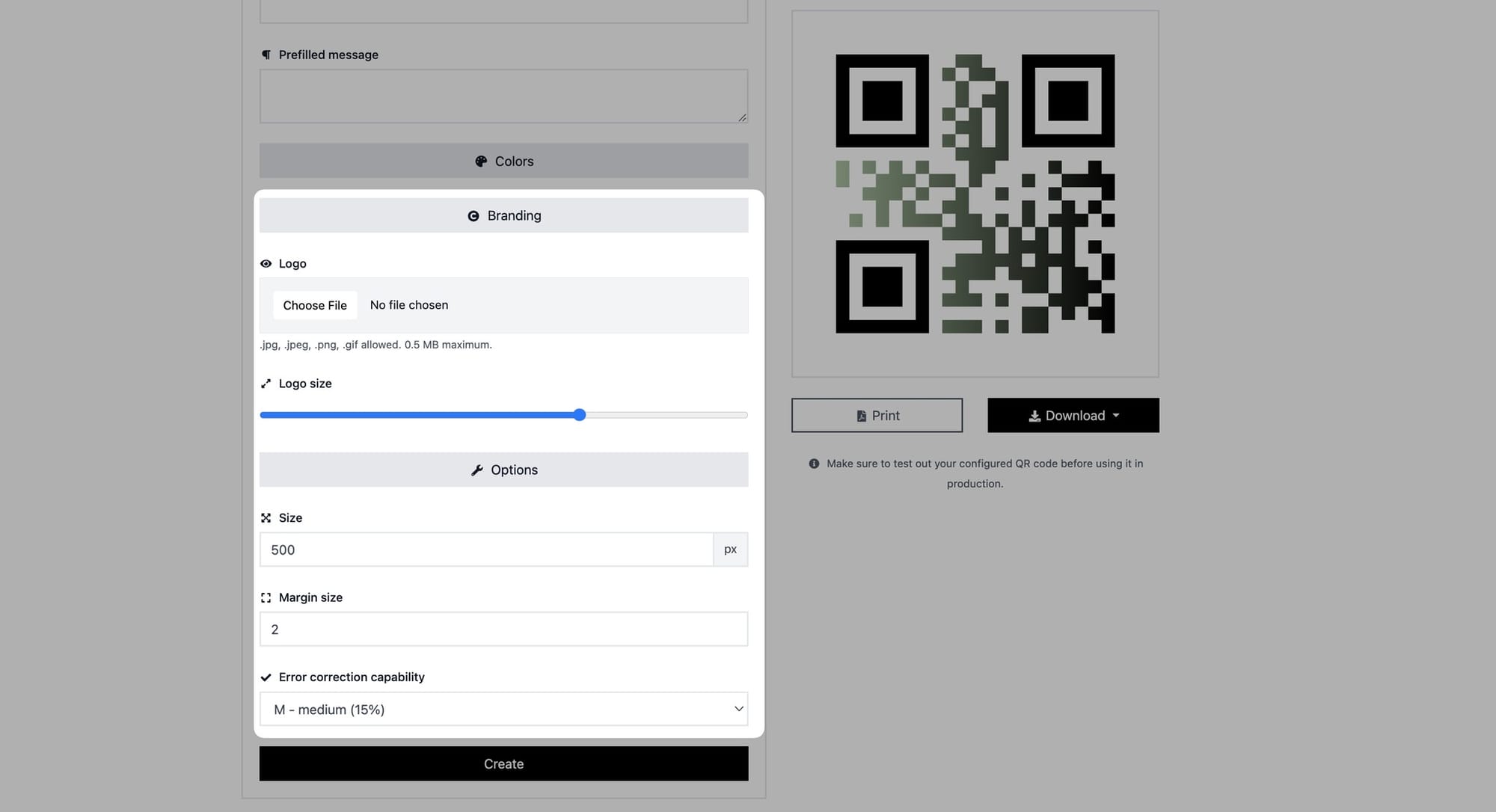
You can enter your logo and change size by going to the "Branding" area.
In the "Options" area, you can adjust your QR code's size, margin size, and error correction capabilities.
Step 6: Click the "Create" button to finish up, and print or download your SMS QR code.
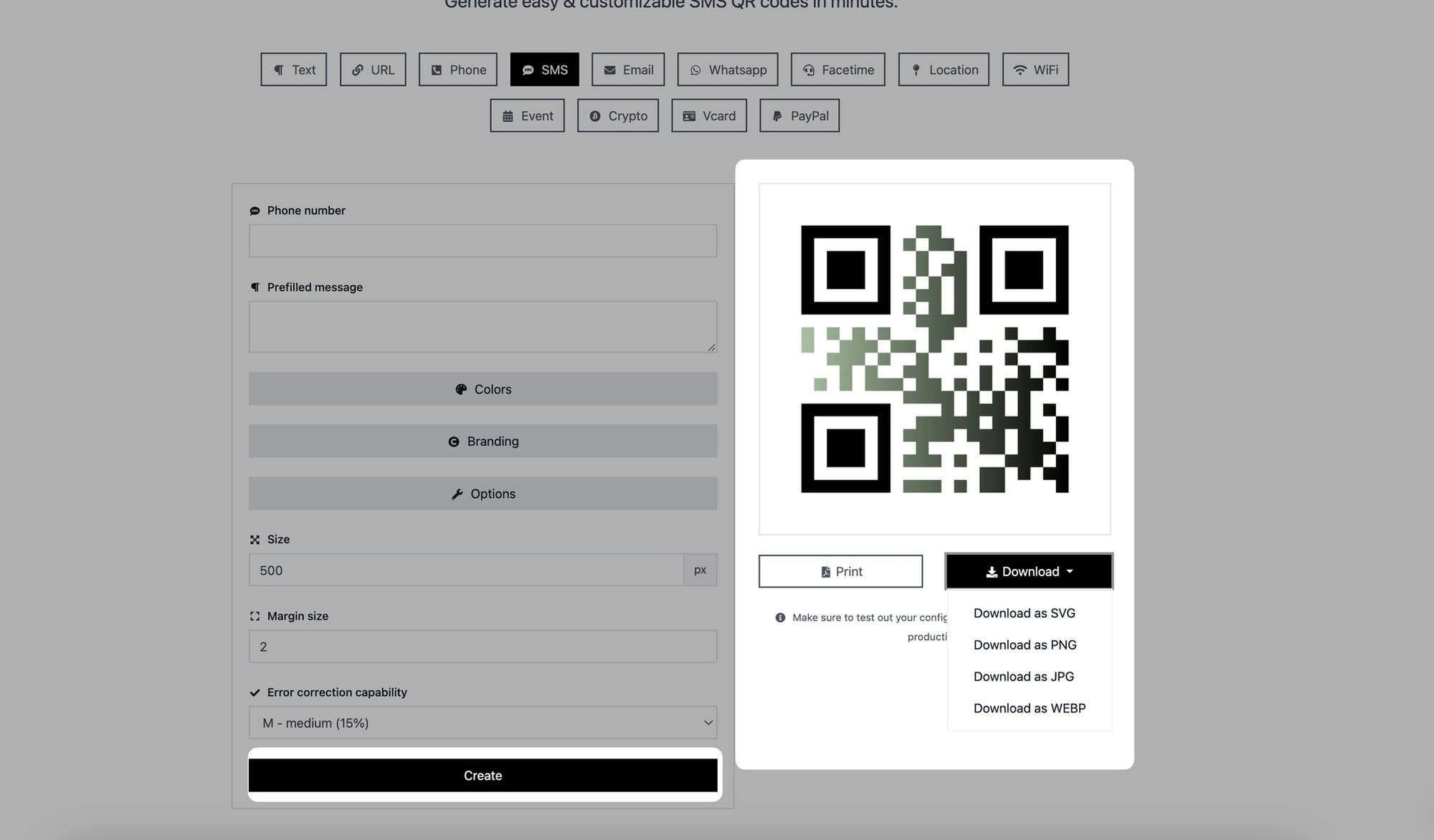
When you're done tweaking it, click the "Create" button to generate your SMS QR code. You can immediately print your QR code or save it as an SVG, PNG, JPG, or WEBP file.
All done! You have successfully created an SMS QR code.
You can now use this QR code to allow people to send a pre-filled SMS message.
That way, your audience can reach you faster, or you can collect SMS from your audience for specific campaign goals.
Need help? Contact us, and we will be happy to help you!