How to Create a TikTok Pixel on QRCodeDynamic
You can track and evaluate the effectiveness of your TikTok advertising campaigns by setting up a TikTok Pixel. With the pixel, you can enhance your campaigns and your whole advertising strategy while learning important details about user behavior.
This tutorial will take you step-by-step through adding TikTok Pixel to QR Code Dynamic.
Let's begin!
Step 1: First, register, sign in to your account, and visit the "Dashboard"
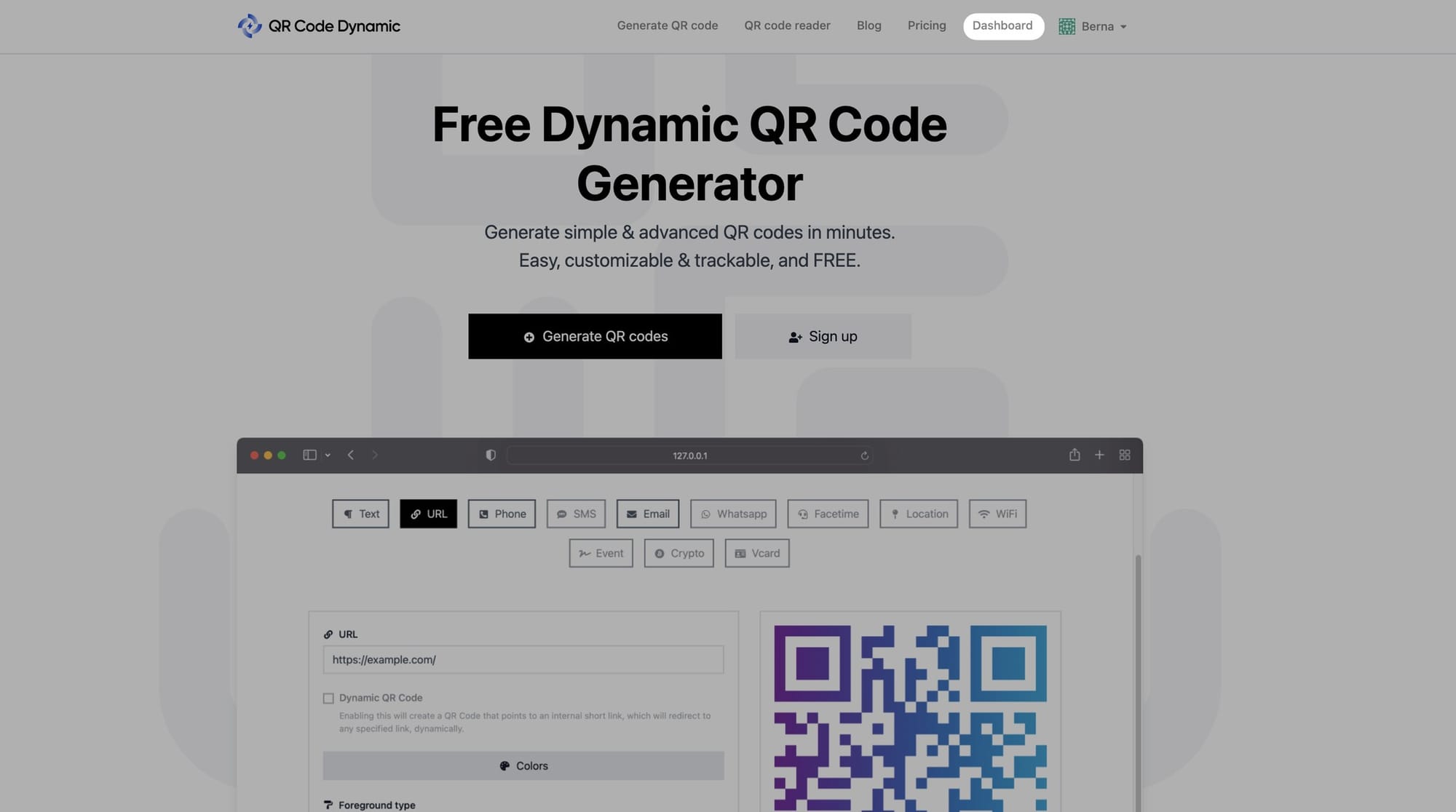
Step 2: From the left side, select "Pixels"
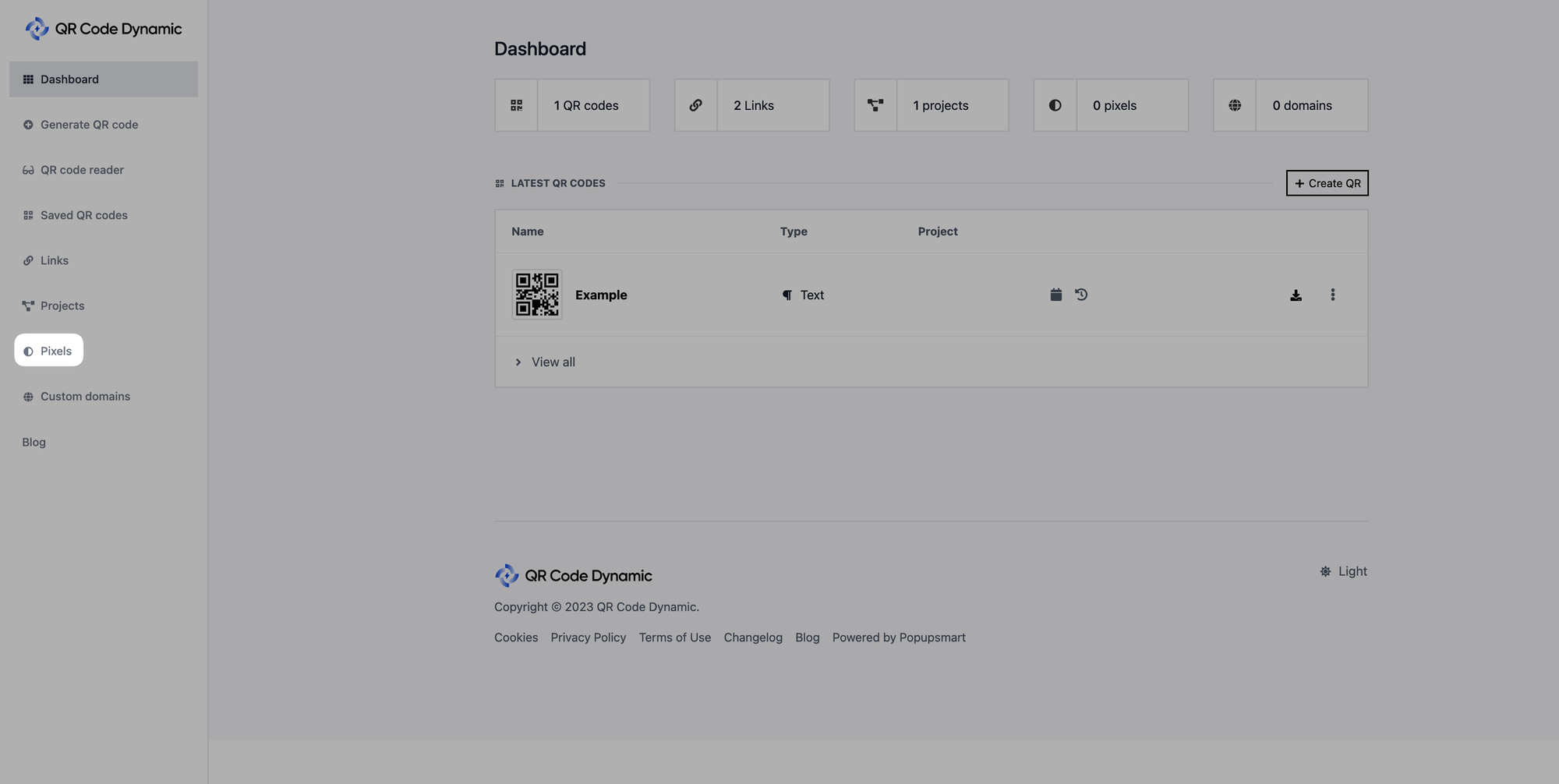
Step 3: Next, select "Create Pixel" from the menu.
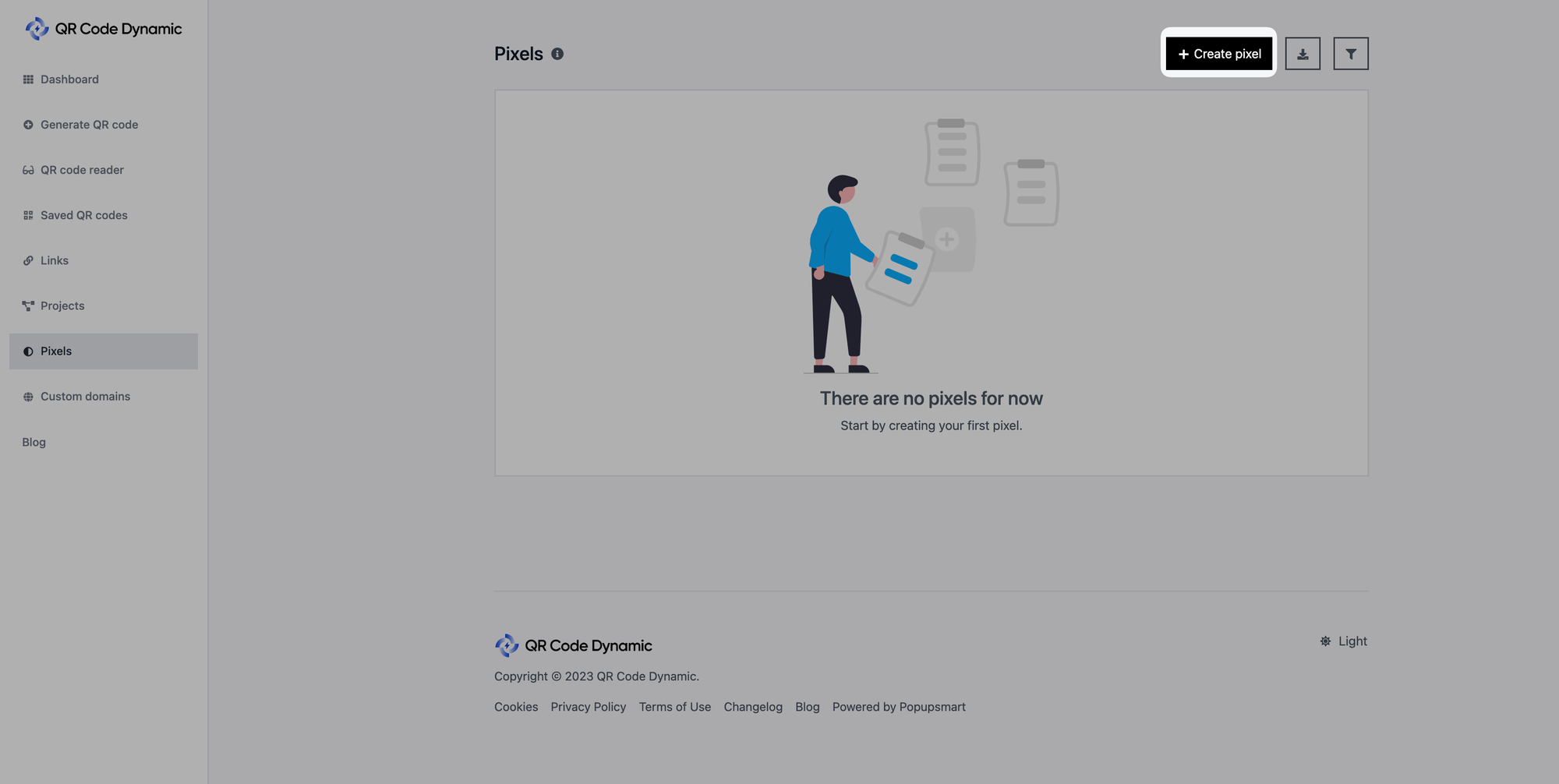
Step 4: Name your pixel, choose pixel type as "TikTok," and input your ID in the "Pixel ID" field

📌
Important: You have to get your Pixel ID from TikTok. If you are not familiar with how to do that, you can read this guide: "Get Started with Pixel."
Once you've filled in all the required information, click the "Create" button.
All done! You can use TikTok pixel on QR Code Dynamic now.
If you have any questions, please get in touch with us; we'd be happy to assist you.