How to Create a Text QR Code on QRCodeDynamic
Text QR codes allow you to encode plain text information that can be easily scanned and read.
You can use this type of QR code for various needs and interests, such as announcing information, promoting marketing campaigns, or informing people about certain topics.
Follow the step-by-step instructions below to create your Text QR Code in under 2 minutes!
Step 1: From the home page of QR Code Dynamic, click the “Generate QR codes” button.
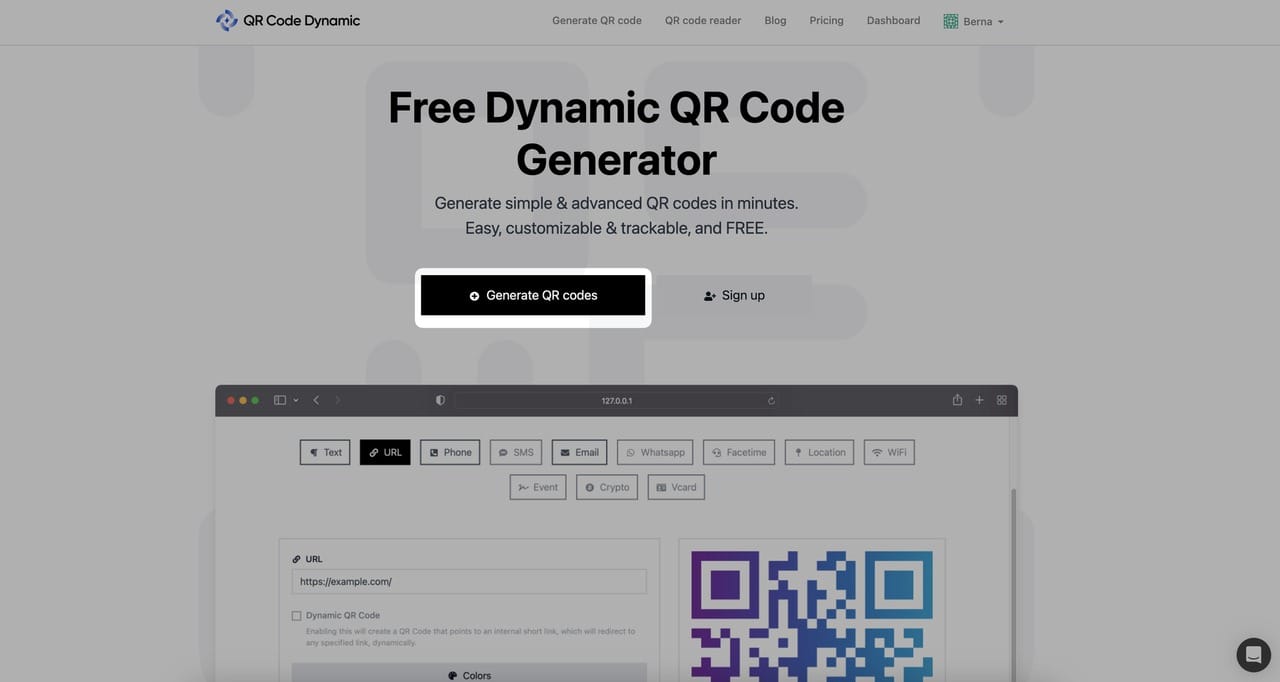
After you sign up and sign in to your account, you can click the “Generate QR codes” button to create your Text QR code.
Step 2: Choose the “Text” QR Code Type
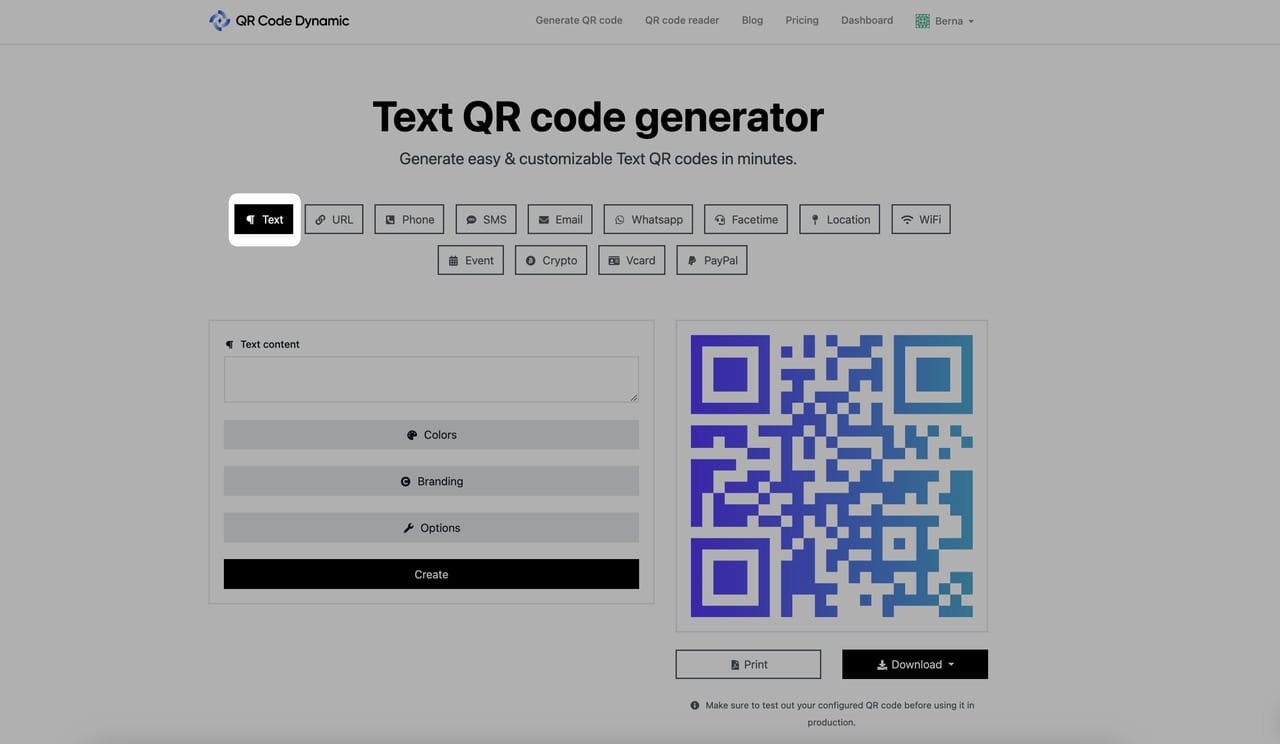
From the list of QR code categories, select “Text.”
Step 3: Enter your text into the “Text content” part
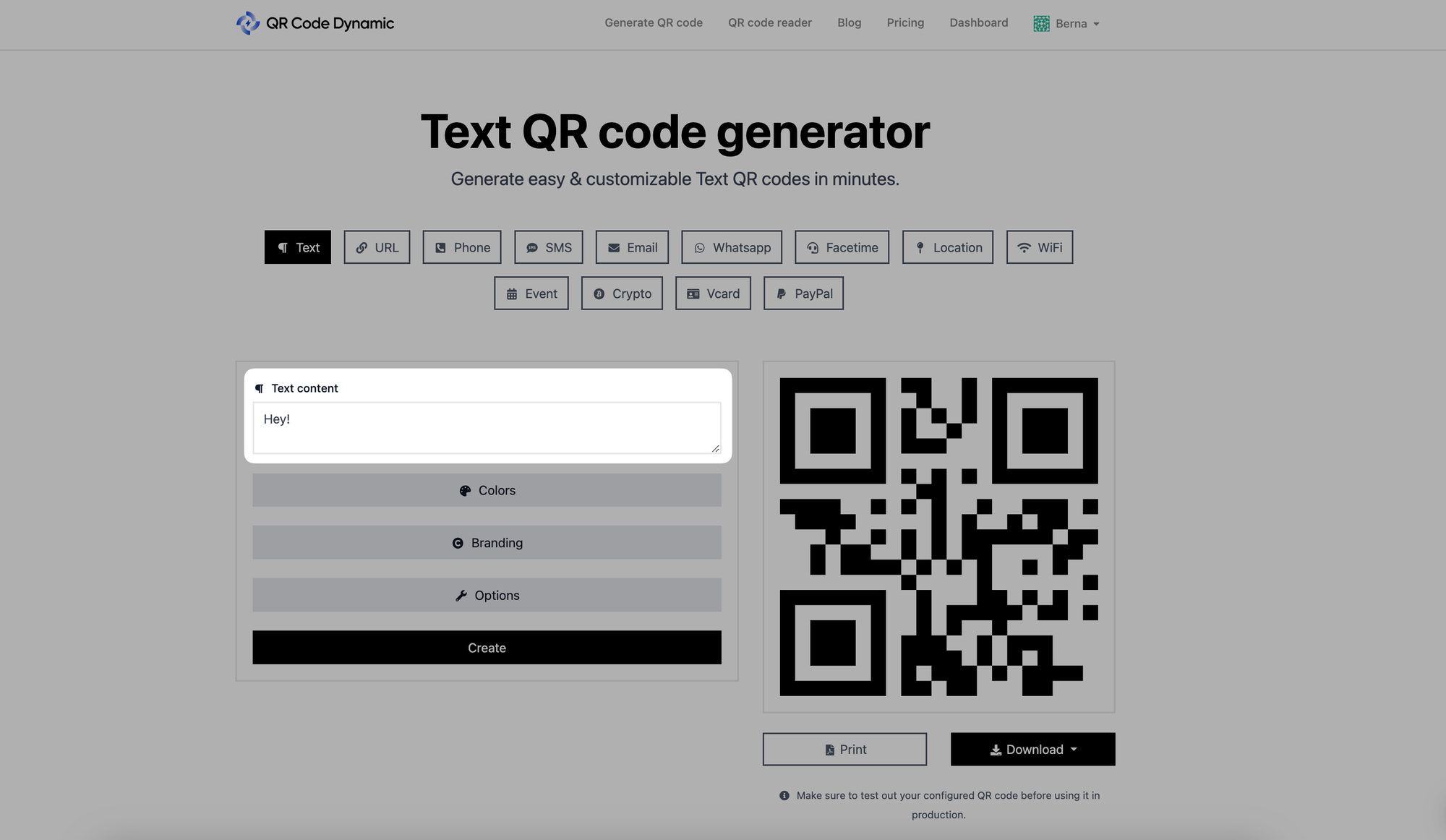
After selecting the Text QR Code type, you will see an input field for entering a text.
Click inside the text field and enter the text you want. It can be a simple message, a note, or any other plain text content that fits your objectives.
Step 4: Go to “Colors” to customize your text QR code’s colors
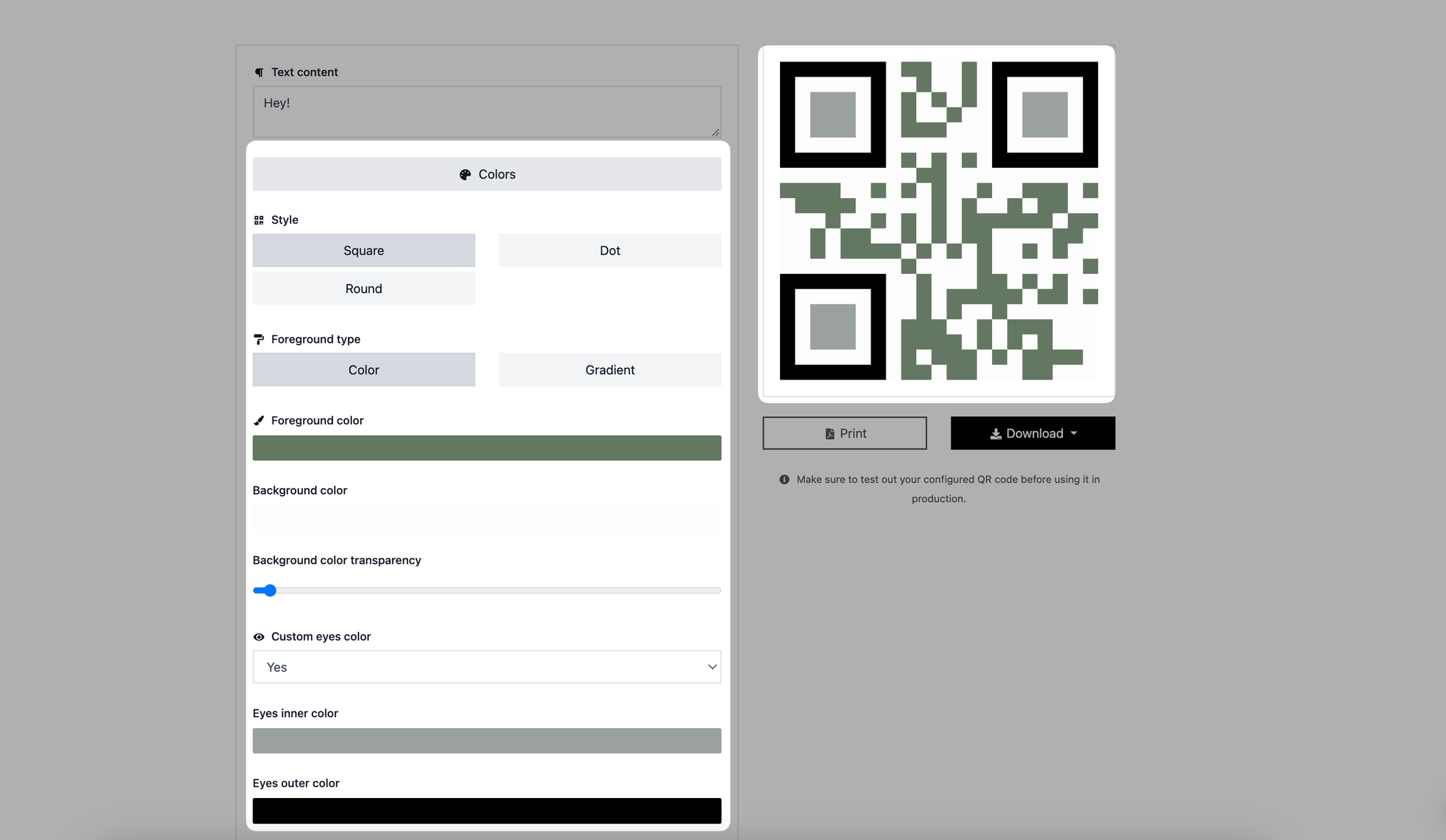
It is optional to proceed if you wish to modify your text QR Code.
From the “Style” part, you can choose among square, dot, and round options.
There are two foregrounds such as color and gradient. You can select the one that suits you the best. Then, set the foreground and background colors.
Additionally, you can change the color of your QR code's eyes. Choose your QR code's inner and outer eye colors to make it look more attractive.
Step 5: Add your logo from the “Branding” part and adjust the size of your QR code from the “Options” part
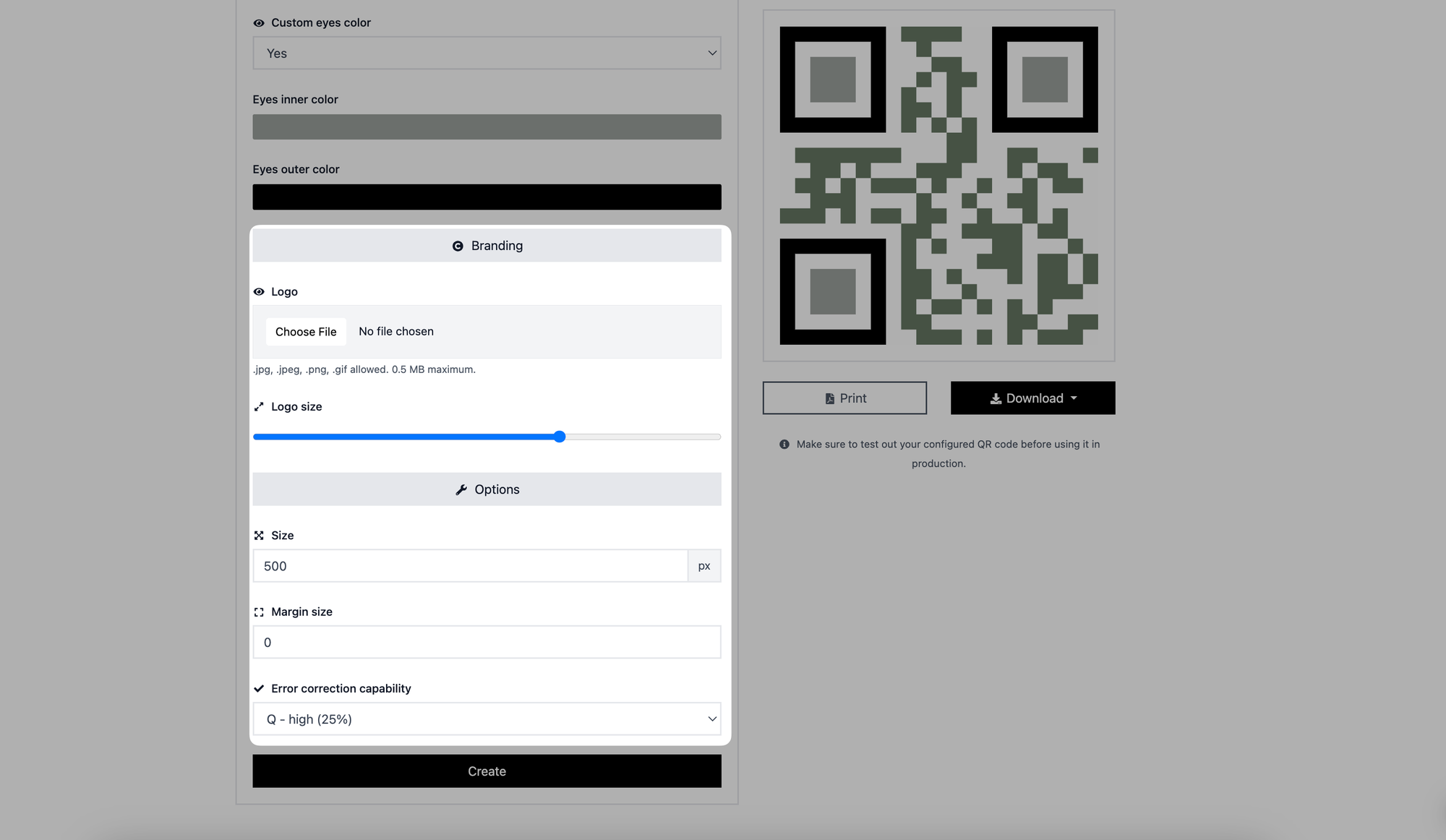
You can insert your logo and adjust its size by going to the “Branding” section.
From the “Options” part, you can adjust your QR code’s size, margin size, and error correction capabilities.
Step 6: Click the “Create” button, print or & download your text QR code
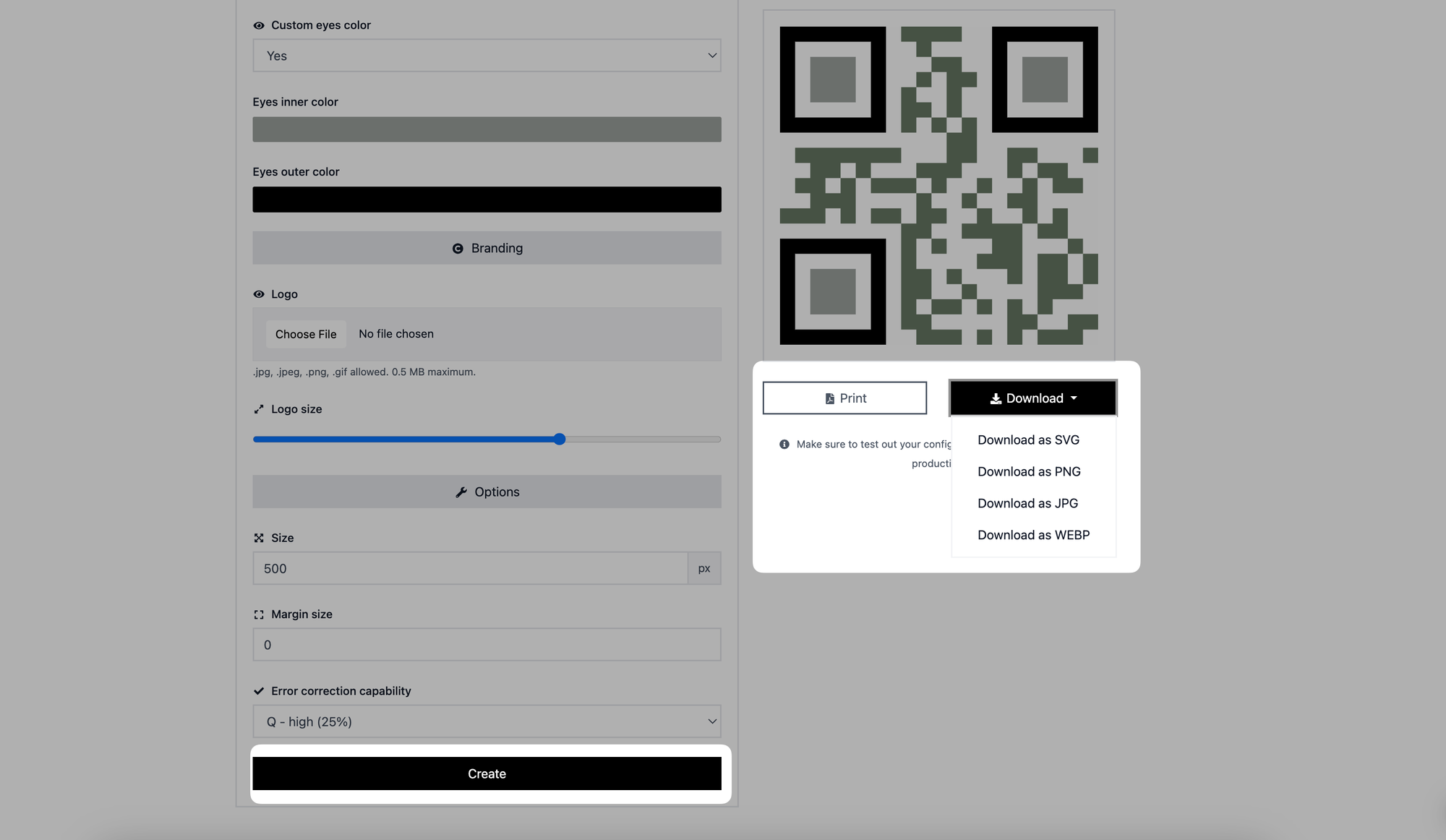
Click on the “Create” button to generate your text QR code once you finish adjusting it. You can print your QR code immediately or download it as SVG, PNG, JPG, or WEBP.
That’s it! You have successfully created a text QR code.
You can now use this QR Code to share your text information with others, such as printing it on a flier, adding it to a document, or incorporating it into your digital content.
Have questions on this topic? Contact us & we’d be happy to help.