How to Create a Snapchat Pixel on QRCodeDynamic
Creating a Snapchat Pixel allows you to track and measure the effectiveness of your advertising campaigns on Snapchat.
With the pixel, you can gain valuable insights into user actions, optimize your campaigns, and improve your advertising strategy.
In this guide, we'll explain how to quickly create a Snapchat Pixel on QR Code Dynamic.
Step 1: First, register, log in, and visit the "Dashboard"
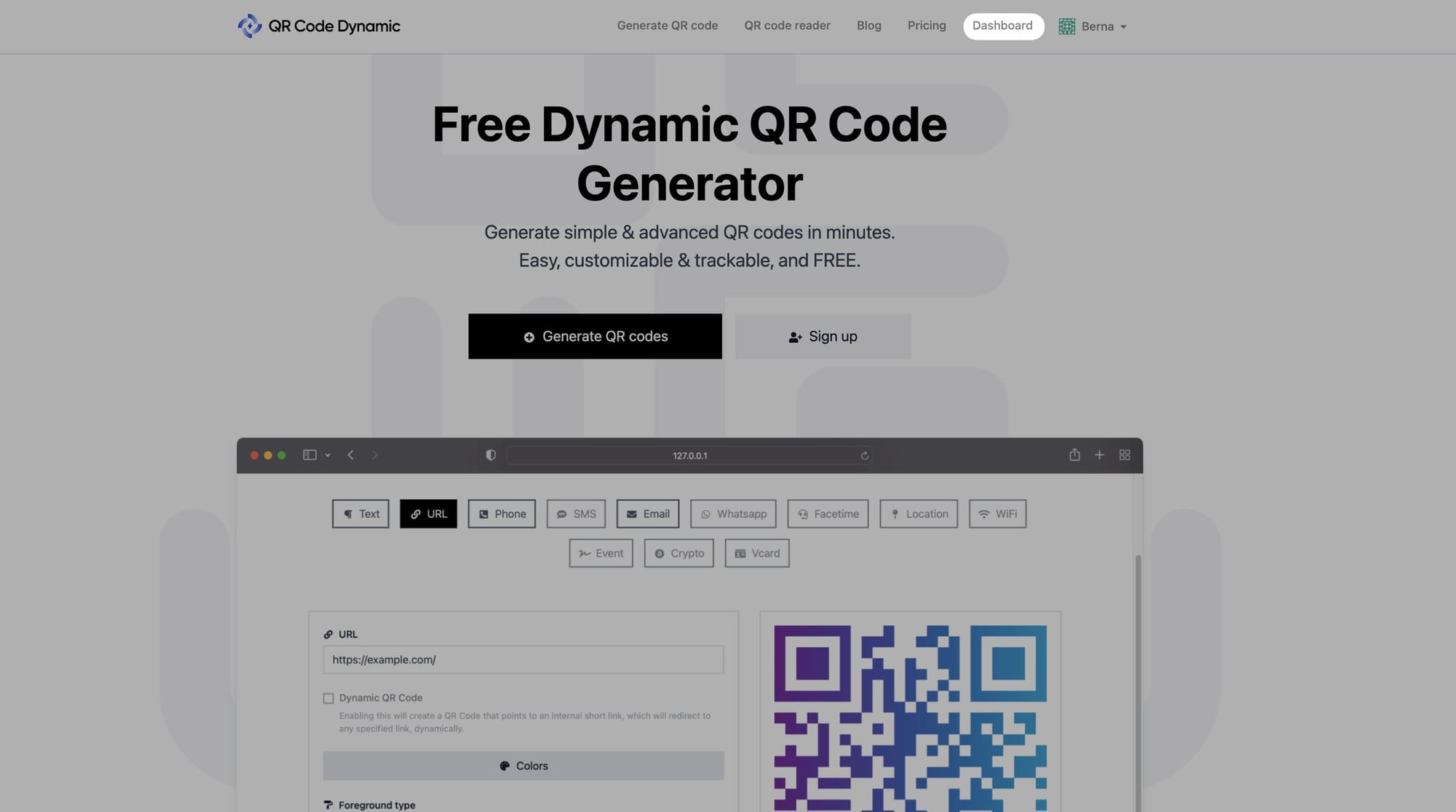
Step 2: From the left side, select "Pixels"
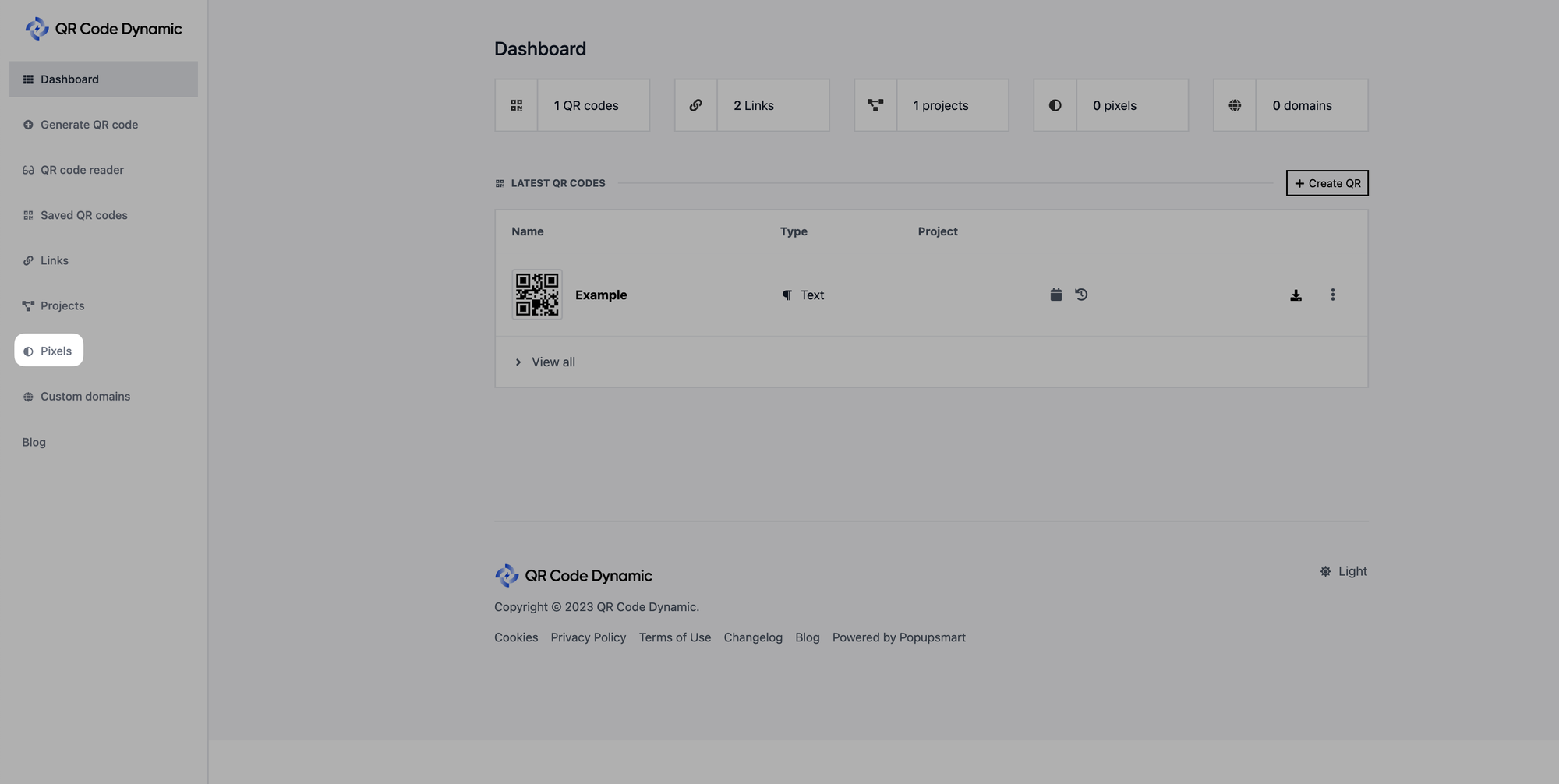
Step 3: Next, select "Create Pixel" from the menu
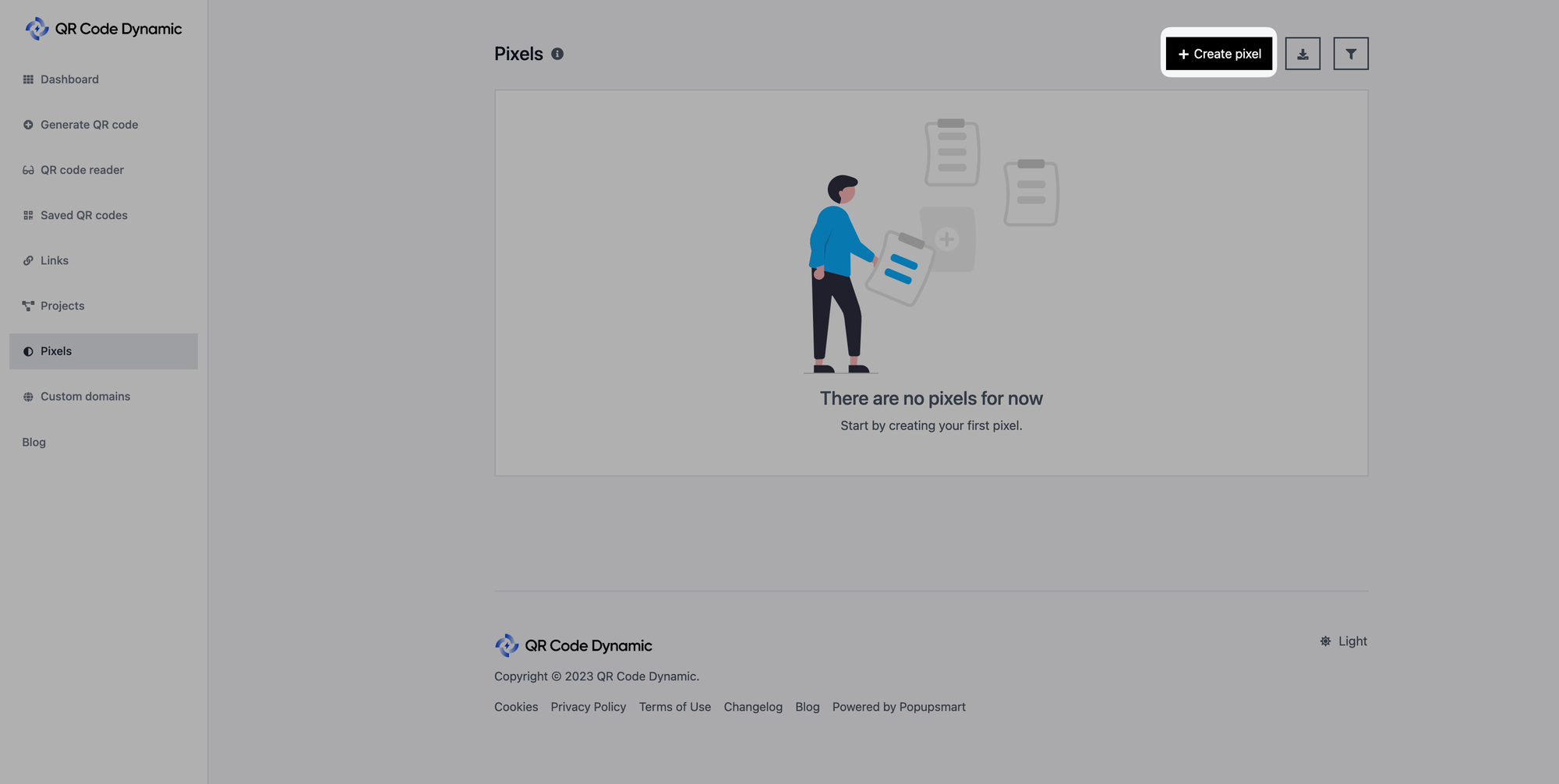
Step 4: Name your pixel and input your ID in the "Pixel ID" field after choosing "Snapchat" from the "Types" section
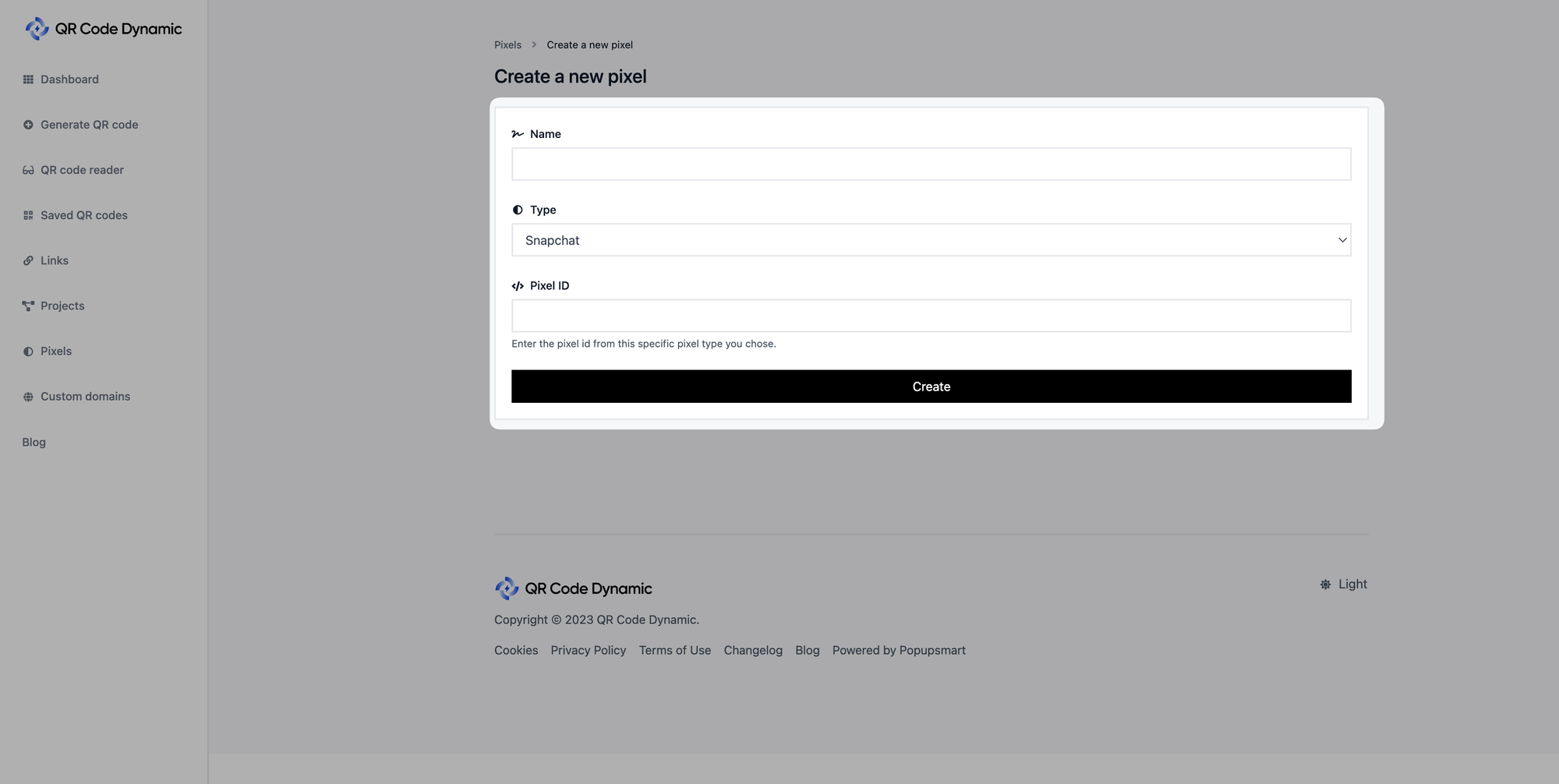
🚨
Important: You need to obtain your Pixel ID information from Snapchat. If you don't know how to do that, you can follow this guide: "The Snap Pixel: How It Works and How to Install It."
Once you've entered all the necessary details, click the "Create" button.
That's it! You can now connect your Snapchat pixel and use it, considering the goals you have.
If you have any questions related to Snapchat Pixel, please get in touch with us! We'd be glad to help you.