How to Create a Pinterest Pixel on QRCodeDynamic
A Pinterest Tag is a tracking tool that allows you to measure the effectiveness of your Pinterest ad campaigns, track conversions, and retarget website visitors.
It enables Pinterest to track visitors to your website and the actions they take after viewing your ad. With QR Code Dynamic, you can connect your Pinterest tag easily.
See how to enable Pinterest tracking pixel type with this guide.
Step 1: Register, log in, then navigate to the "Dashboard"
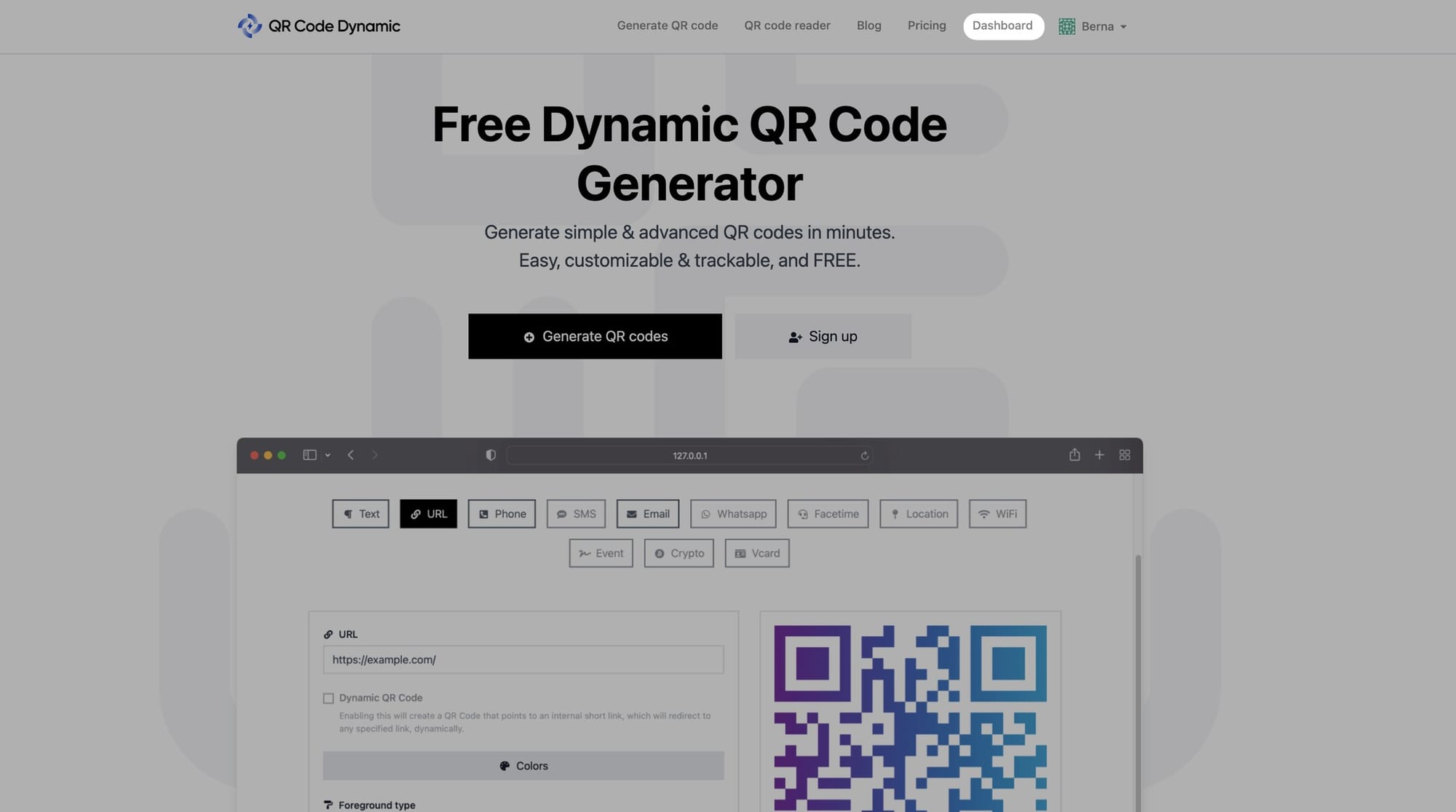
Step 2: Select "Pixels" from the left-hand menu.
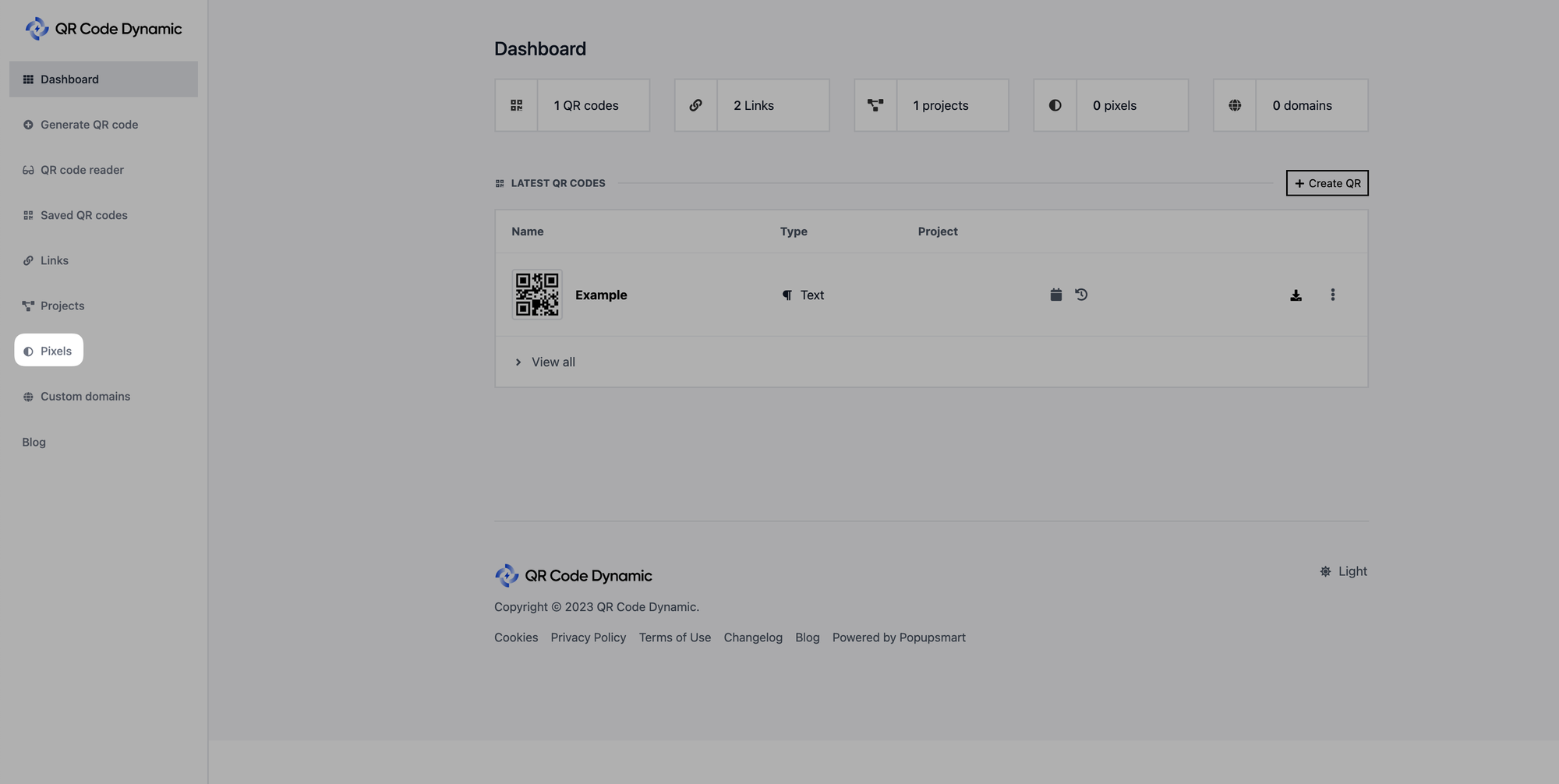
Step 3: Then, press the "Create Pixel" button
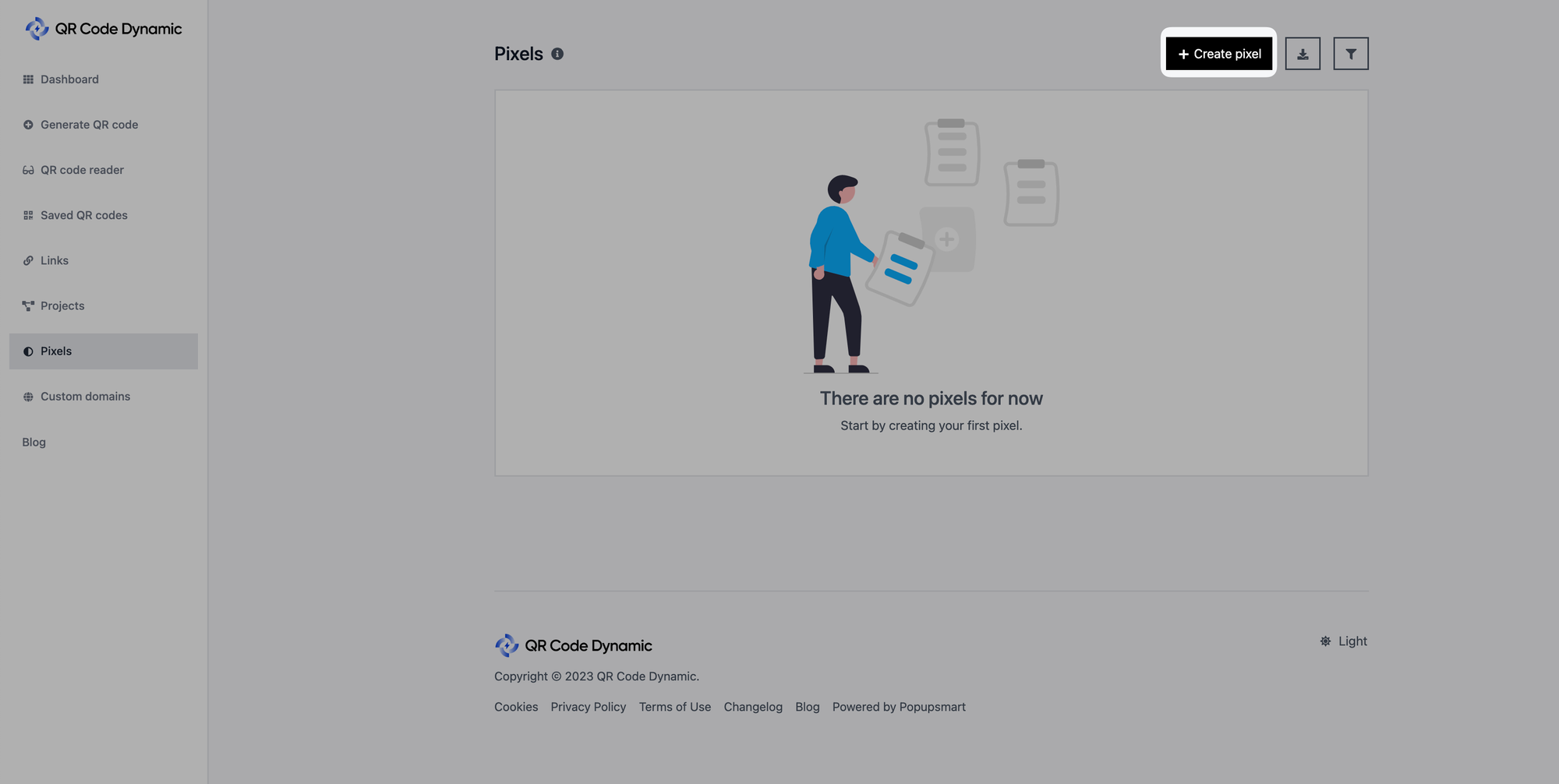
Step 4: Give your pixel a name, choose "Pinterest" from the "Types" menu, and enter your ID in the "Pixel ID" field.
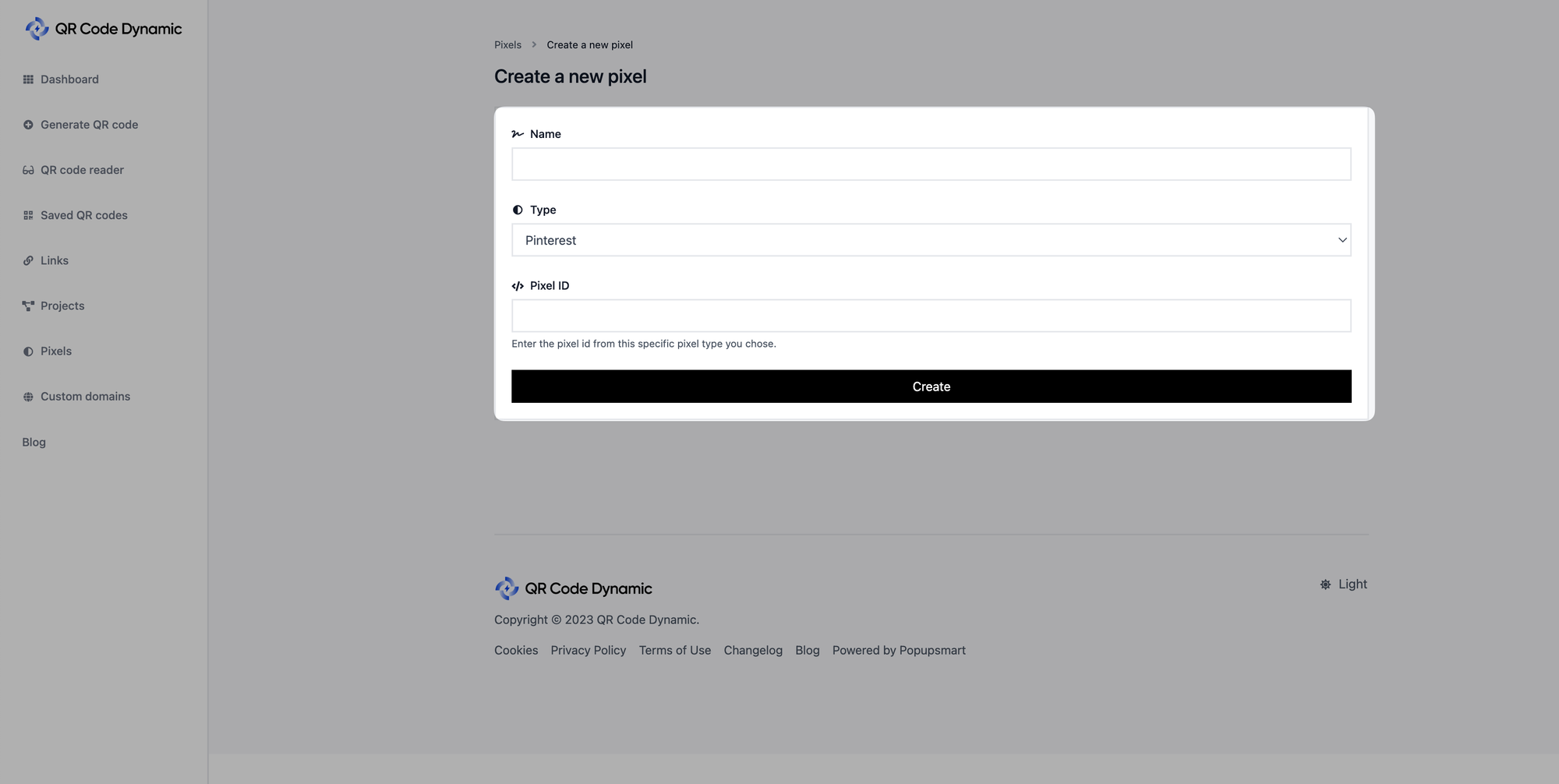
🚨
Note that you need to get your Pixel ID information from Pinterest.
Read Pinterest's Help Center document: "Install the Pinterest tag" for further information.
Read Pinterest's Help Center document: "Install the Pinterest tag" for further information.
Once you've entered all of the relevant information, click the "Create" button.
That's all! You can connect your Pinterest tag to achieve your goals.
If you have any questions, please get in touch with us, and we will be glad to help you.