How to Create a Phone QR Code on QRCodeDynamic
Phone QR codes allow you to encode phone numbers that others can quickly scan and dial. This type of QR code can be helpful to allow your audience to contact you easily.
This guide will walk you through the quick and easy process of creating a phone QR code for your needs.
Follow the step-by-step instructions below and create your phone QR code!
Step 1: Click the "Generate QR codes" button on the QR Code Dynamic home page
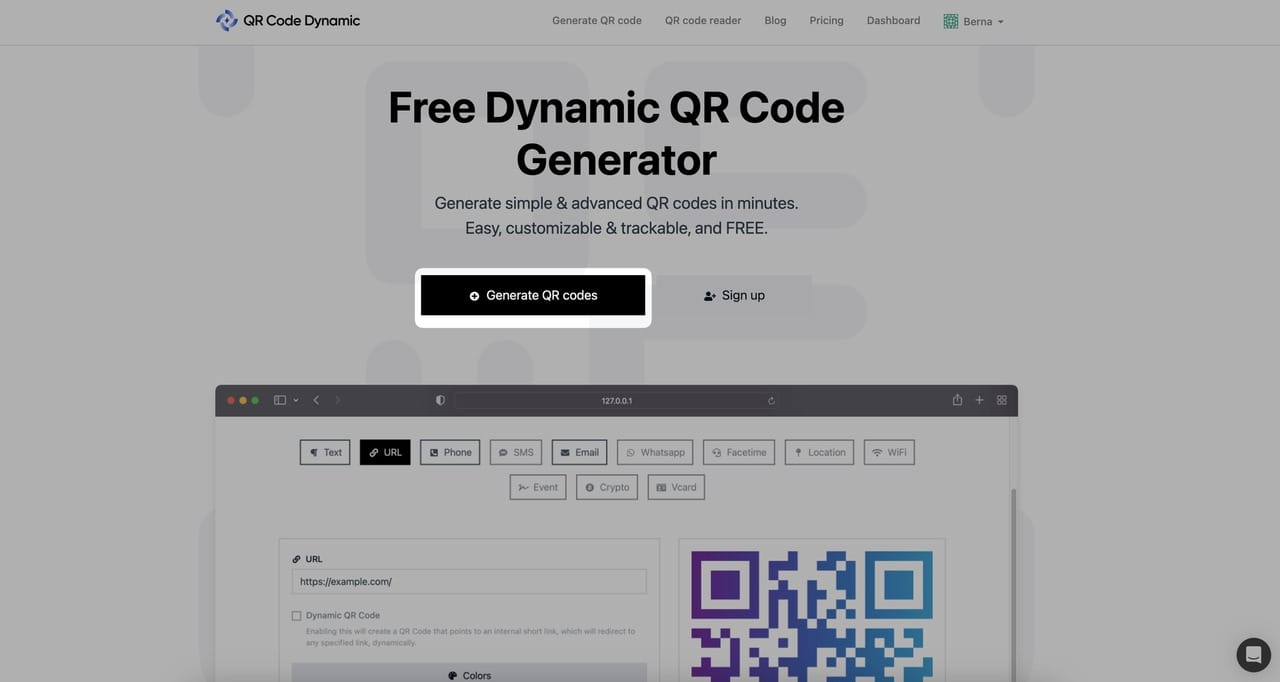
After you sign up and log in to your account, you can generate your phone QR code by clicking the "Generate QR codes" option.
Step 2: Choose the "Phone" QR code type
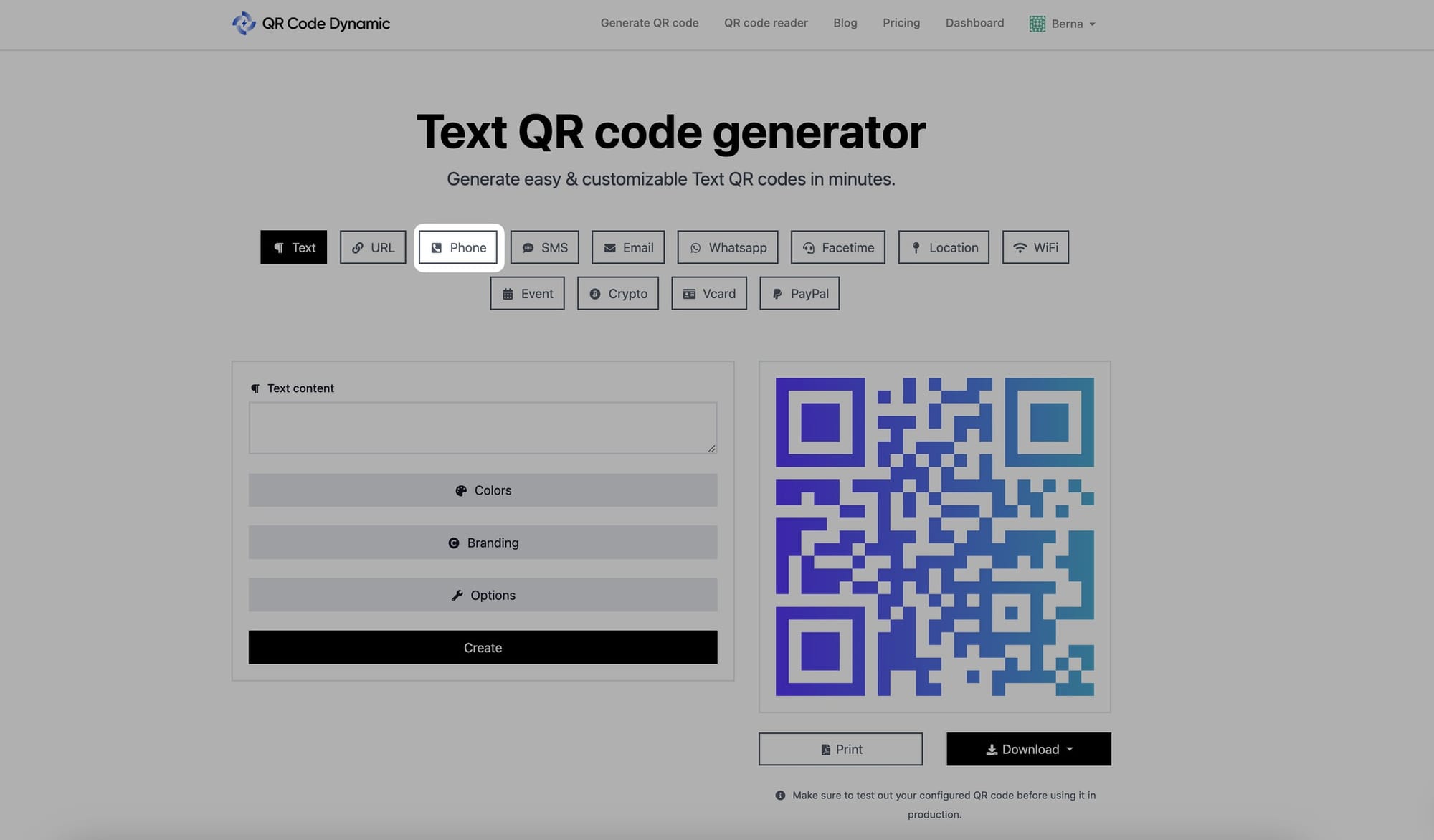
Select the option that says "Phone" from the list of QR code types.
Step 3: Enter the phone number
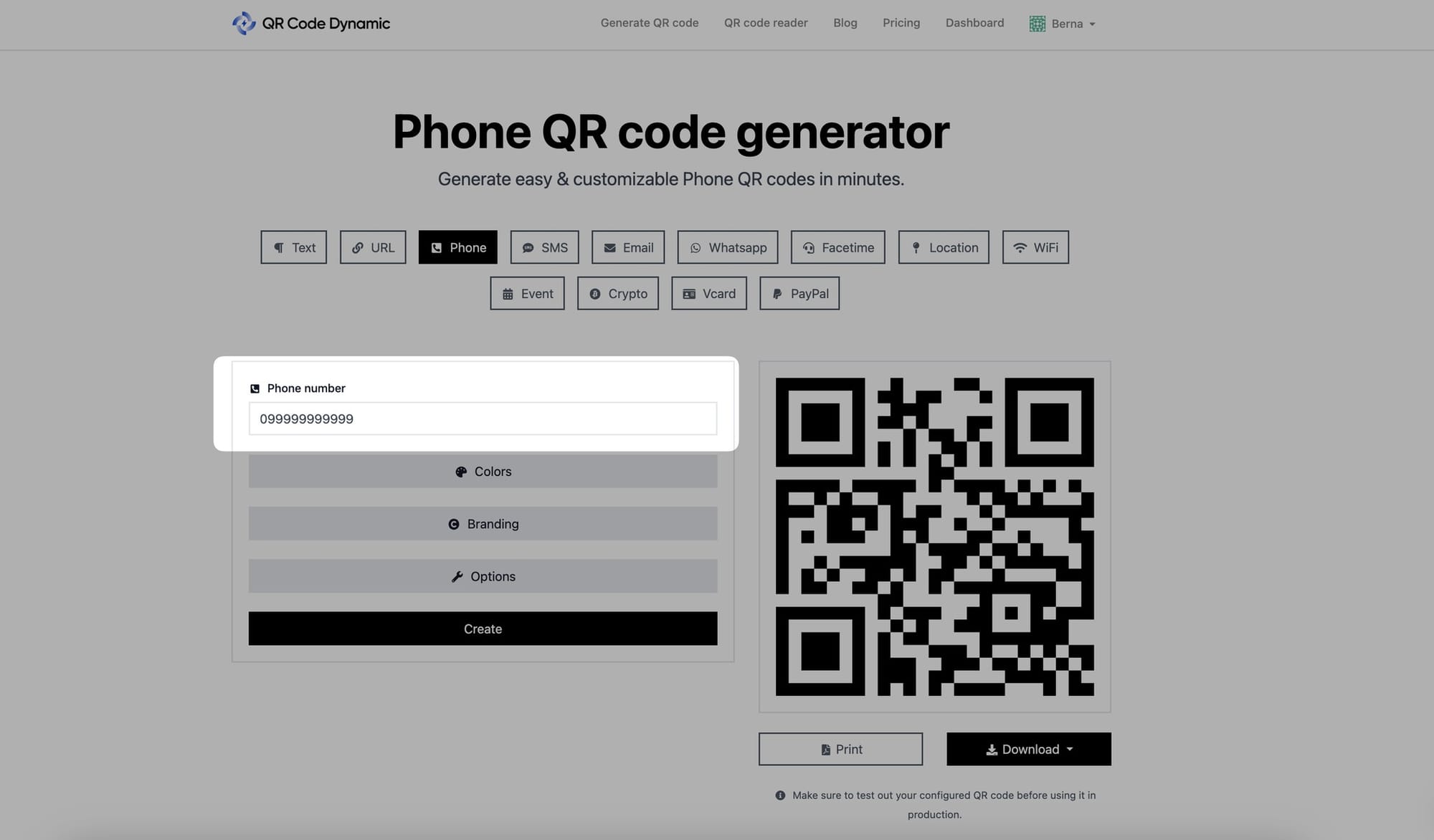
After selecting the phone QR code type, you will see a designated field for entering the phone number.
Click inside the field and enter the phone number you want to encode. Pay attention to the country code of the phone number you are adding.
Step 4: Go to "Colors" to change the colors of your phone's QR code
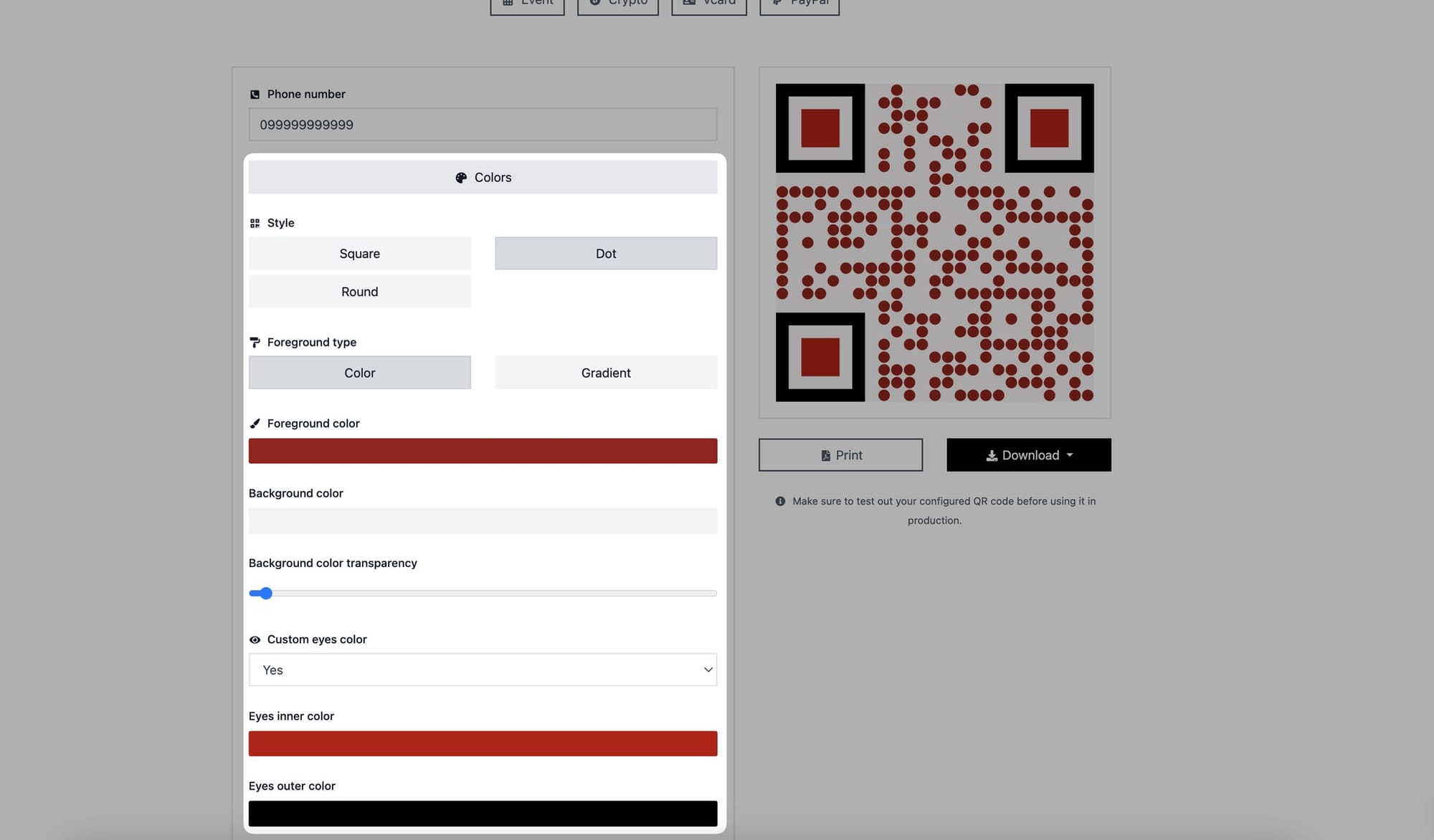
If you want to change the colors of your phone QR code, you can do so.
You can select square, dot, or round from the "Style" section.
Color and gradient are the two foregrounds. You can choose the one that best suits your needs. Then, choose the colors for the foreground and background.
You can also alter the color of your QR code's eyes. To make your QR code more appealing, customize the inner and outer eye colors.
Step 5: In the "Branding" section, add your logo and alter the size of your QR code in the "Options" section
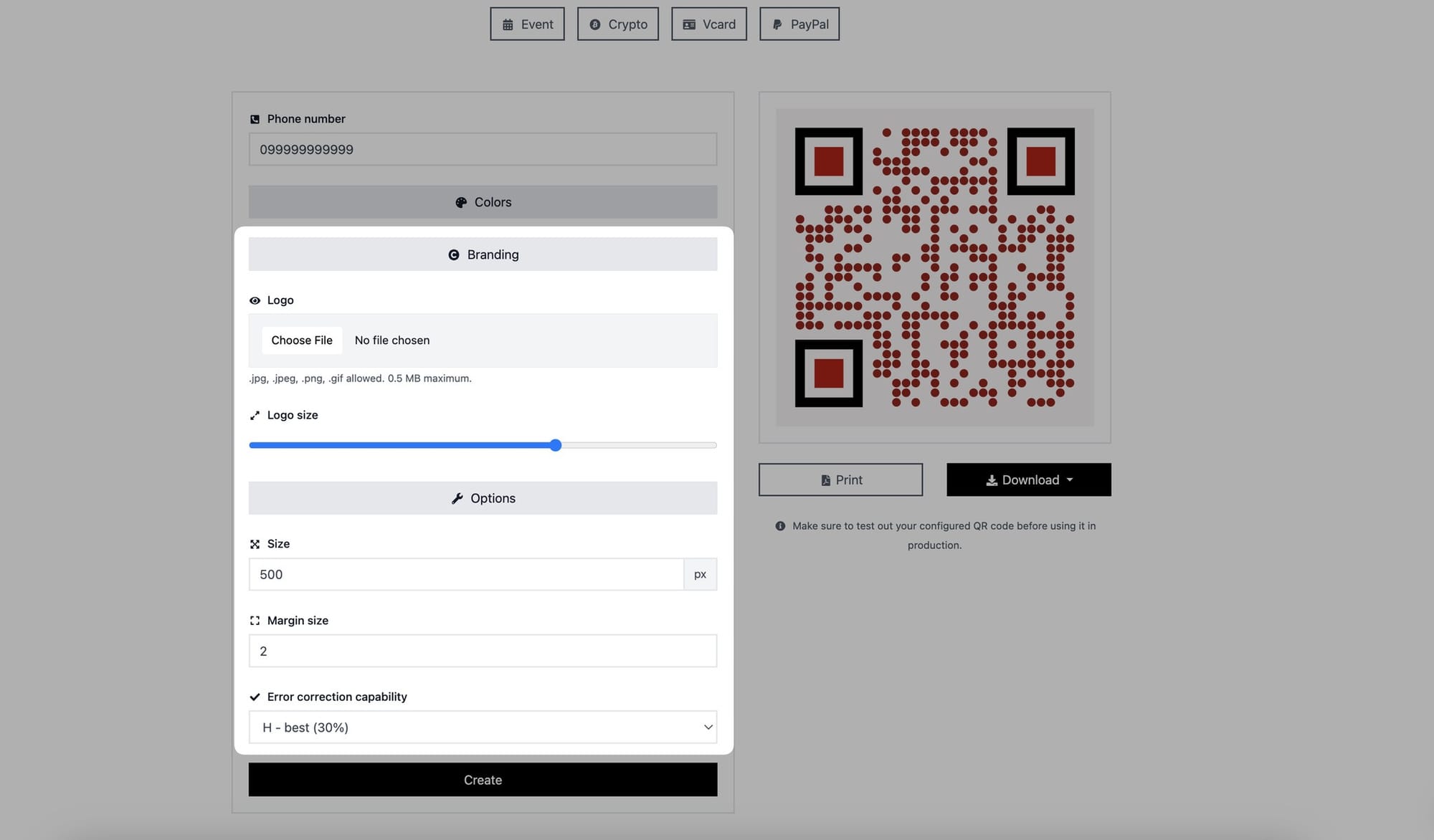
By navigating to the "Branding" section, you can enter your logo and alter its size.
You can change the size, margin size, and mistake correction capabilities of your QR code in the "Options" section.
Step 6: Press the "Create" button to generate and print or download your phone QR code
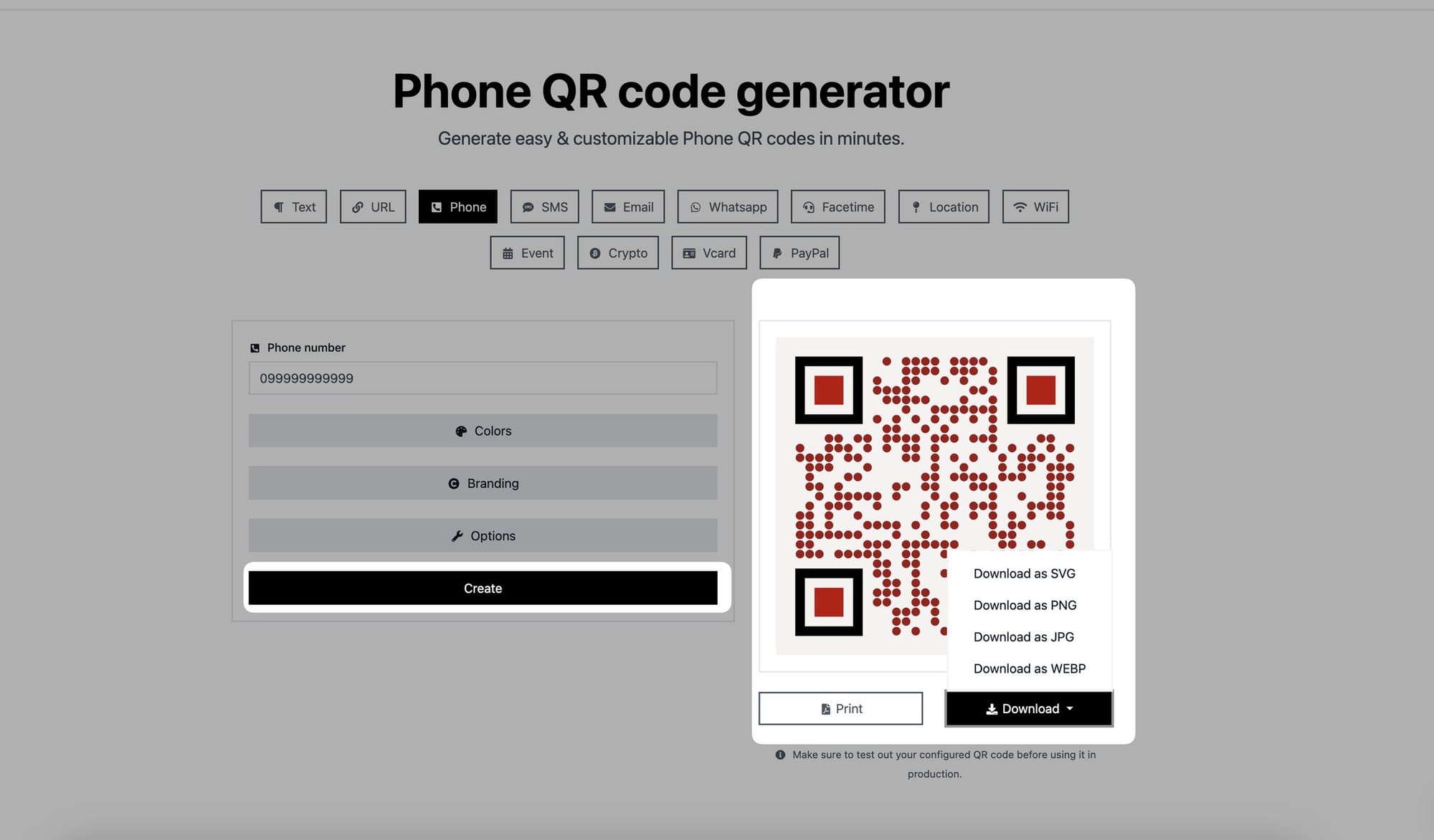
Once you've finished customizing it, click the "Create" button to generate your phone QR code. You can print your QR code right away or save it as an SVG, PNG, JPG, or WEBP file.
Congratulations! You have successfully created a phone QR code. You can now use this QR code to share your phone number with others, such as printing it on business cards, adding it to promotional materials, or incorporating it into your digital content.
Have questions? Feel free to reach out & we'd be happy to help.