How to Create a New Link on QRCodeDynamic
Creating a new link allows you to generate QR codes that direct users to specific web pages, documents, or online content.
With QR Code Dynamic, you can easily create new links and customize the associated QR codes.
Explore the instructions below to create a new link effortlessly.
Step 1: Sign in to your QR Code Dynamic account and go to the "Dashboard"
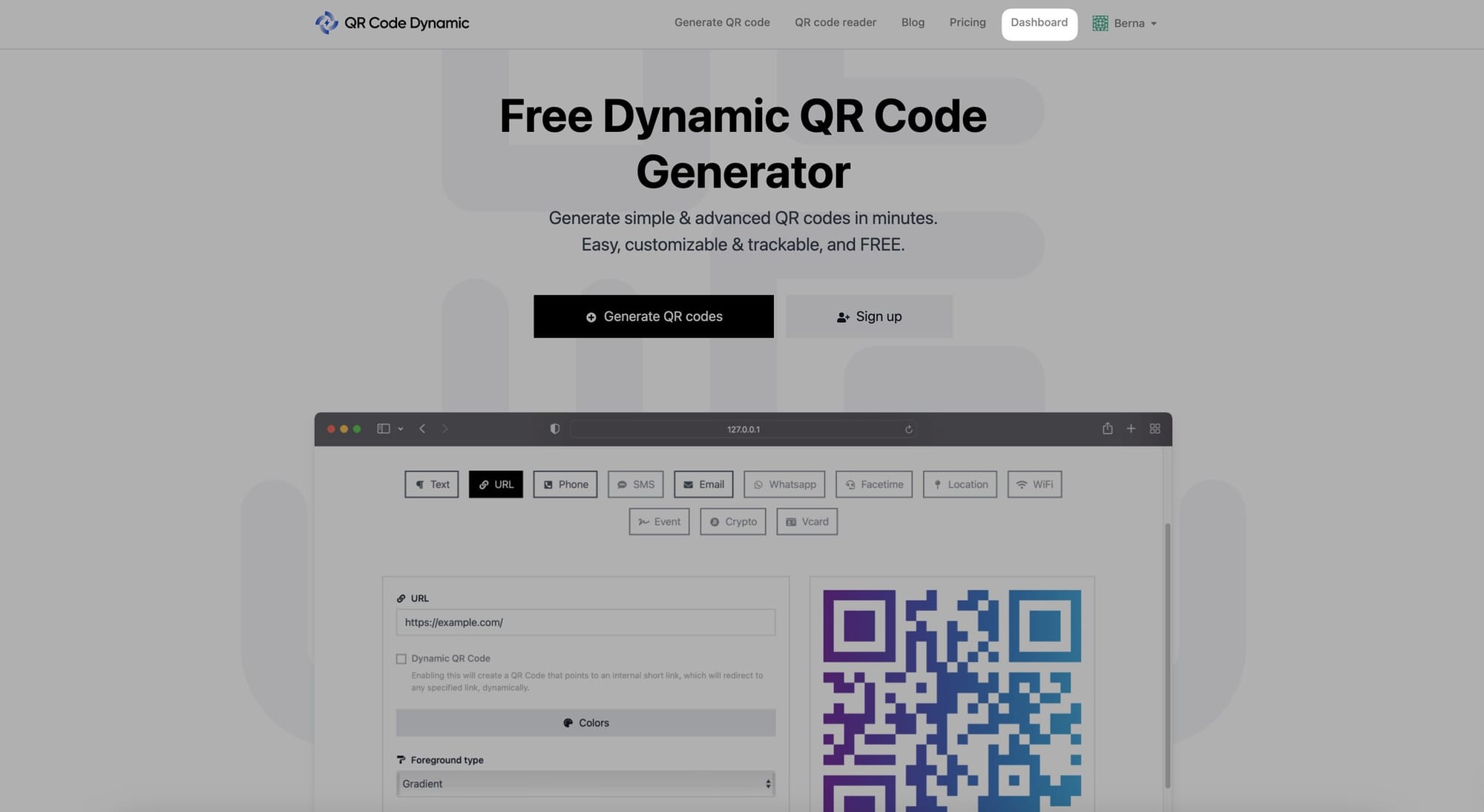
Step 2: Click "Links" from the left side
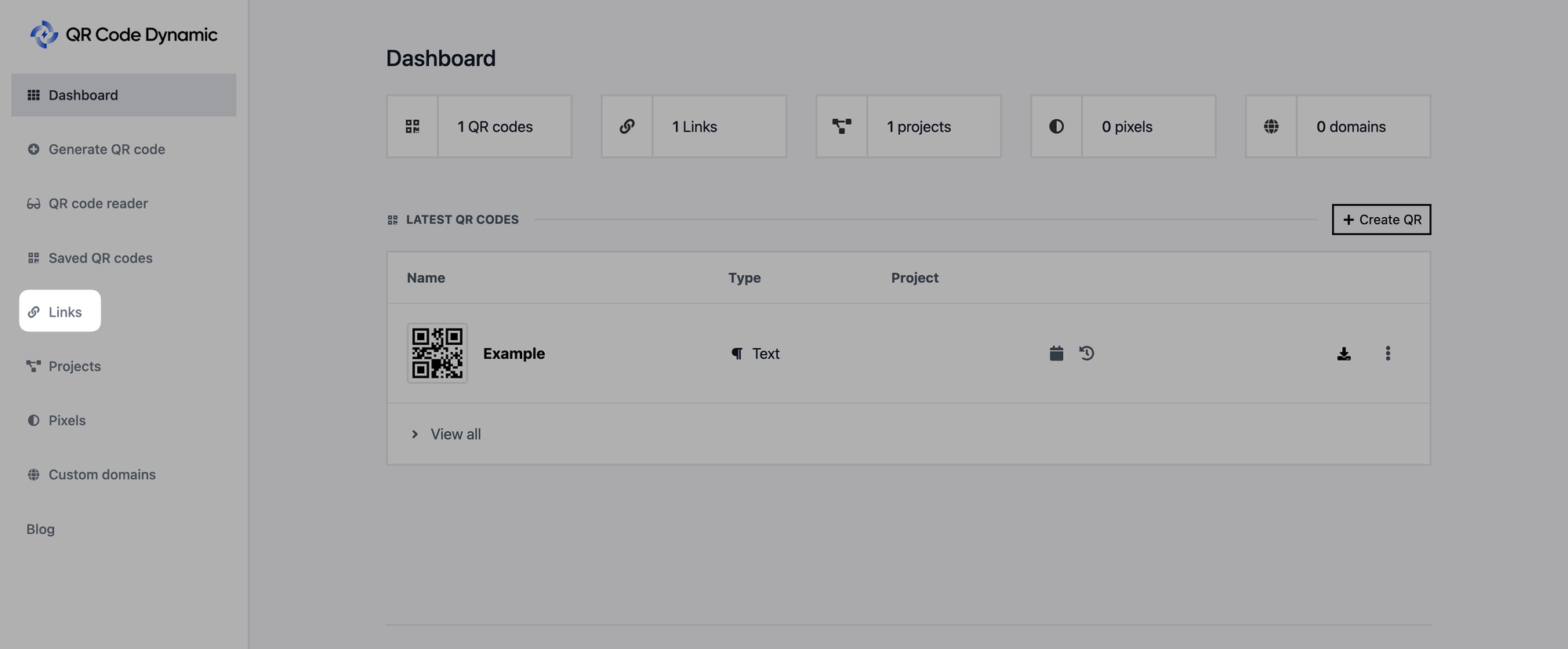
Step 3: Click the "Create link" button
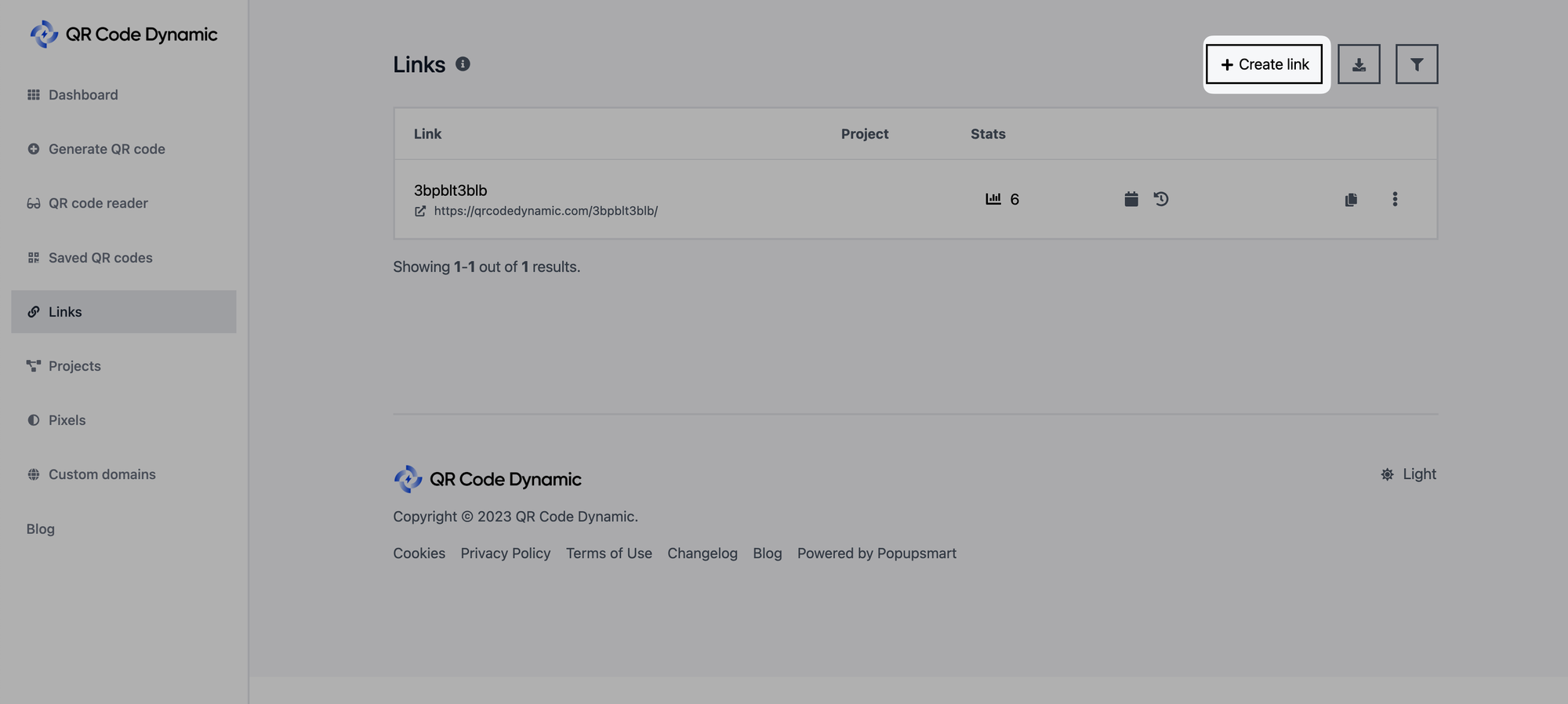
Step 4: Enter the destination URL and URL alias
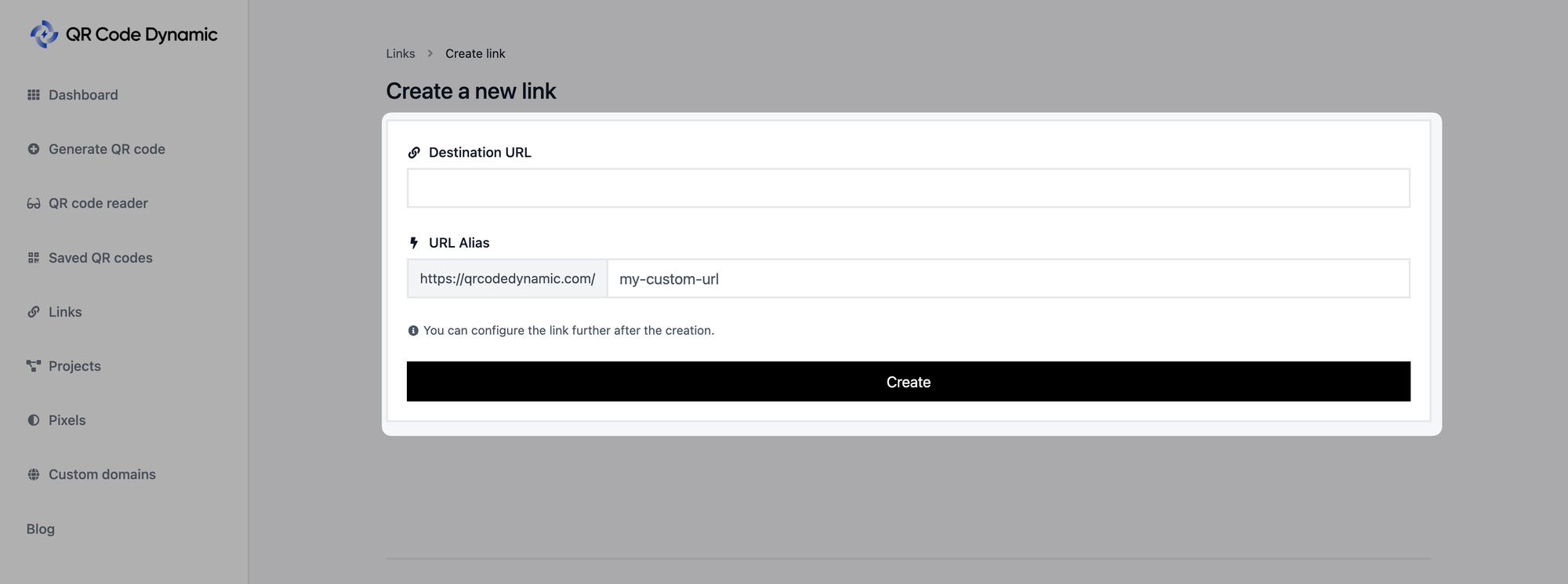
First, from the "Destination URL" field, enter the destination URL where you want the QR Code to redirect users.
Make sure to include the complete URL, including "http://" or "https://" prefix.
Then, go to the "URL Alias" part to customize the link alias for easy recognition and sharing.
Click the "Create" button once you finish entering the necessary information.
Step 5: Then, edit your link's settings if you want
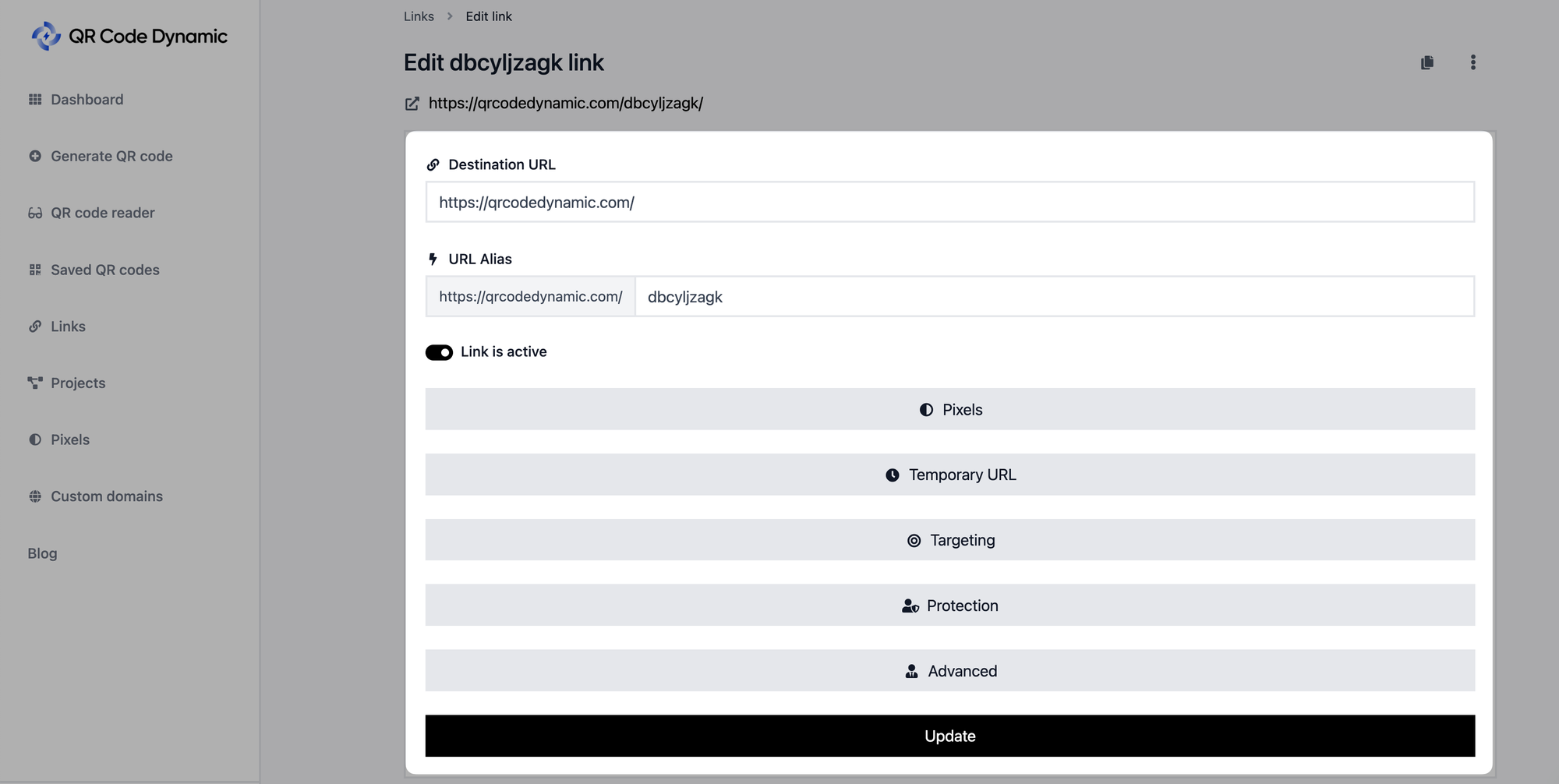
Once you create your link, you can edit it as well.
- Turn on or off the "Link is active" toggle according to your needs.
- Also, from Pixels, you can create pixels for your links.
- The temporary URL part allows you to schedule, set pageviews limit and add expiration URLs to your links.
- Thanks to the Targeting section, you can target your audience according to country, device type, browser language, rotation & A/B testing, and operation system, considering your needs.
- From the "Protection" part, you can protect your QR code with a password.
- Lastly, the "Advanced" part allows you to add your link to a certain project.
Once you finish adjusting your link's settings according to your goals, you can click the "Update" button.
All done! By following these steps, you can easily create new links and generate QR codes quickly.
If you need help creating a new link, feel free to reach out to us.