How to Create a Google Tag Manager Pixel on QRCodeDynamic
Google Tag Manager is a useful tool that allows you to manage and deploy various tracking tags on your website without having to modify its code.
Thanks to Google Tag Manager Pixel, you can easily add and manage tracking pixels, including those from Google Analytics, Facebook, and other platforms.
In this guide, we will walk you through the process of creating a Google Tag Manager Pixel on QR Code Dynamic.
Step 1: Sign up, log in, and go to the "Dashboard"
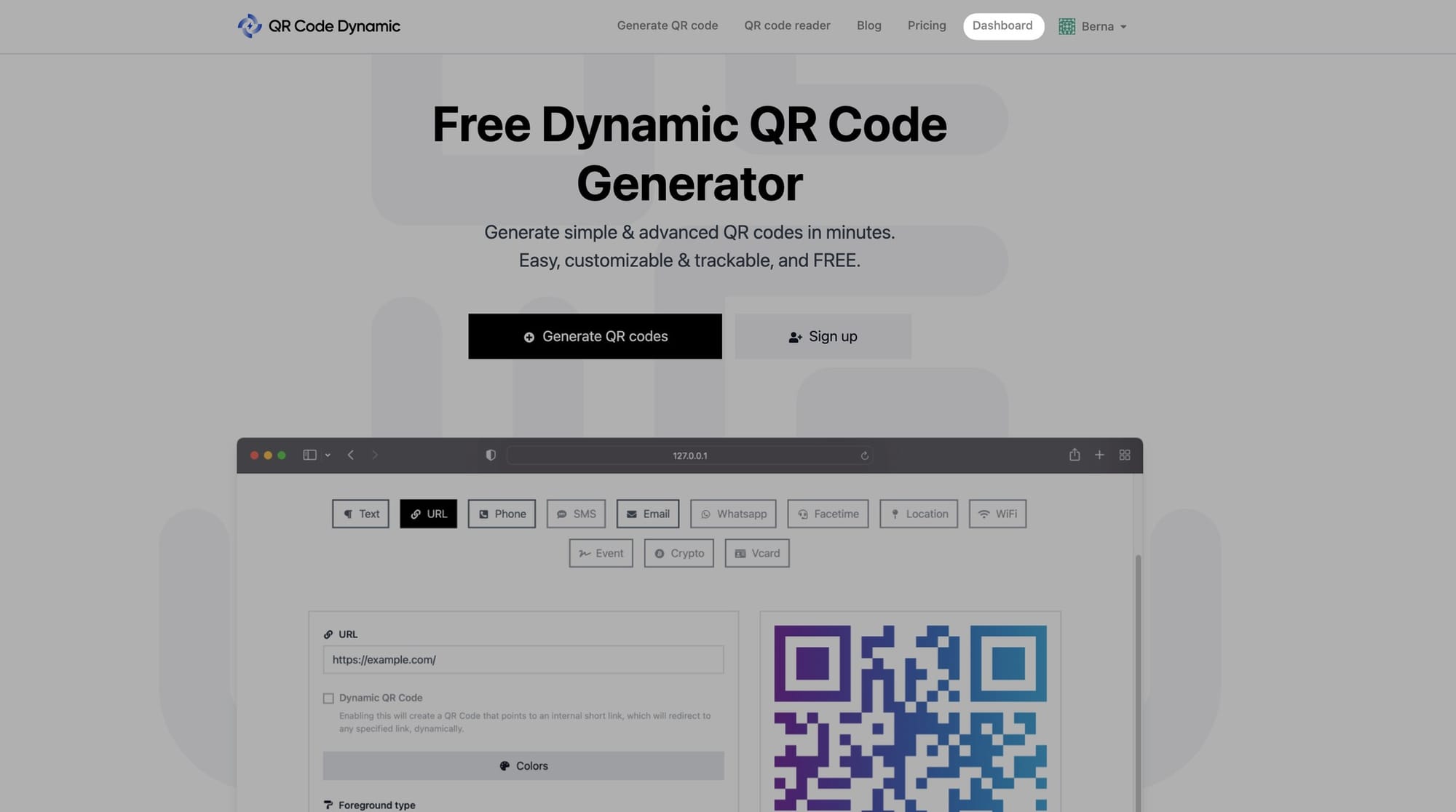
Step 2: Click "Pixels" from the left side
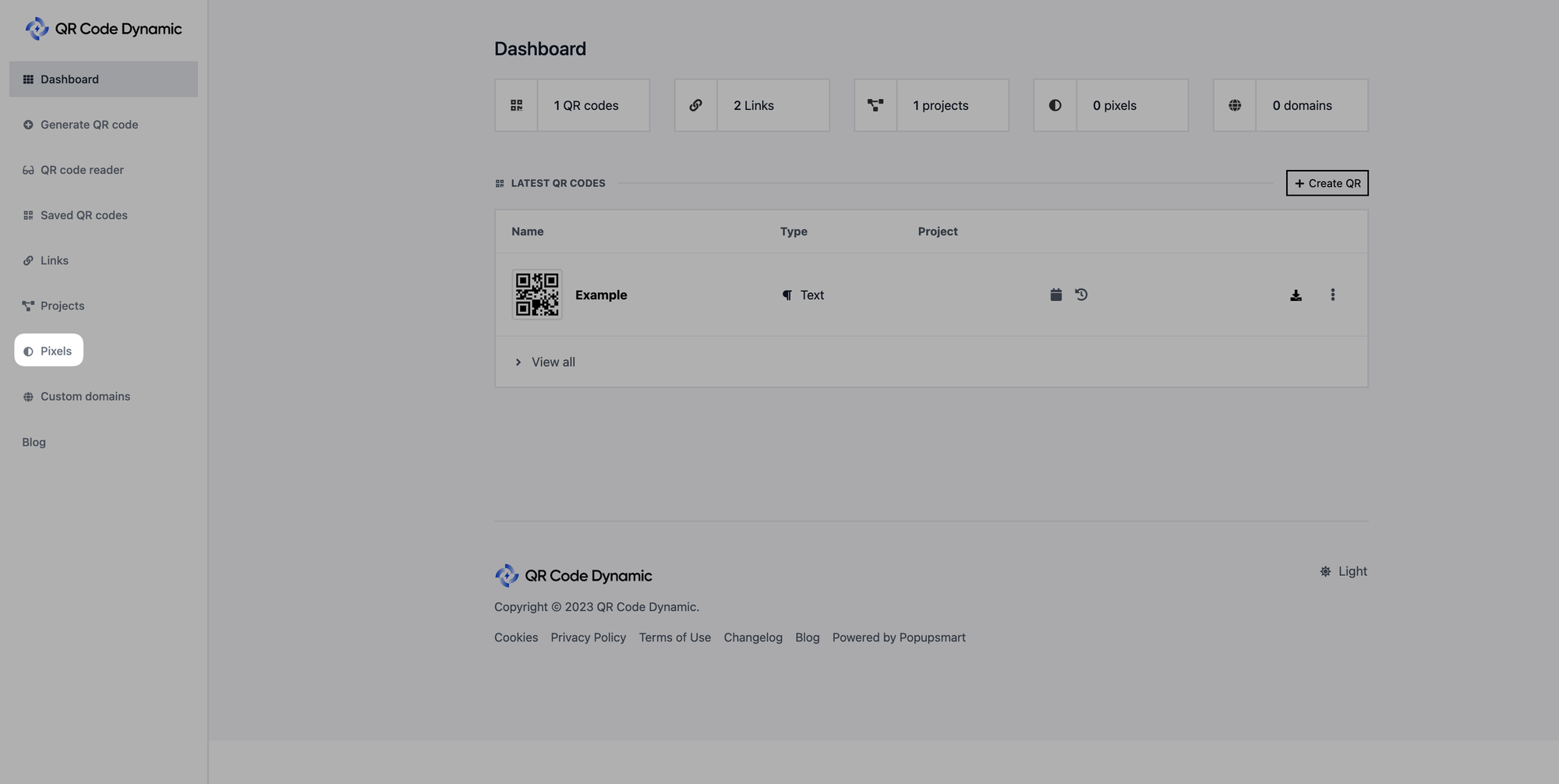
Step 3: Then click the "Create Pixel" button
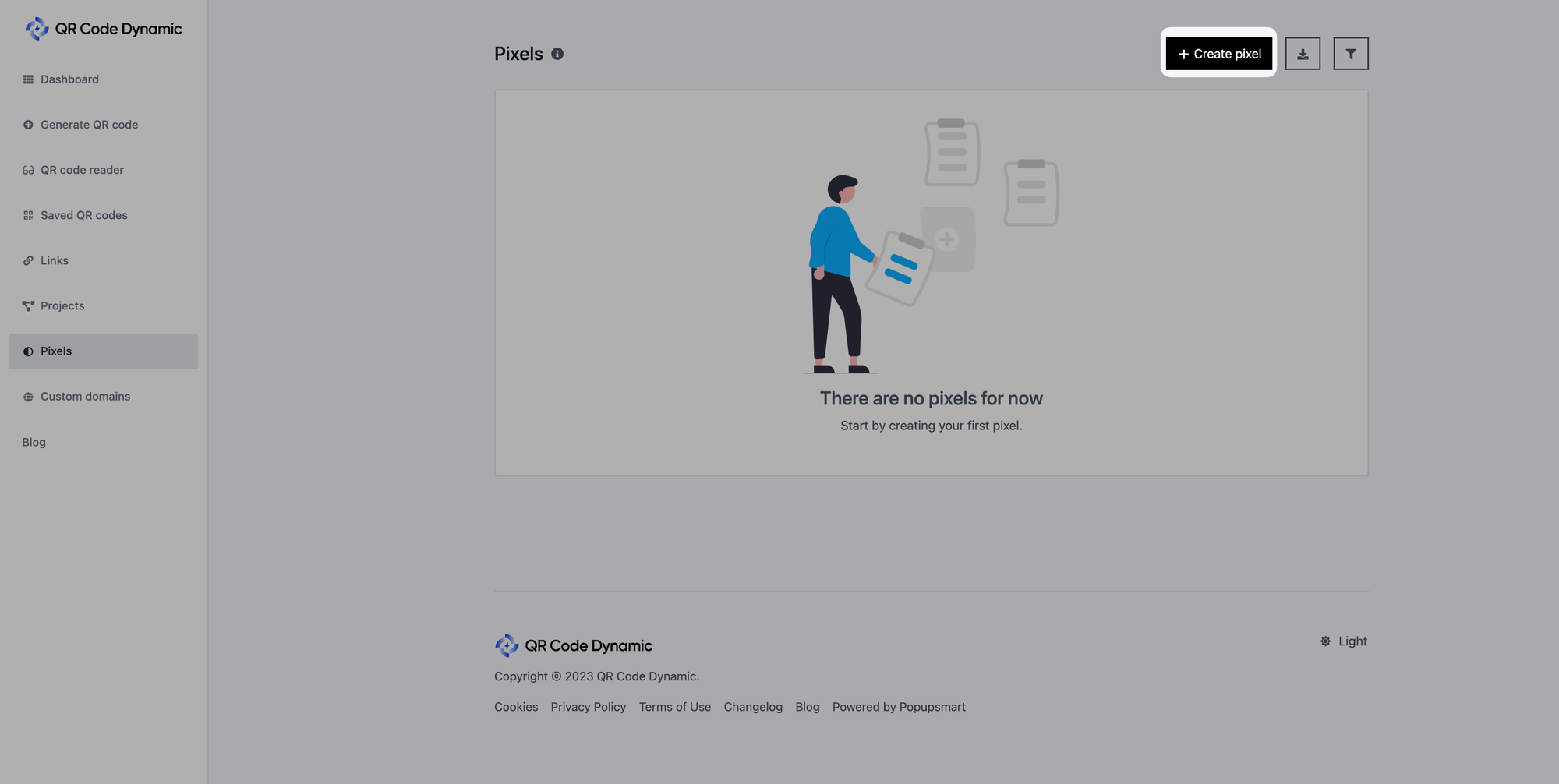
Step 4: Give your pixel a name, select "Google Tag Manager" from the "Types" section, and enter your ID into the "Pixel ID" section
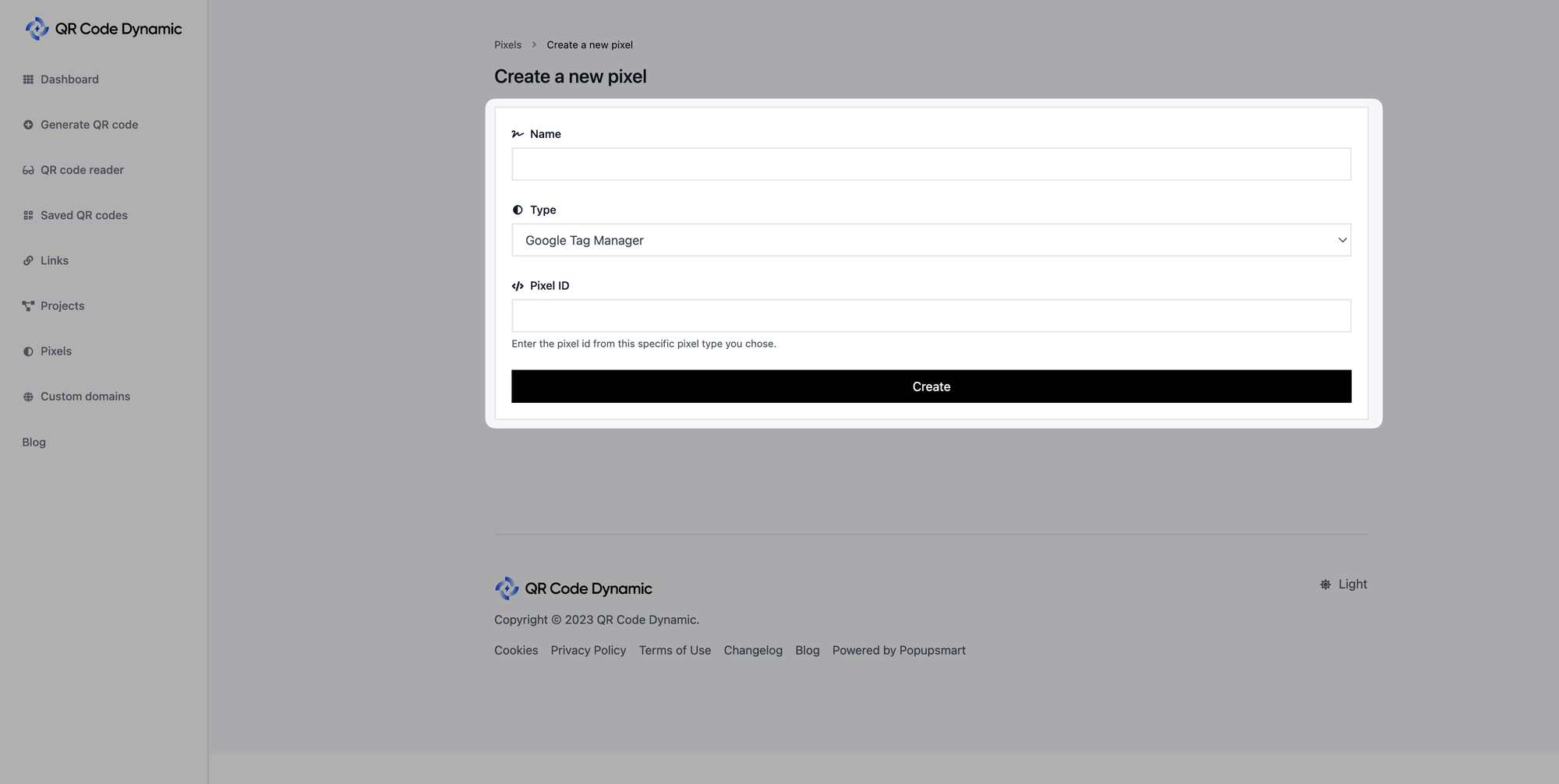
🚨
Important: You must get your Pixel ID details from Google Tag Manager.
Click the "Create" button once you enter the necessary details.
That's it! To accomplish your aims, you can now connect your Google Tag Manager pixel.
Contact us if you have any questions, and we'd be happy to help you.