How to Create a Google Analytics Pixel on QRCodeDynamic
Google Analytics is an effective tool that allows you to track and analyze the performance of your website.
By installing a Google Analytics Pixel, you can gather valuable insights about your visitors, their behavior, and the effectiveness of your marketing efforts.
In this guide, we will walk you through the process of setting up a Google Analytics Pixel on QRCodeDynamic.
Step 1: Sign in to your account, and go to the “Dashboard”
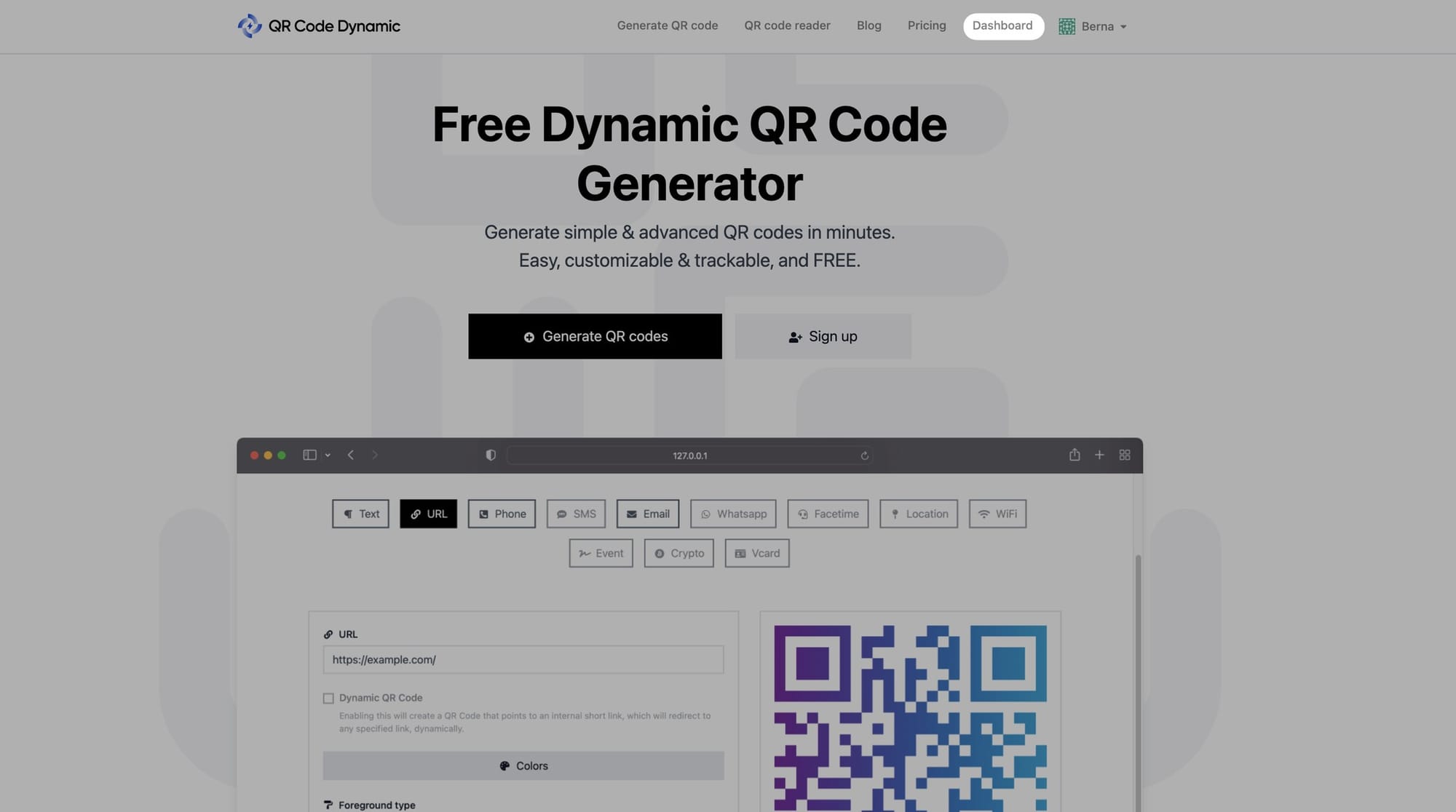
Step 2: Then click “Pixels” from the left side
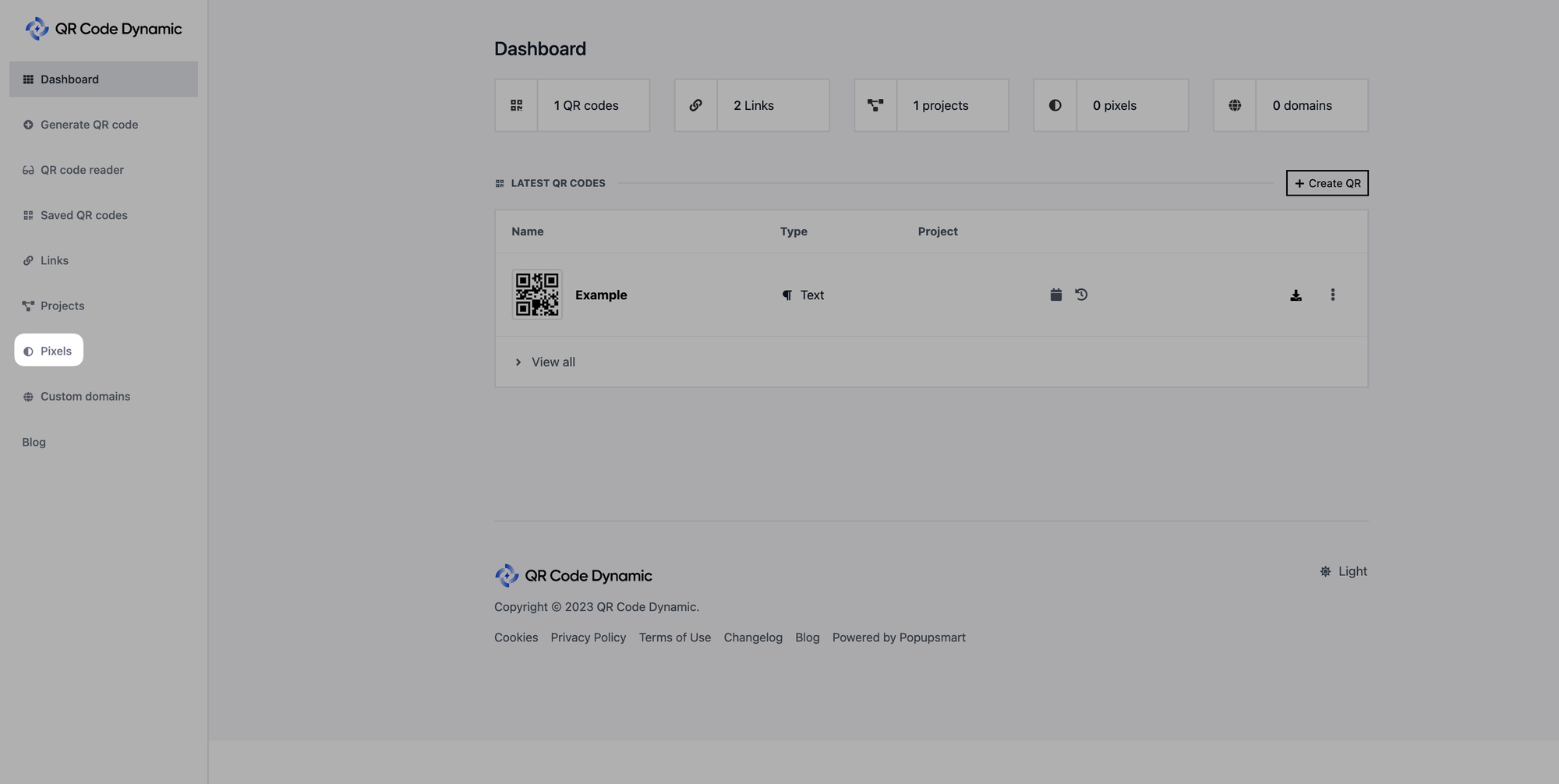
Step 3: Click the “Create Pixel” button
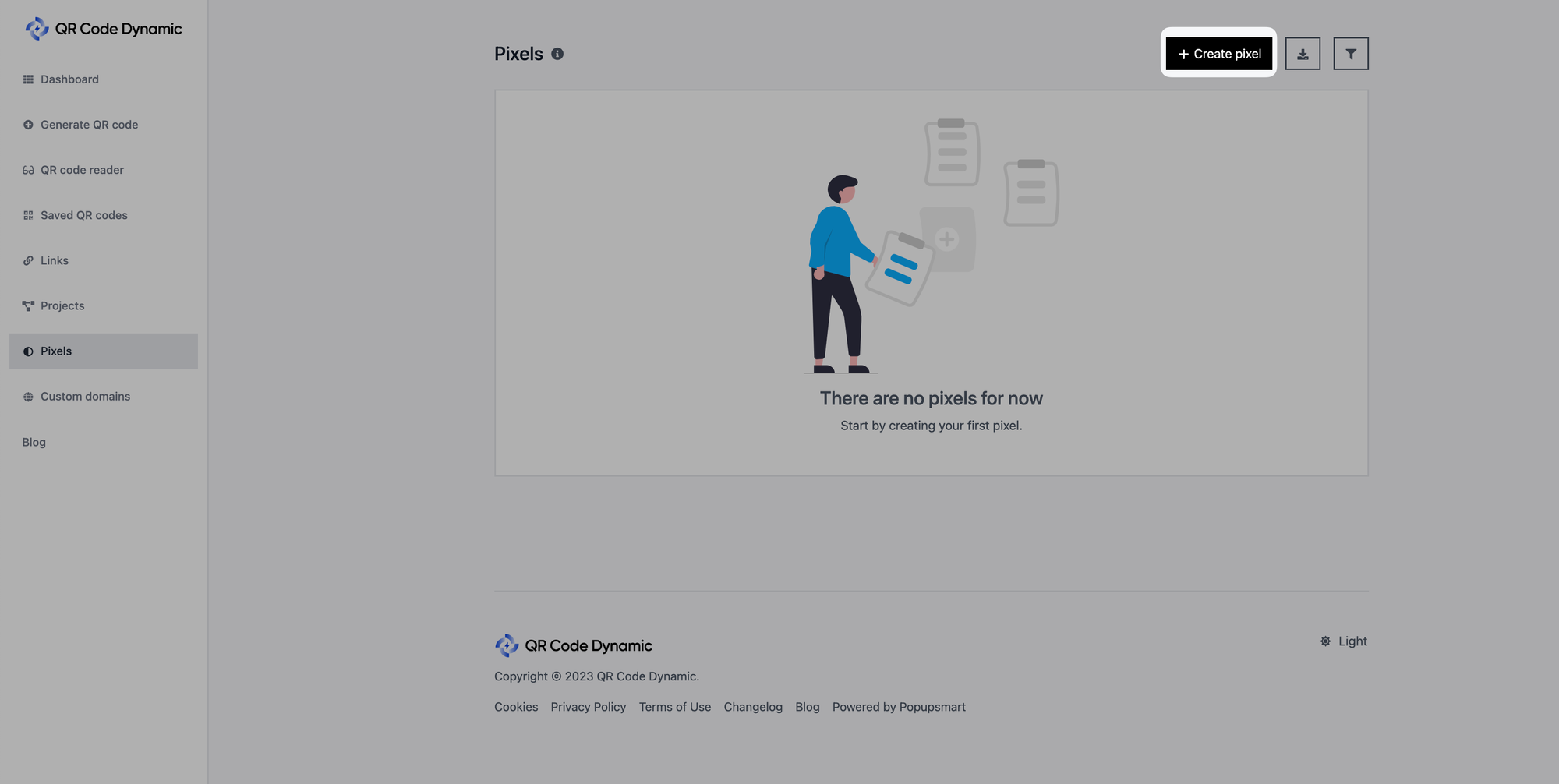
Step 4: Enter a name for your pixel, select “Google Analytics” from the “Types” part, and enter your ID into the “Pixel ID” part
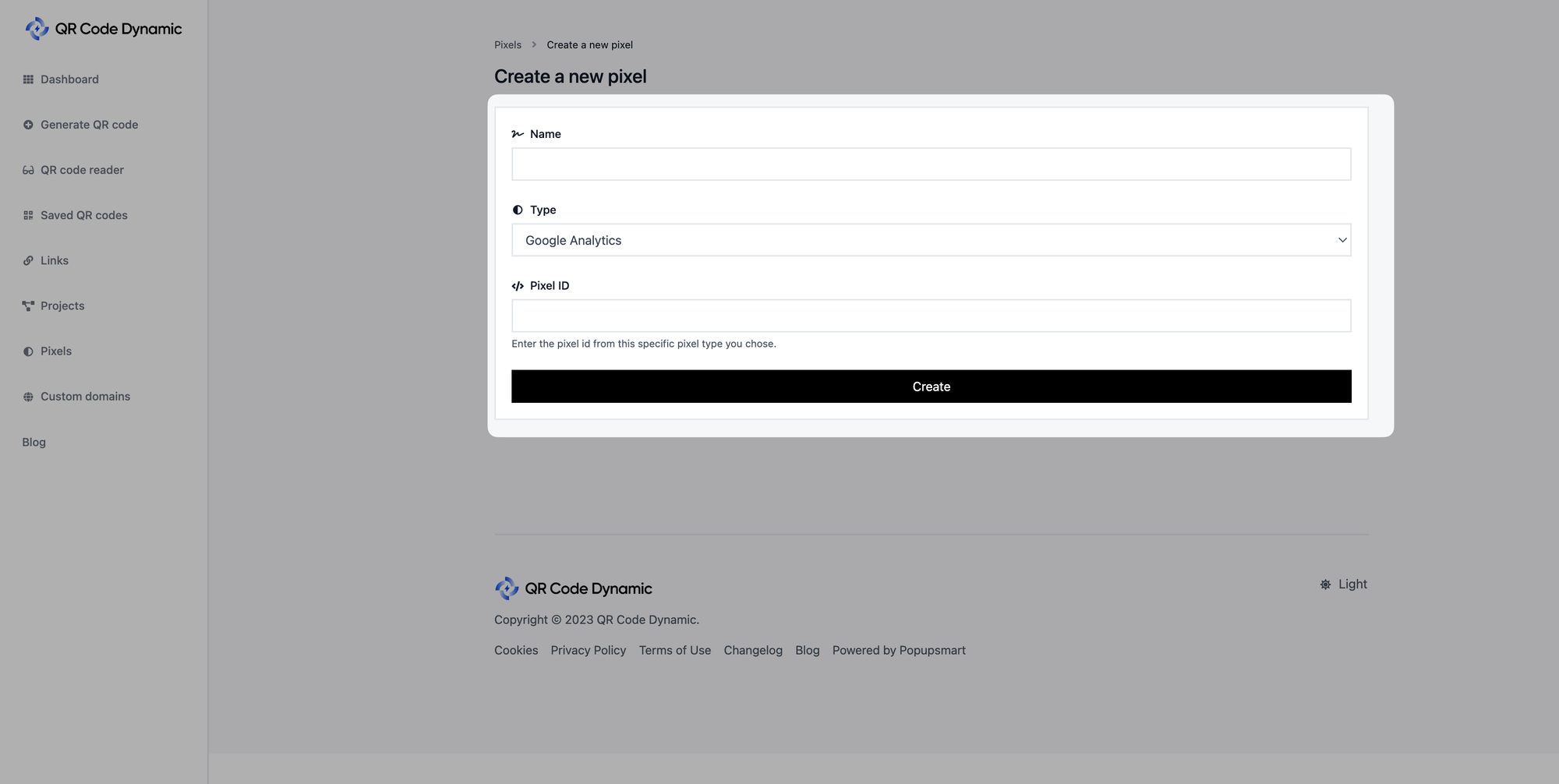
Once you finish entering your Google Analytics pixel details, click on the “Create” button.
🚨
Important: You need to get the information about your Pixel ID from Google Analytics. You can follow this guide, “Set up a tracking pixel with Google Analytics,” to set up a tracking pixel on Google Analytics.
All done! Now you can connect your Google Analytics pixel to achieve your goals.
If you have any questions, don’t hesitate to reach out to us!