How to Create a FaceTime QR Code on QRCodeDynamic
Thanks to FaceTime QR codes, you can easily get FaceTime calls from people!
Whether you want to offer customer support or connect with your friends and family, you can use this type of QR code.
This guide will assist you in the process of creating a FaceTime QR Code.
Follow these steps to create your own FaceTime QR code.
Step 1: Sign up for an account and log in. On the QR Code Dynamic home page, click the "Generate QR codes" button
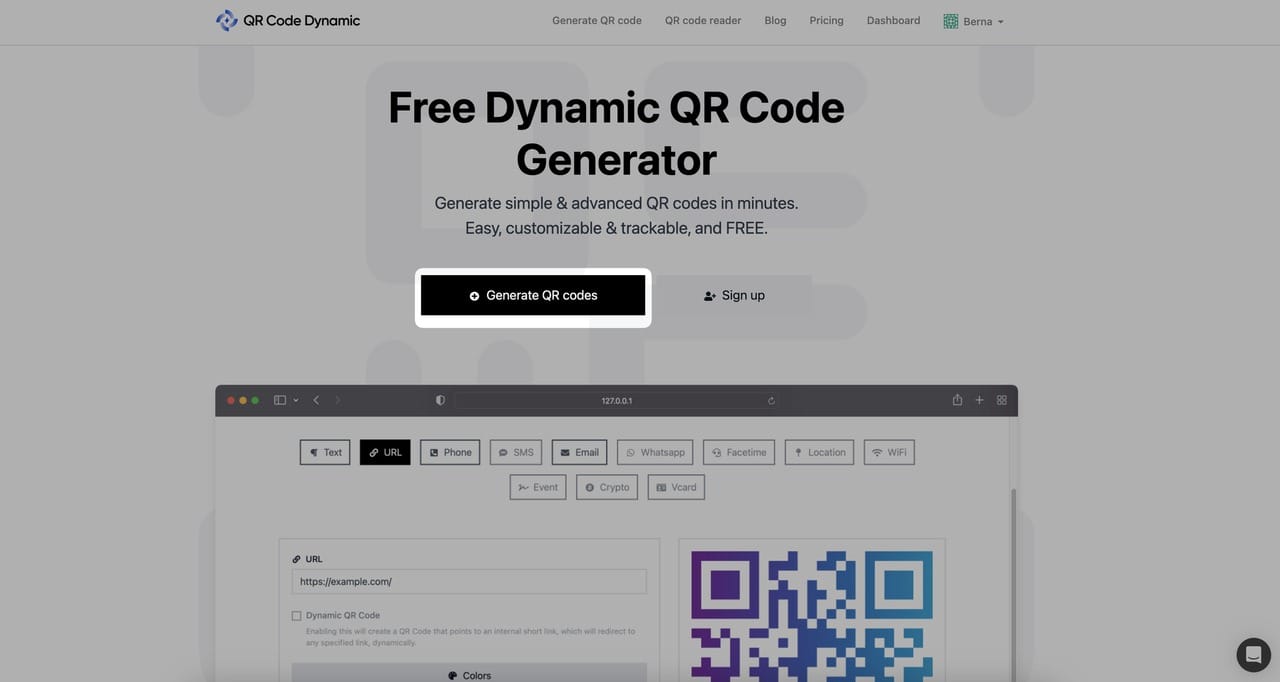
Step 2: Select the FaceTime QR code type
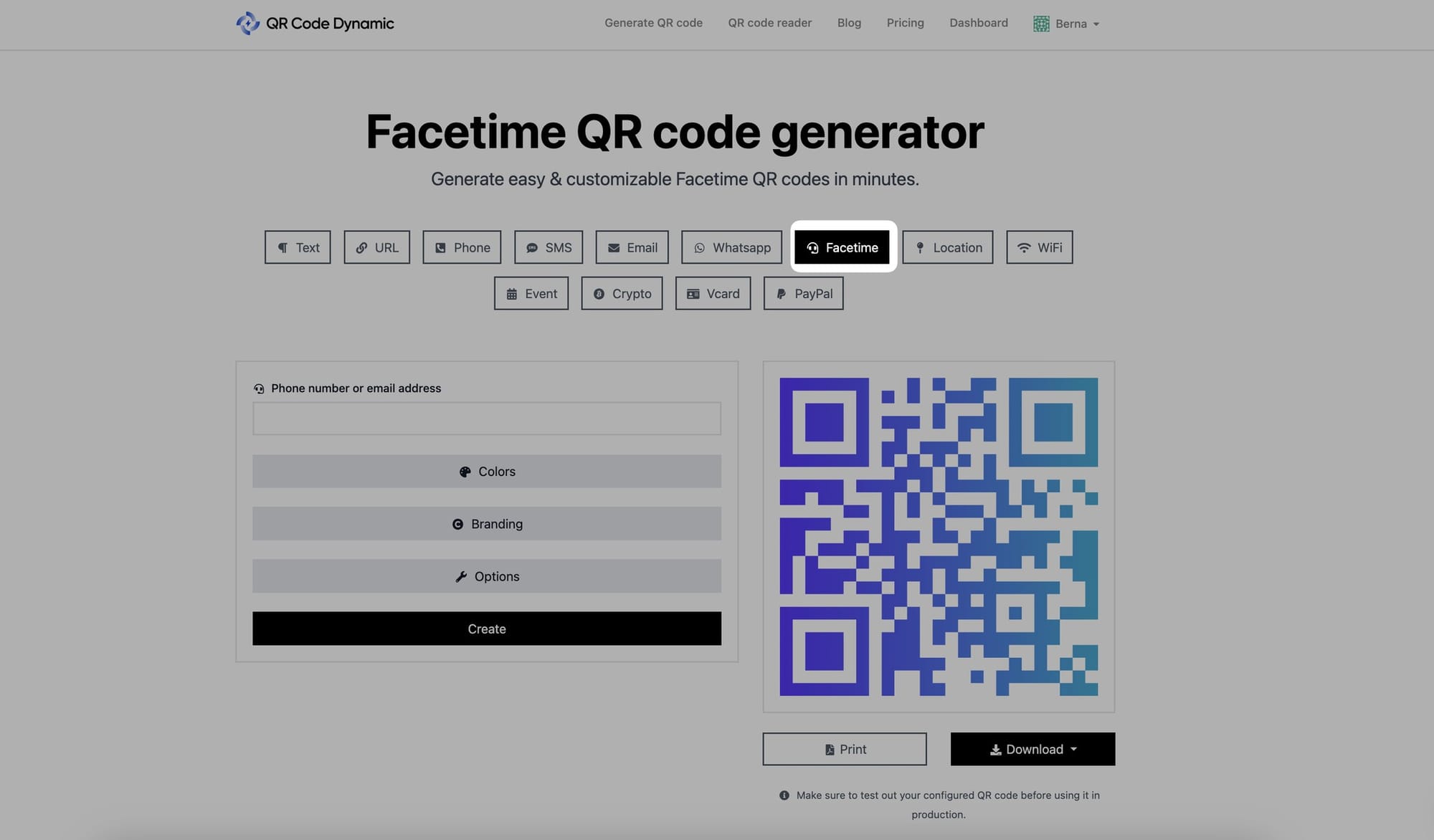
Go to the list of options in the QR Code creation section and pick "FaceTime."
Step 3: Enter the FaceTime details
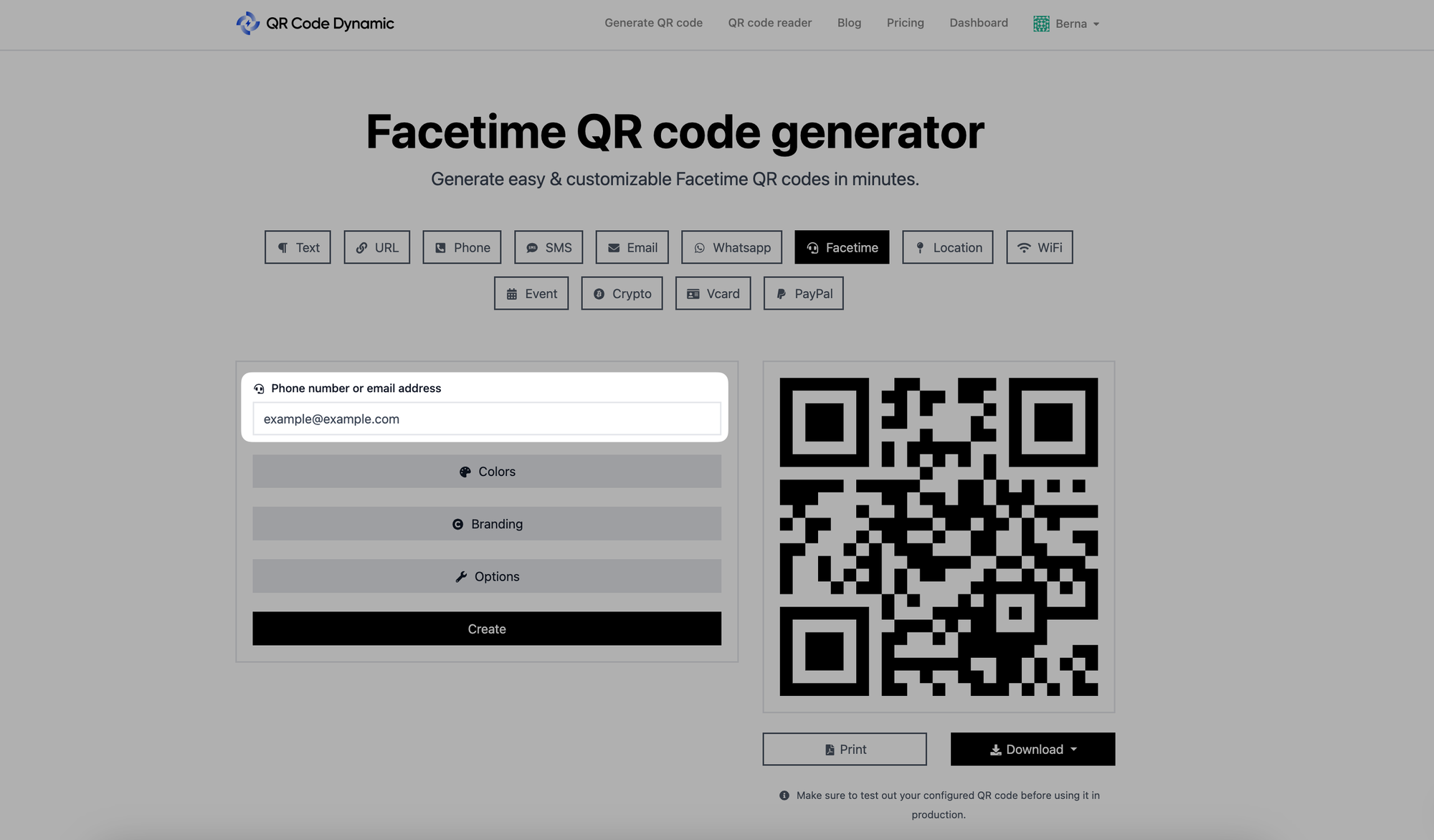
After selecting the FaceTime QR Code type, the entry area for the phone number or email address will appear.
Enter the details of the FaceTime account you want to include in your QR code.
Step 4: Modify your QR code’s colors
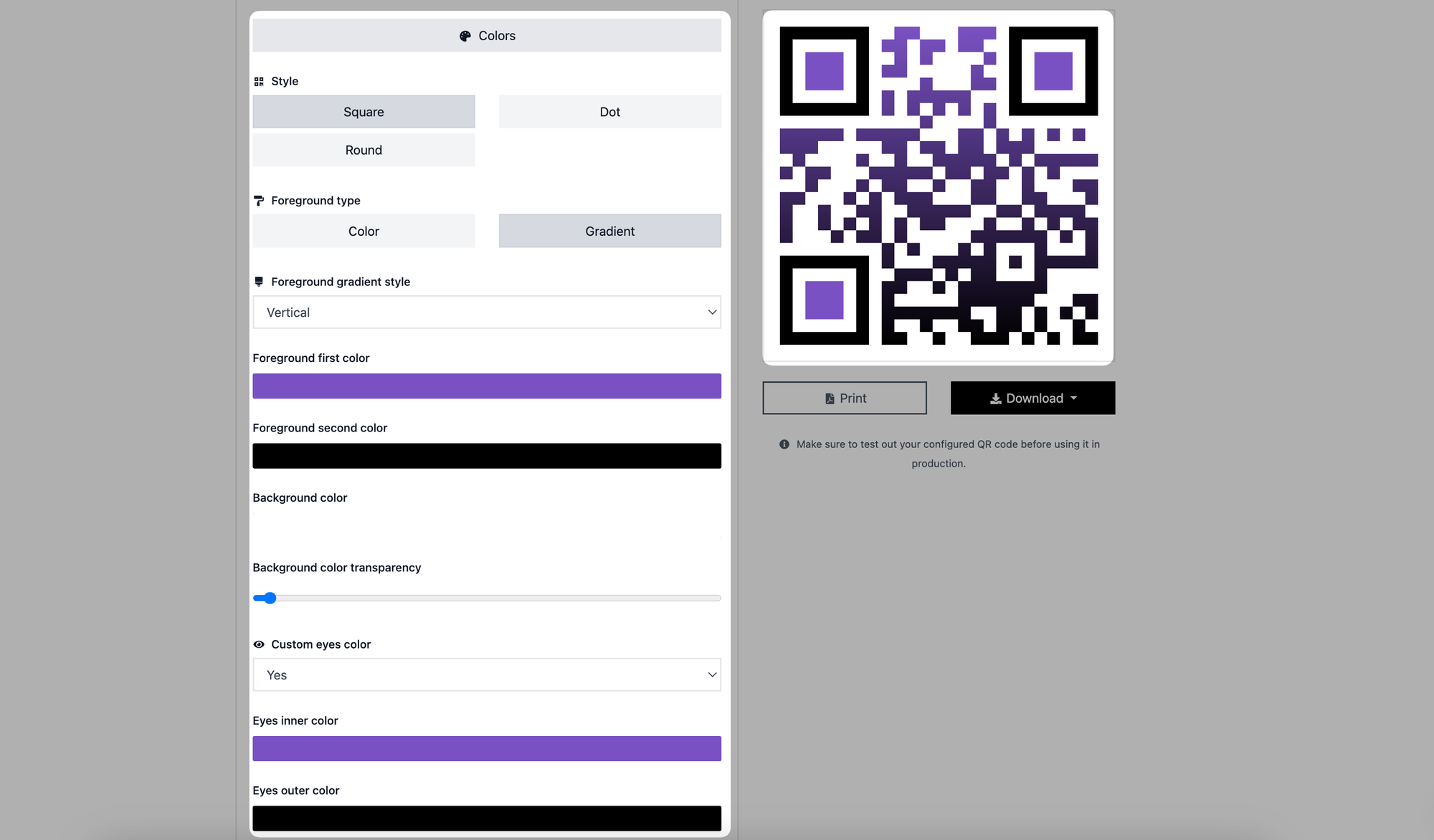
You can customize the colors of your FaceTime QR code for a more personalized experience.
Go to the "Style" section to choose square, dot, and round options to make your QR code look appealing.
There are two foregrounds such as color and gradient. You can pick the one that is best for your needs and style.
You can select colors for the foreground and background as well.
Apart from these, you can customize the color of the eyes on your QR code. Adjust the inner and outer eye colors to make your QR code more colorful.
Select colors that suit your brand's overall style.
Step 5: Add your logo from "Branding" and optimize the size of your QR code from the "Options" section.
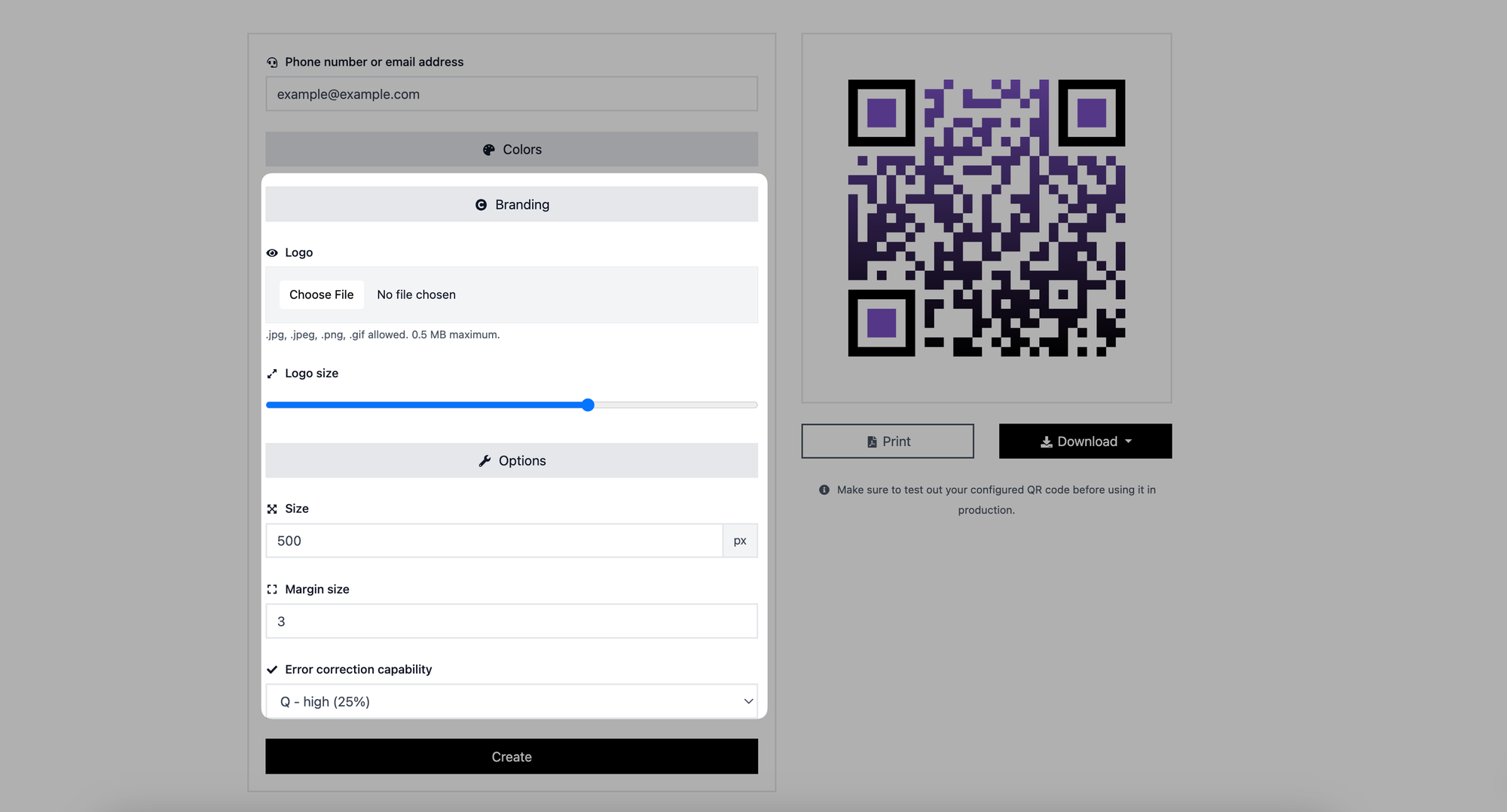
If you wish to further customize your QR code, you can insert your logo and adjust its size under the "Branding" area.
You can change the size, margin size, and mistake correction capabilities of your QR code in the "Options" section.
Step 6: Generate and download your FaceTime QR Code
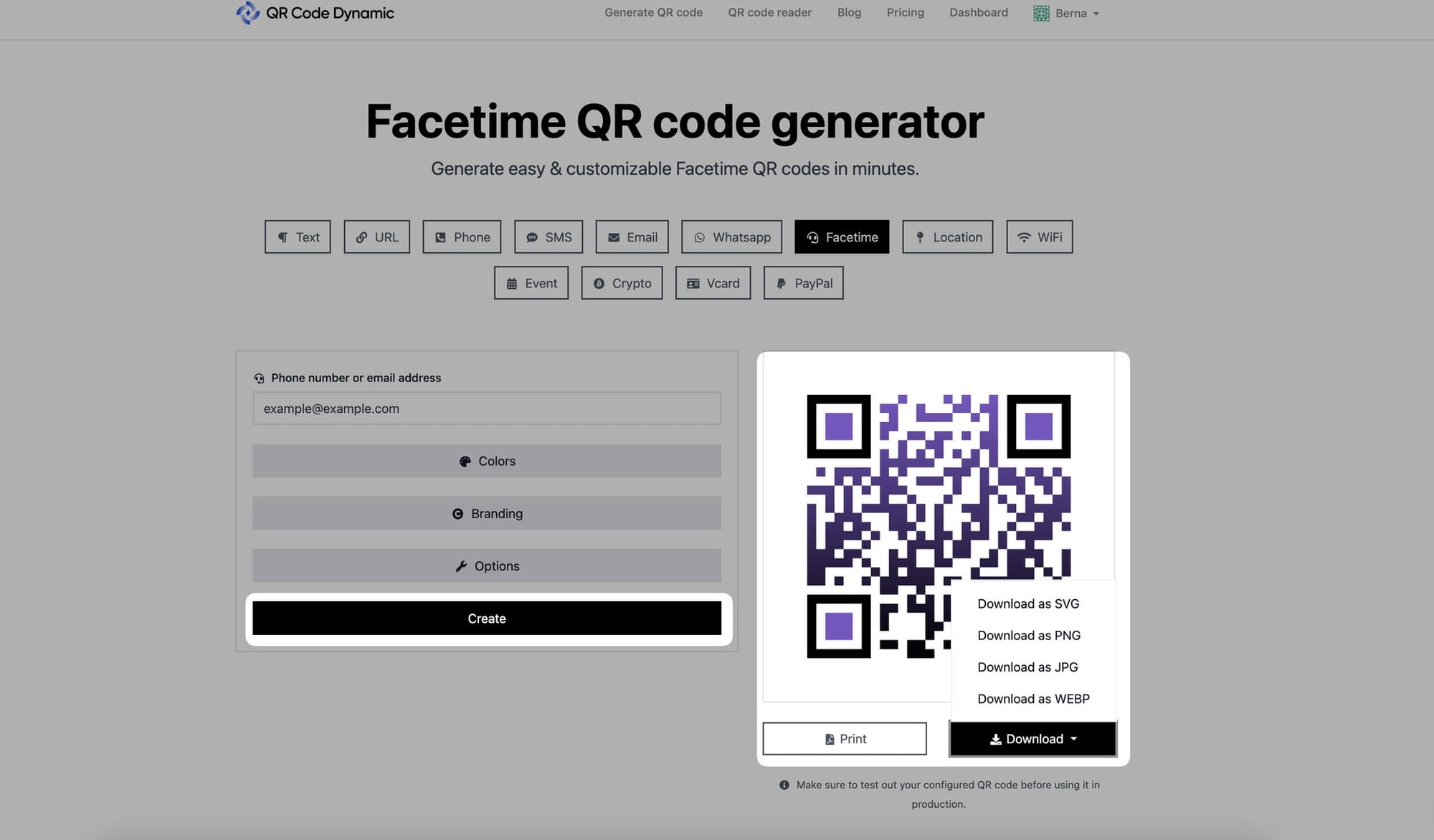
After you've completed personalizing your QR code, click the "Create" button to finish it. Then, depending on your needs, you can print it or download it as a JPG, PNG, SVG, or WEBP file.
Well done! You have successfully created a FaceTime QR Code.
FaceTime QR codes can help you engage with your clients and attract new leads by connecting them from offline to online platforms.
Do you have questions about how to create FaceTime QR code? Contact us for further help.