How to Add a Logo & Adjust Its Style on QRCodeDynamic
Adding a logo to your QR code can enhance brand recognition and make your QR codes more visually appealing.
With QRCodeDynamic, you can easily incorporate a logo into your QR Code and adjust its style to create a unique and customized design.
By following these steps, you can easily incorporate your logo into QR Codes and tailor their appearance to reflect your brand identity.
Step 1: Sign in and then hit the "Generate QR Codes" button
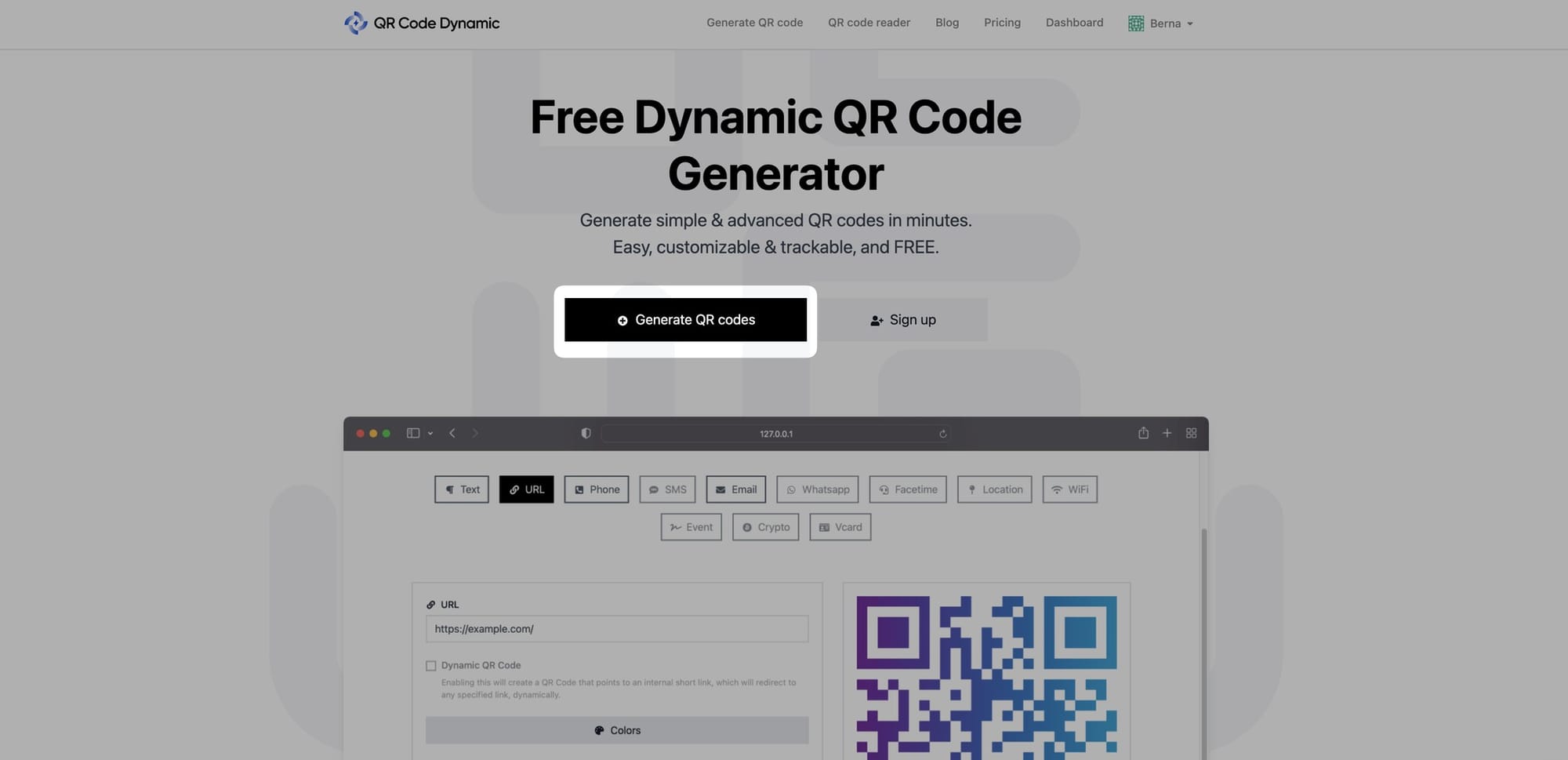
Step 2: Choose a QR code type, enter the information, and change the colors if desired
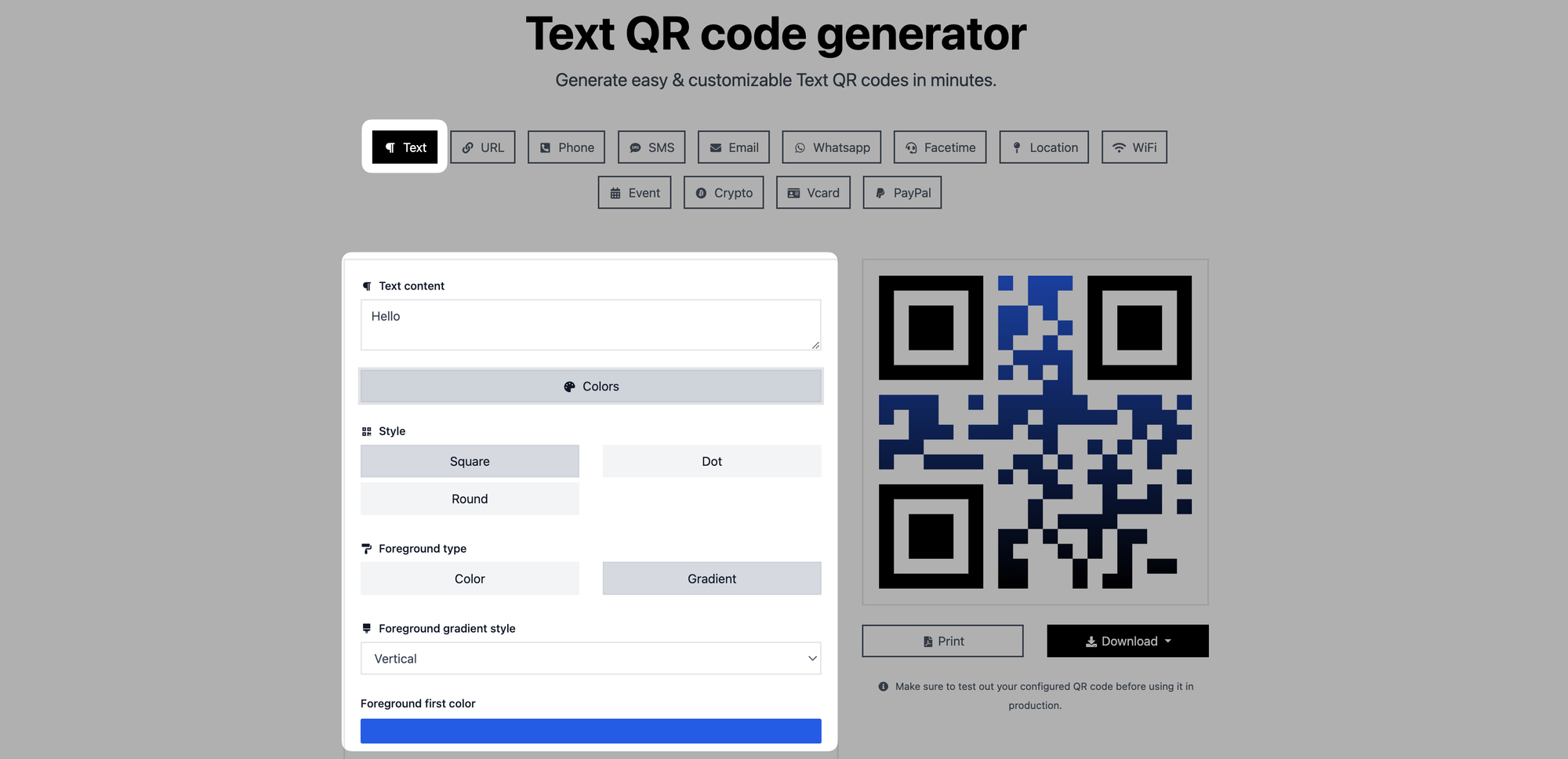
In the QR code creation section, choose the type of QR code that aligns with your intended action. Enter the necessary information.
Customize your QR code's colors from the "Colors" part if you want.
Step 3: Go to the "Branding" part to add your logo
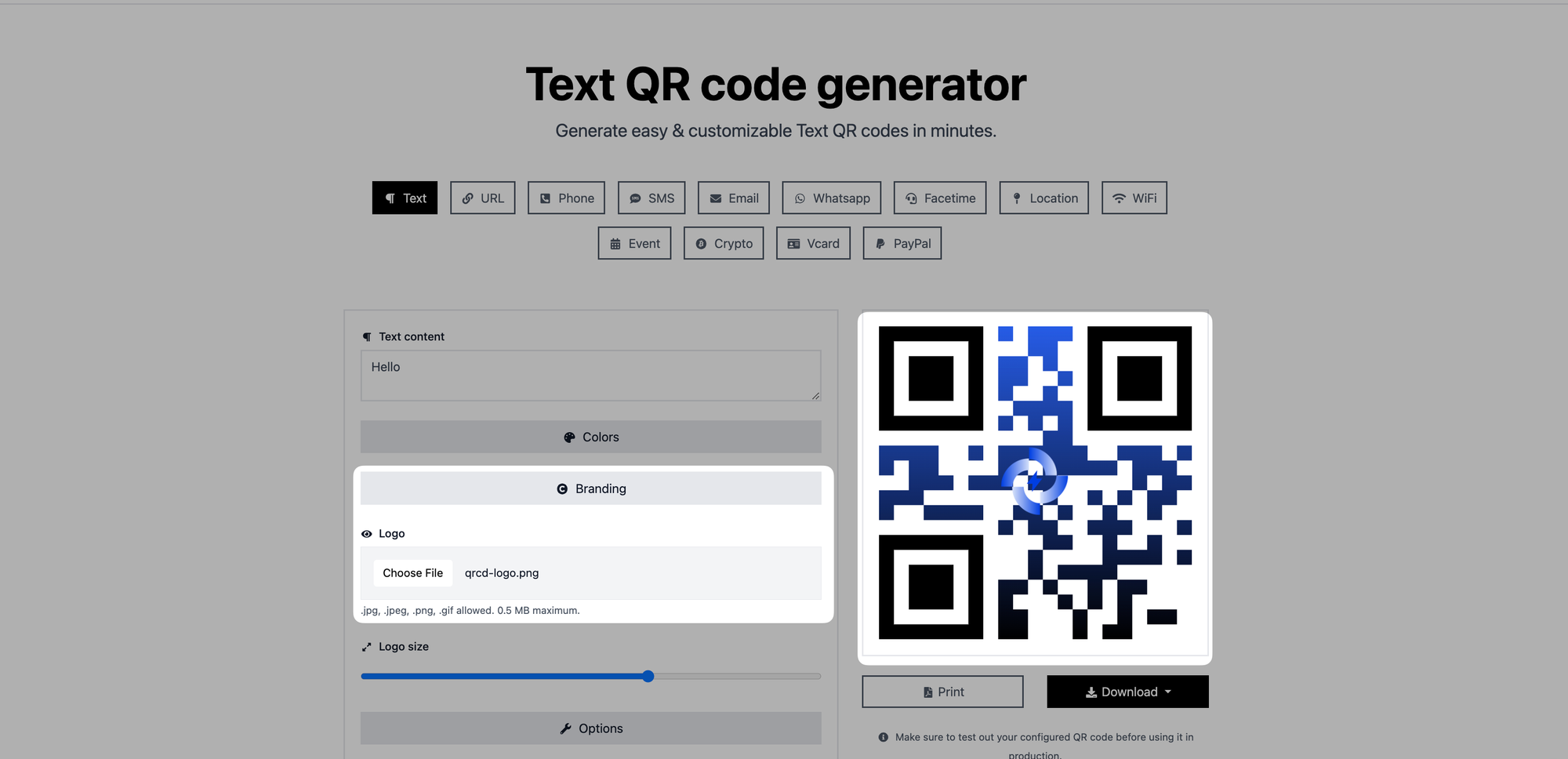
Scroll down to the "Branding" part. From the "Choose file" part, choose your logo file to upload it.
You can upload logos in JPG, JPEG, PNG, or GIF formats. Maximum 0.5 MB images are allowed.
Step 4: From the "Logo size" part, adjust your logo's size
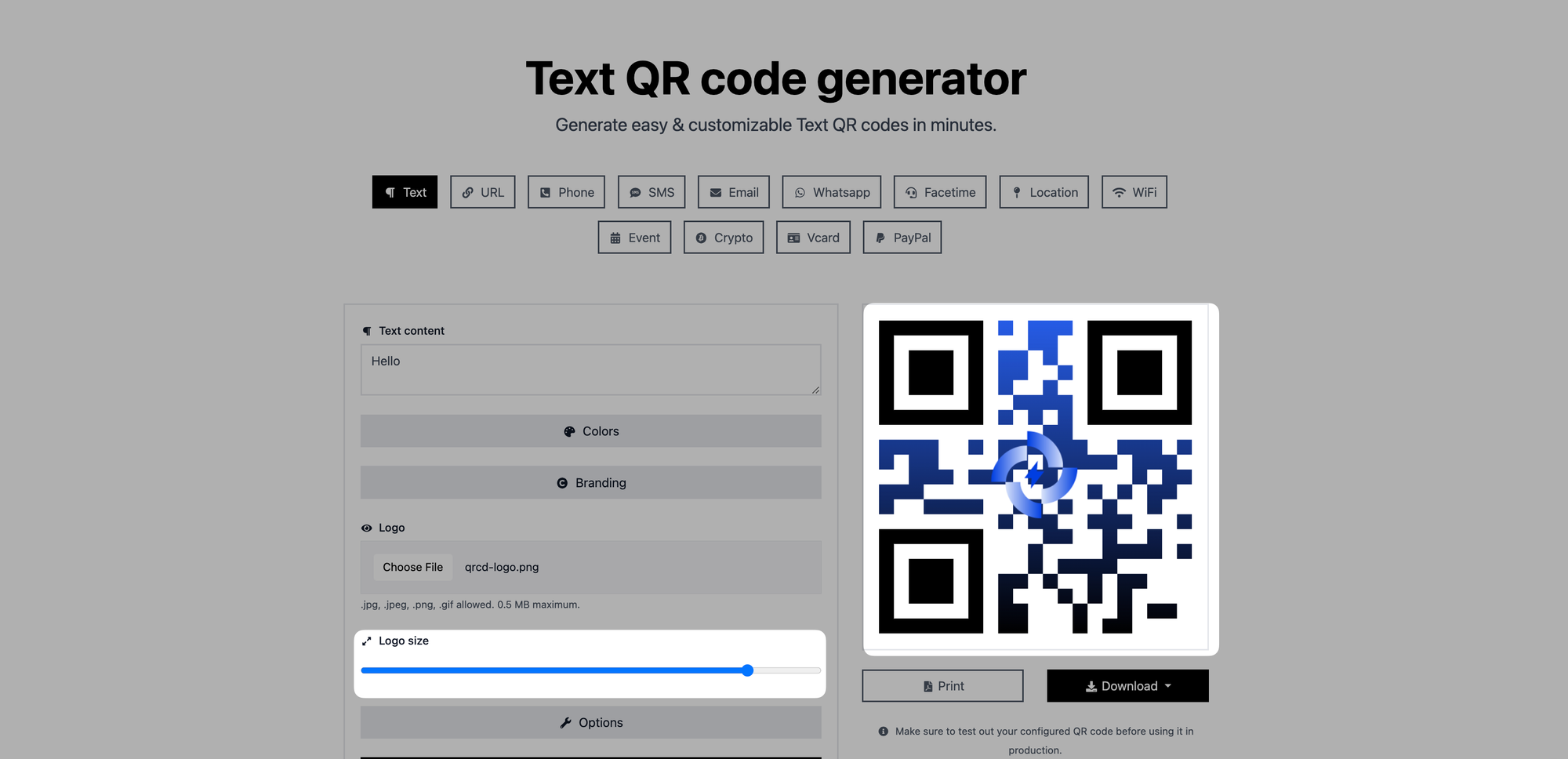
After uploading the logo, you can adjust its size to ensure it fits appropriately within your QR code.
Use the provided control to increase or decrease the logo size until it looks visually balanced.
Step 5: After you've finished modifying it, create, print, and download your QR code.
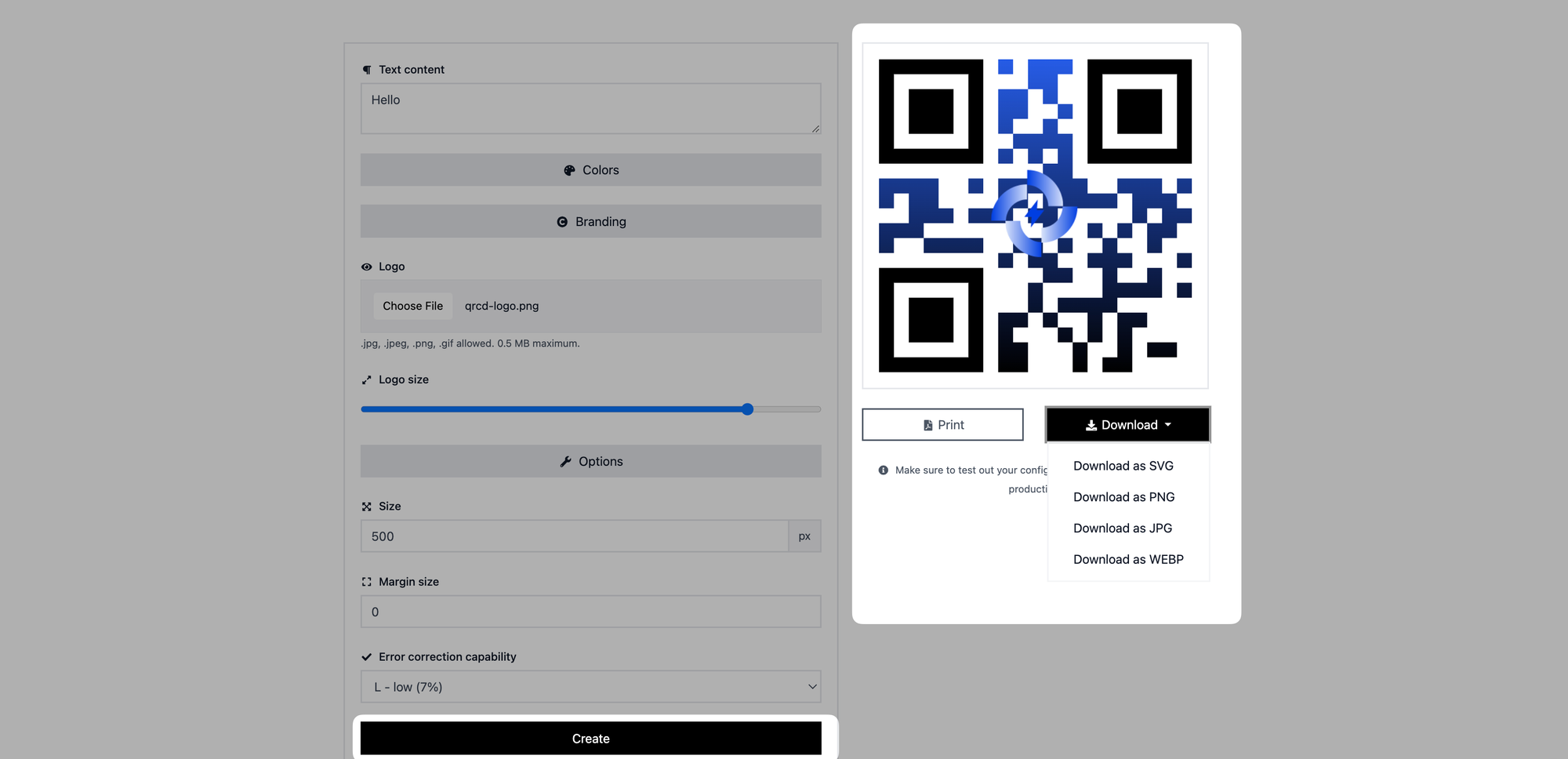
You can also customize your QR code's size, margin size, and error correction capabilities from the "Options" part if you want.
Once you've completed designing your QR code, click the "Create" button. Then, print it or save it as a JPG, PNG, SVG, or WEBP file if desired.
All done! You can successfully add a logo and adjust its style with this guide. Now your QR codes can represent your brand and stand out with their unique design. Enjoy creating visually stunning QR Codes that leave a lasting impression on your audience!